Upload Application API Endpoints and Route Errors
Application Upload Functionality
Adding a new app. If the Application GUID is provided, then add the build ID to that particular app.
Application Upload Route
curl --location 'https://base-url/parser-microservice/build-upload?userFriendlyBuildName=Oct-release' \
--header 'x-sofy-auth-key: XXXXXXXX-XXXX-XXXX-XXXX-XXXXXXXXXXXX' \
--form 'applicationFile=@"/C:/Users/User/Downloads/my-app-362-0-0-3-67.apk"' \
--form 'ApplicationGUID=""' \
--form 'CertificateName=""'
Helpful tips
- Replace the provided authentication key, app file, application GUID, and certificate name values with the actual values.
- Replace the "base-url" with "public.sofy.ai"
- You can also provide an optional query param “
userFriendlyBuildName“ to specify specify the branch or build friendly name. - The parameter "CertificateName="CERTIFICATE_NAME"" is an optional field that can be included if you are uploading an enterprise build.
- If you want to upload a file and link it to an existing app in Sofy, you can find and copy the existing app’s GUID by following the steps under Finding and Copying an App’s GUID.
Response:
Once the build is uploaded, the API response will include the hash code of the build number as shown below:
{
"data": {
"appHash": "XXXXXXXXXXXXXXXXXXXXXXXXXXXXXXXXXXX"
},
"message": "Application Upload Successful."
}The above App Hash can be used to trigger a scheduled execution of your test in Sofy for the uploaded build. Visit Scheduled Run Status API Endpoints to learn more about how to trigger schedule execution through APIs.
Error Response:
{
"error": {
"message": "Error message.",
"details": "Error details.",
"timestamp": "2023-10-23T09:23:51.845Z"
}
}Finding and Copying an App’s GUID
- Log in to your Sofy account.
- Select App Manager from the left navigation bar.
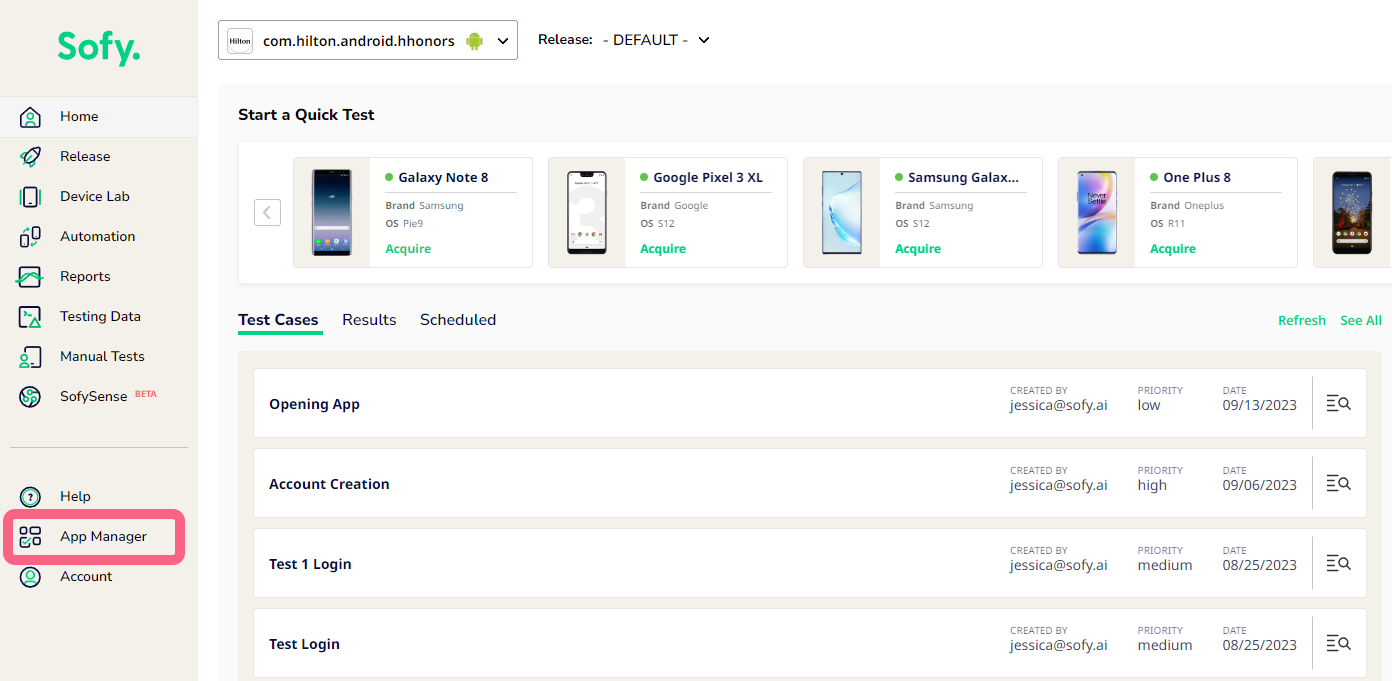
- Choose an app from the left panel.
- Under the General tab, click Copy GUID at far right of the Application GUID field.
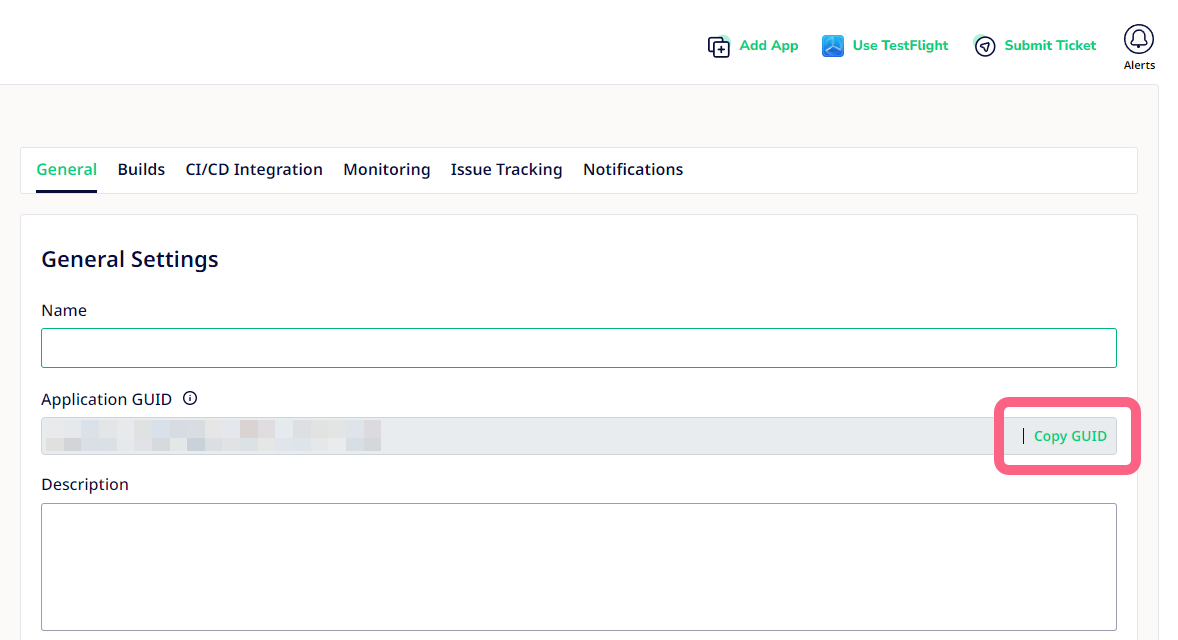
- Insert the copied app GUID in the “ApplicationGUID” parameter of your API.
Application Upload Route Errors
Subscription Errors
- Error Message: Your subscription plan has expired and requires renewal.
- Status Code: 400
- Reason: The user's subscription is expired.
- Resolution: To renew the subscription, submit a ticket to Sofy support.
- Error Message: Your subscription plan does not support the uploaded application build type.
- Status Code: 400
- Reason: The user's subscription plan does not allow the uploaded build type.
- Resolution: You can either upload the file type specified in your subscription or modify your subscription by submitting a ticket to Sofy support.
- Error Message: You have reached the maximum number of allowed applications for this subscription.
- Status Code: 400
- Reason: The user has exceeded the application upload limit.
- Resolution: To extend the app upload limit, submit a ticket to Sofy support.
Application or Build Errors
- Error Message: Build already exists.
- Status Code: 400
- Reason: Attempting to upload a build that already exists.
- Resolution: Check and ensure that the build is not duplicated.
- Error Message: * Cannot insert a new application.
- Status Code: 500
- Reason: Error while adding data to the application table.
- Resolution: Investigate and fix the issue with adding application data.
- Error Message: No active release found for this application. Please create a release to upload a build.
- Status Code: 400/500
- Reason: There is no active release for the application.
- Resolution: Create a release from the portal to upload a build.
- Error Message: * Invalid platform type.
- Status Code: 500
- Reason: The platform extracted by the parser service from the app does not match iOS or Android.
- Resolution: Ensure that the correct platform type is used.
- Error Message: No application exists against this applicationGUID.
- Status Code: 400
- Reason: Either the application GUID provided to link the build is wrong or the application is deleted.
- Resolution: Verify the application GUID and its status.
- Error Message: Build upload failed. Please ensure you are uploading the correct build for your app platform (iOS or Android).
- Status Code: 400
- Reason: User is trying to upload an iOS build on an Android application or vice versa.
- Resolution: Upload the build that matches your app platform.
- Error Message: * Unable to insert a new application package.
- Status Code: 500
- Reason: Error while adding data to the applicationPackage table.
- Resolution: Investigate and resolve the issue with adding application package data.
Parser Errors
- Error Message: The uploaded application build contains corrupt or incomplete data. Please make sure you have a valid application file and upload again.
- Status Code: 500
- Reason: The uploaded build is corrupt.
- Resolution: Ensure you have a valid and complete application file and upload again.
- Error Message: The application’s manifest file could not be found. Please make sure you have a valid application file and upload again.
- Status Code: 500
- Reason: The manifest file is missing in the uploaded build.
- Resolution: Ensure the manifest file is included in the build.
- Error Message: The uploaded application build is missing version information. Please use a valid IPA file and try again.
- Status Code: 500
- Reason: The uploaded IPA build is missing important version information.
- Resolution: Provide a valid IPA build with version information.
- Error Message: Files with extensions other than APK or IPA are not supported. Reupload the file with either an "apk" or an "ipa" extension.
- Status Code: 500
- Reason: The file uploaded is neither an APK nor an IPA.
- Resolution: Reupload the file with either an "apk" or an "ipa" extension.
- Error Message: The uploaded application build does not contain the required info.plist file. Make sure it is a valid application file.
- Status Code: 500
- Reason: The build is missing the "info.plist" file.
- Resolution: Include the required "info.plist" file in the build.
- Error Message: Please select an APK or an IPA file first.
- Status Code: 500
- Reason: No file is uploaded.
- Resolution: Upload either an APK or an IPA file.
Gateway Errors
- Error Message: Missing required headers.
- Status Code: 400
- Reason: The "x-sofy-auth-key" header is missing from the request.
- Resolution: Ensure the required headers are included.
- Error Message: No user found.
- Status Code: 401
- Reason: Subscription is expired or the provided auth key is not valid.
- Resolution: Renew the subscription or verify the auth key.
- Error Message: Internal Server Error.
- Status Code: 500
- Reason: Multiple reasons can cause this, including invalid auth key format or other unexpected failures.
- Resolution: Investigate the specific issue leading to the internal server error.
