Editing Different Types of Actions during Recording
With Sofy's authoring mode, you can edit your test while recording to help you modify and automate your tests much faster with greater accuracy.
Each step during Authoring can be edited as seen below with edit icon for each step.
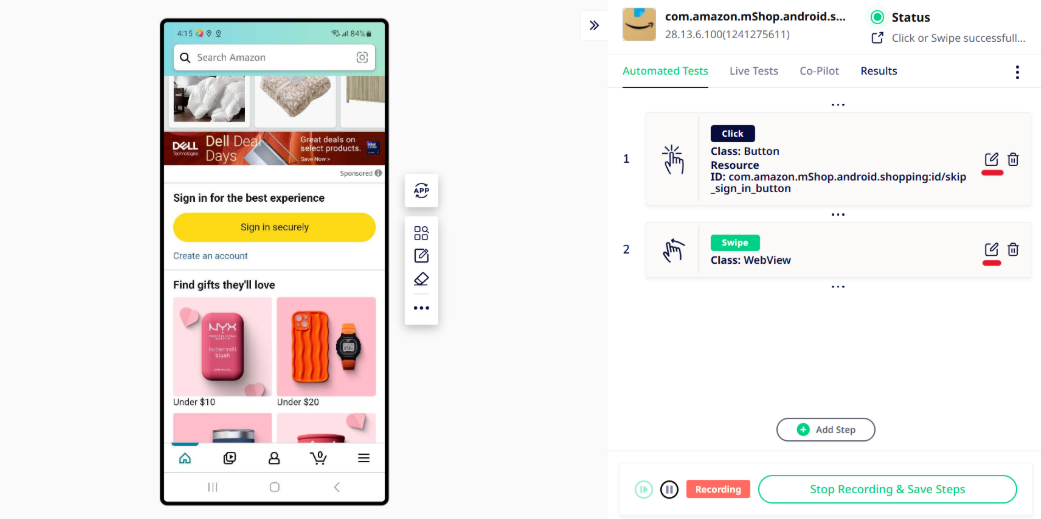
Please refer to the following URL for an overview of editing during test authoring: https://docs.sofy.ai/actions-automated-tests/edit-steps-during-recording
Assertions:
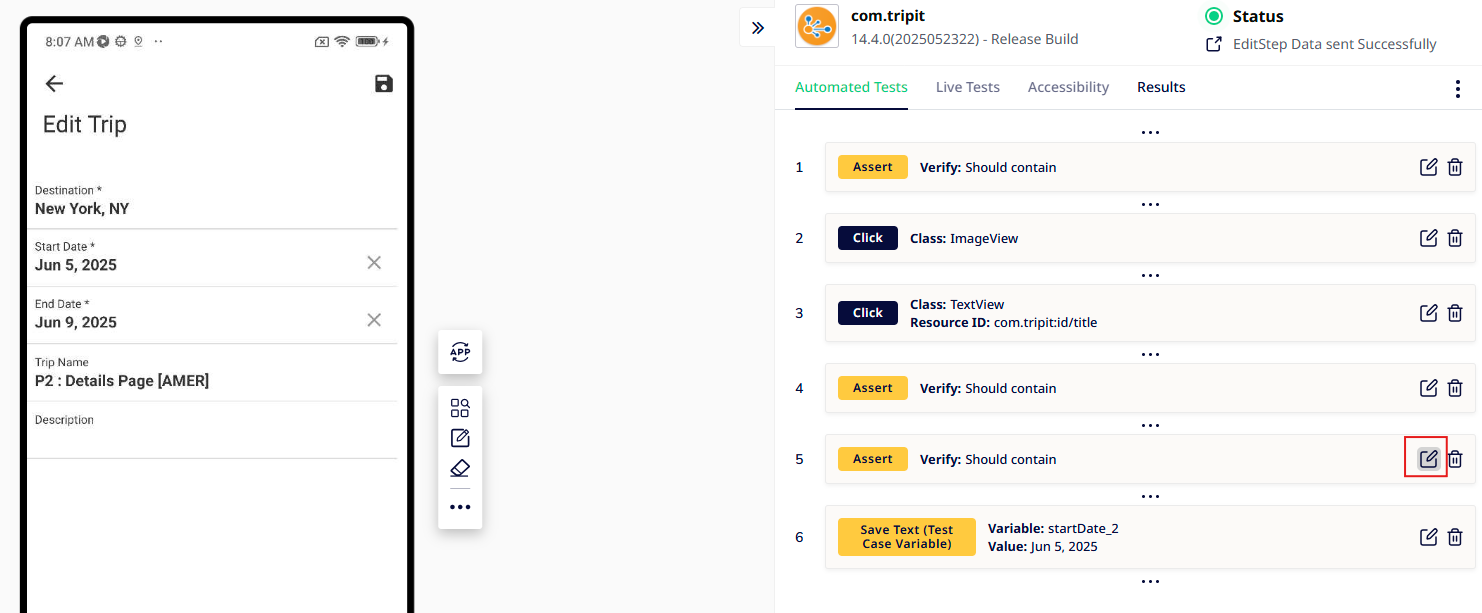
- You can edit the assertion while recording the steps, including changing the assertion logics – using text or variable. You can also change the assertion type from soft to hard assertion or vice versa.
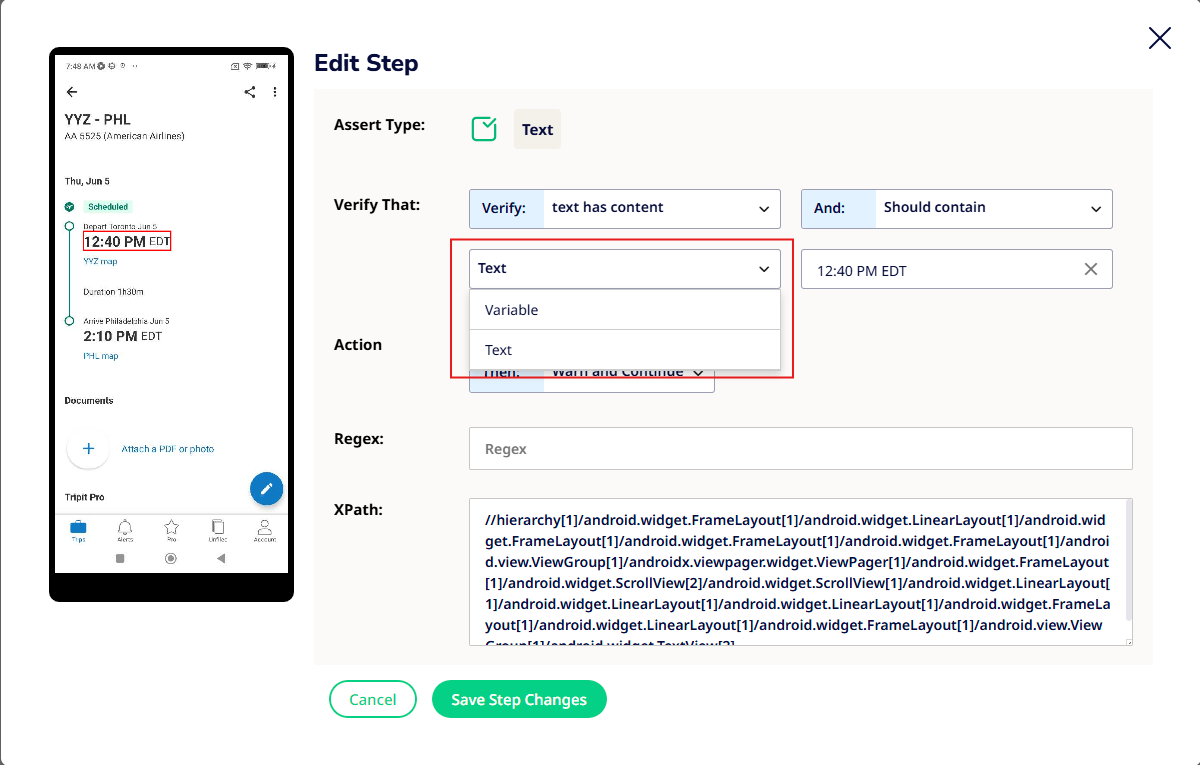
- You can apply Regex in order to extract desired component on the current page. Example: if you wish to extract month from the text “13 Jun 2025” then you may apply assertion on it & apply the regex as seen below.
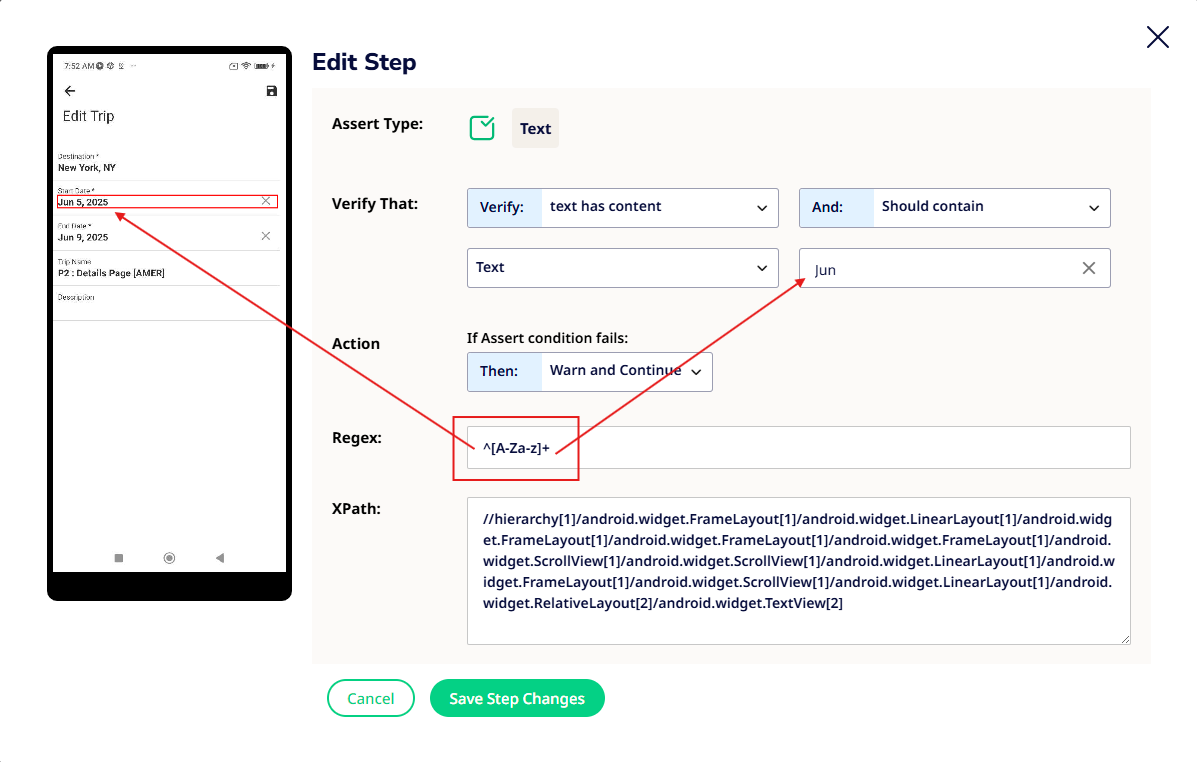
- Steps –
- Record an assertion during authoring
- Click on the edit icon on the step
- Click on the Regex text box
- Add the required regex to extract desired content
- Click on “Save test changes”
Save Test Case Variable:
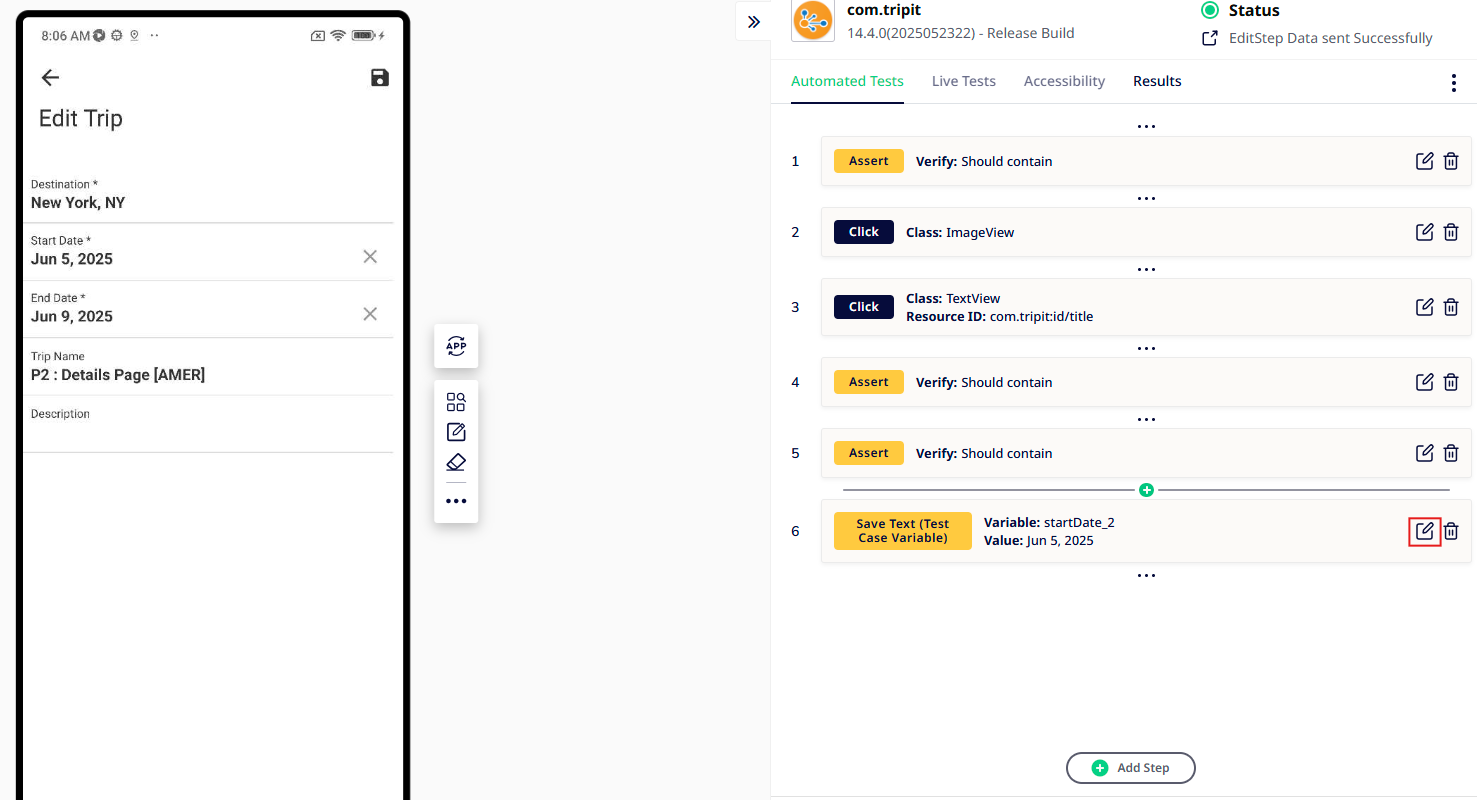
- If you have recorded an action of saving a test case variable, you can edit it to ensure you picked the correct element to extract.
- You may also apply Regex in order to extract desired component on the current page. E
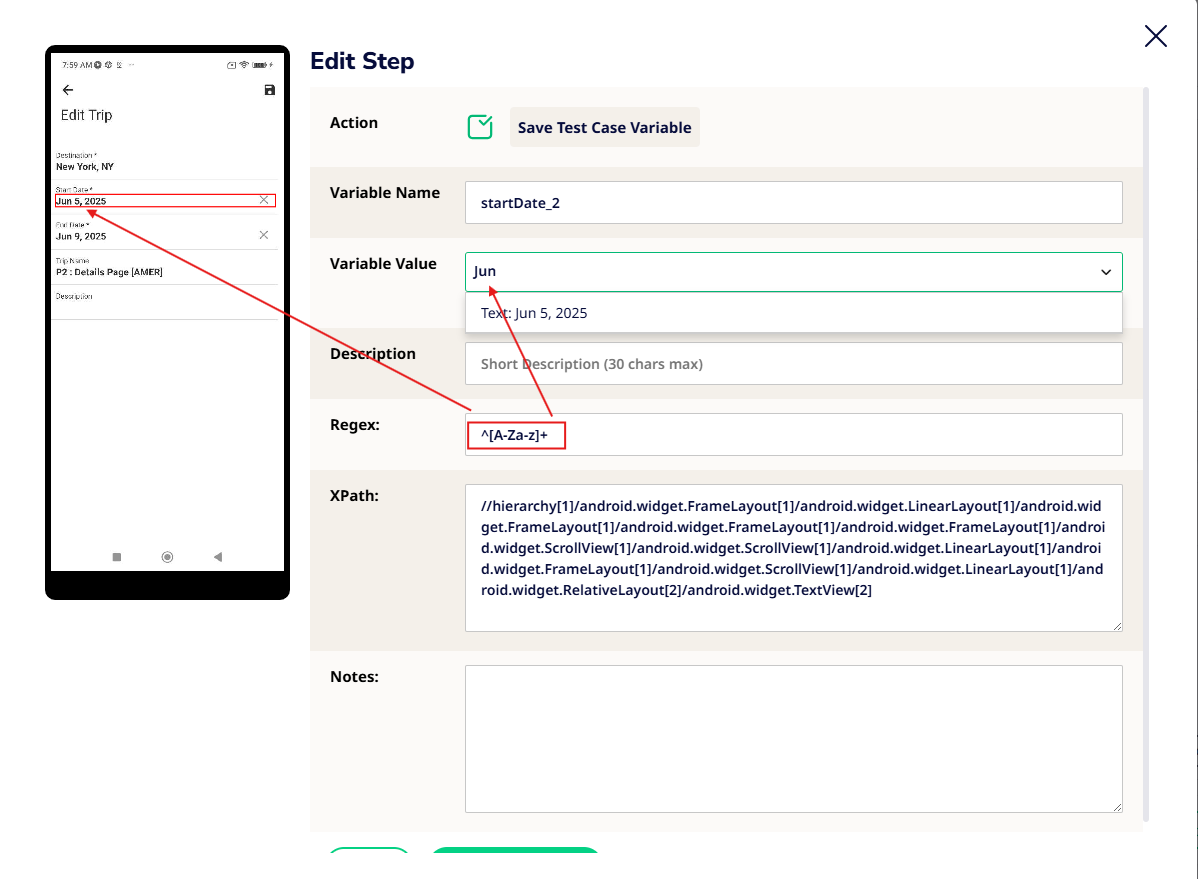
Swipe/Swipe-Until
- Swipe is used to scroll through content or navigate within the app interface — such as swiping through a carousel, list, or onboarding screens.
- Swipe Until is an advanced swipe action that continues swiping in a given direction until a specified UI element becomes visible on the screen,this is particularly useful when the target element is dynamically loaded or positioned deep within a scrollable view.
Example :
Swipe down until the "Rail" text is visible.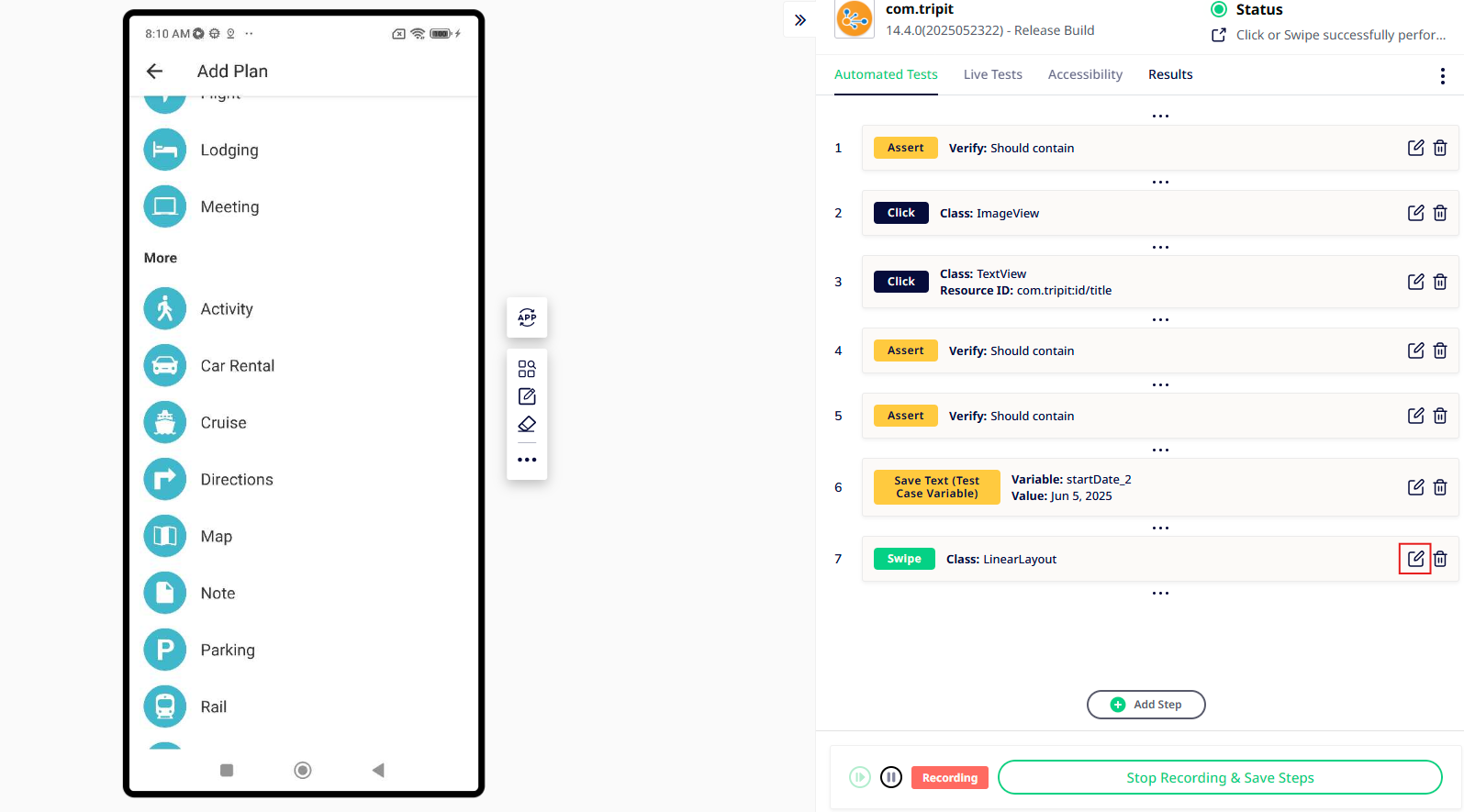
- Steps –
- Swipe on the mobile screen in sofy lab session
- Click on edit on button
- Toggle on to enable swipe until step
- Provide values example : 4,5..10 in the “Maximum number of swipes before step failure:” text box
- Enable any (more than one also allowed) of the following-”Content Description” / “Resource ID” / “Text” and select Text or Variable to perform swipe until
- Click on the “save test changes” button
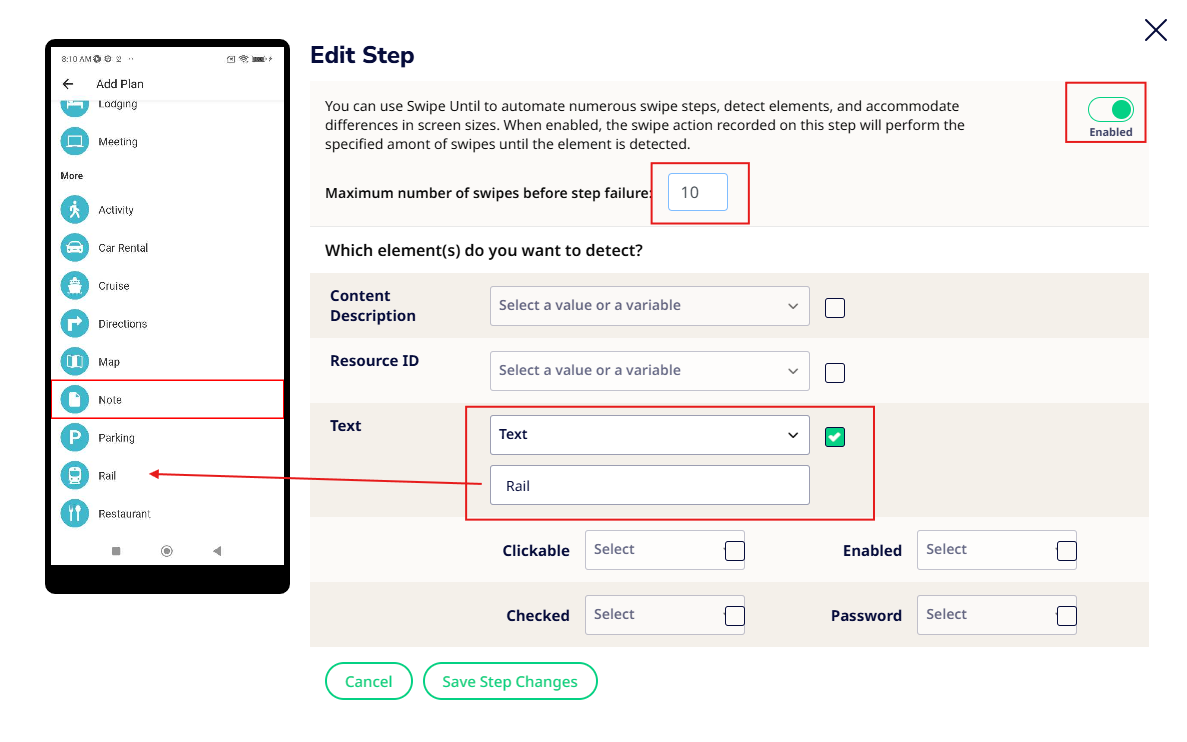
Static Delay:
- Static delay is a predefined wait time added between test steps to ensure the app has enough time to load or respond. It helps avoid timing issues during automated test execution but can slow down tests if overused.
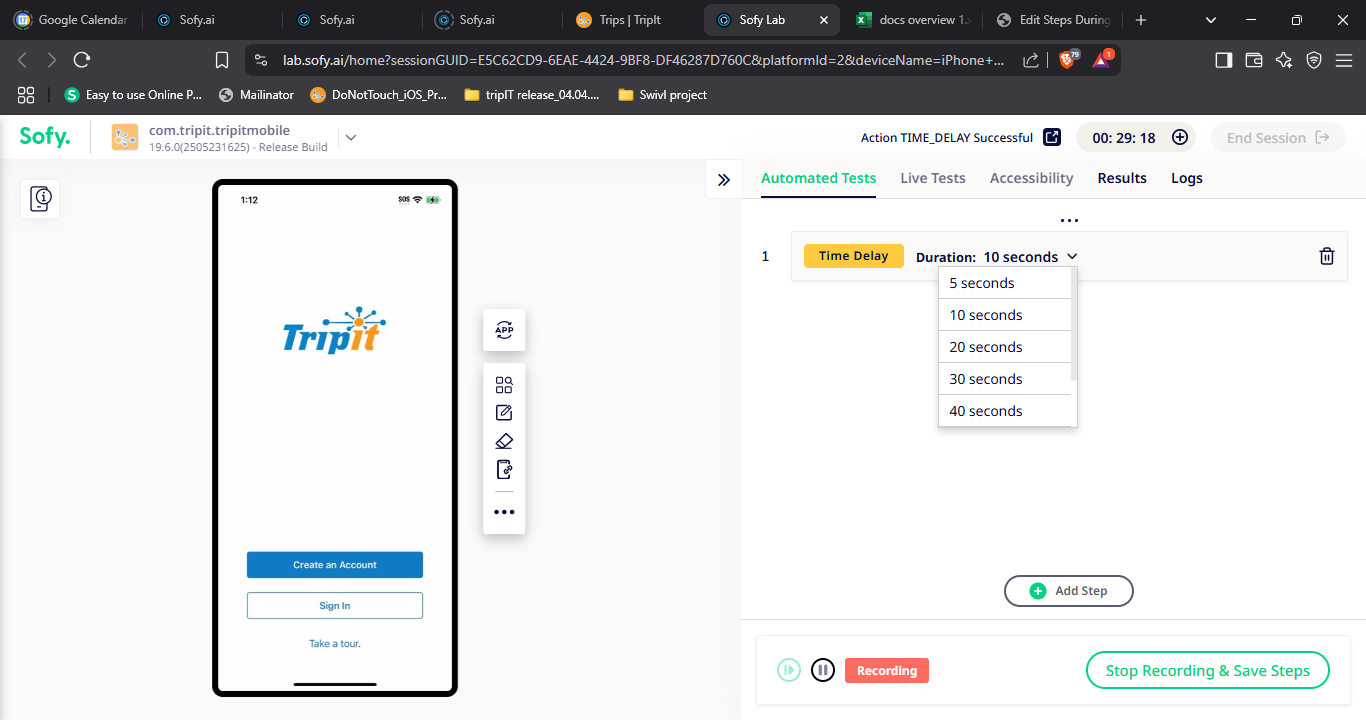
- Steps –
- Click on the “Add step” button
- Click on the “Delay”
- Click on the small dropdown button next to the “10 seconds”
- Update the delay as required
ex- 10 to 5, 10 to 20
API step:
- Add and Edit API steps allow users to insert or modify API calls within a test case to validate backend responses. This enables seamless integration of API testing alongside UI automation for end-to-end test coverage.
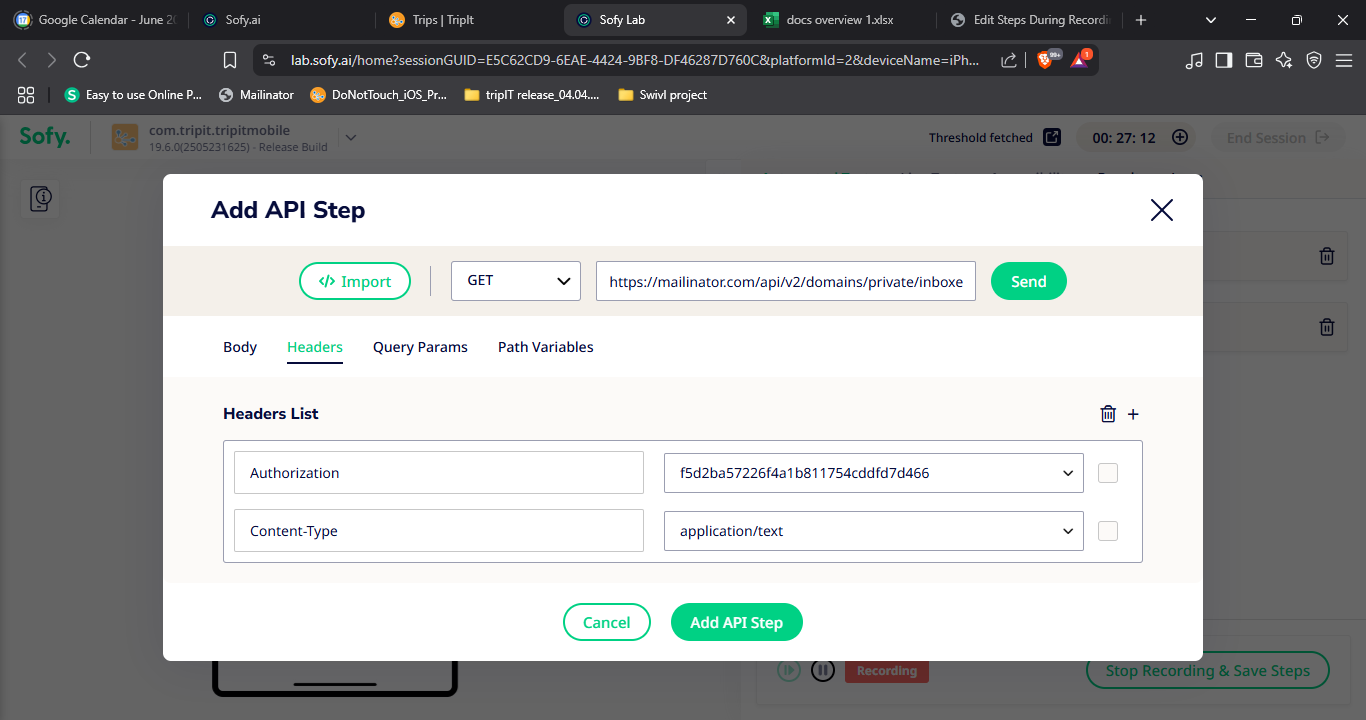
- Steps –
- Click on the “Add step” button
- Click on the “API Step”
- Add the API url & end point and add the headers [as per requirement]
- Click on the “Add Api step”
- Click on the edit icon
- Edit the API url & end point and add the headers [as per requirement]
- Click on the “Update Api step”
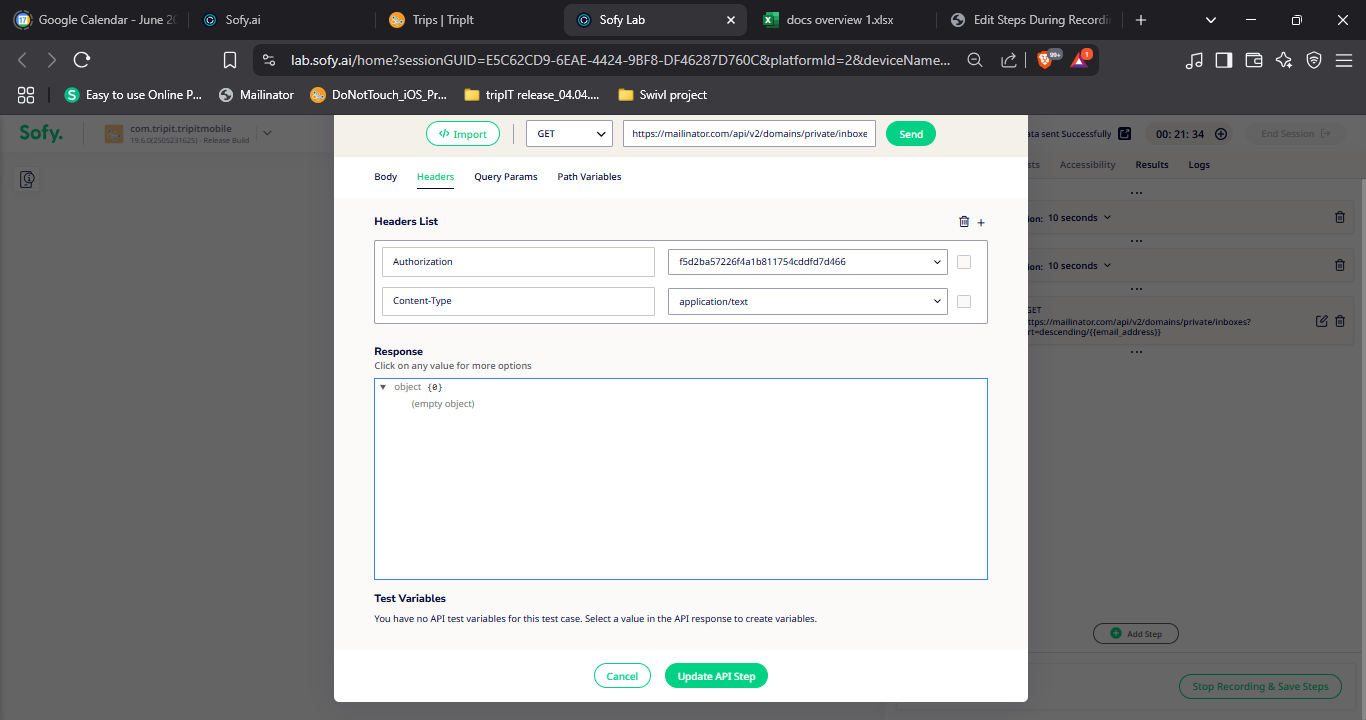
Compare Variable:
- Compare Variable is used to validate if two test variables (or a variable and a static value) hold matching data during test execution. It helps ensure expected outcomes by performing logical comparisons within automated test flows.
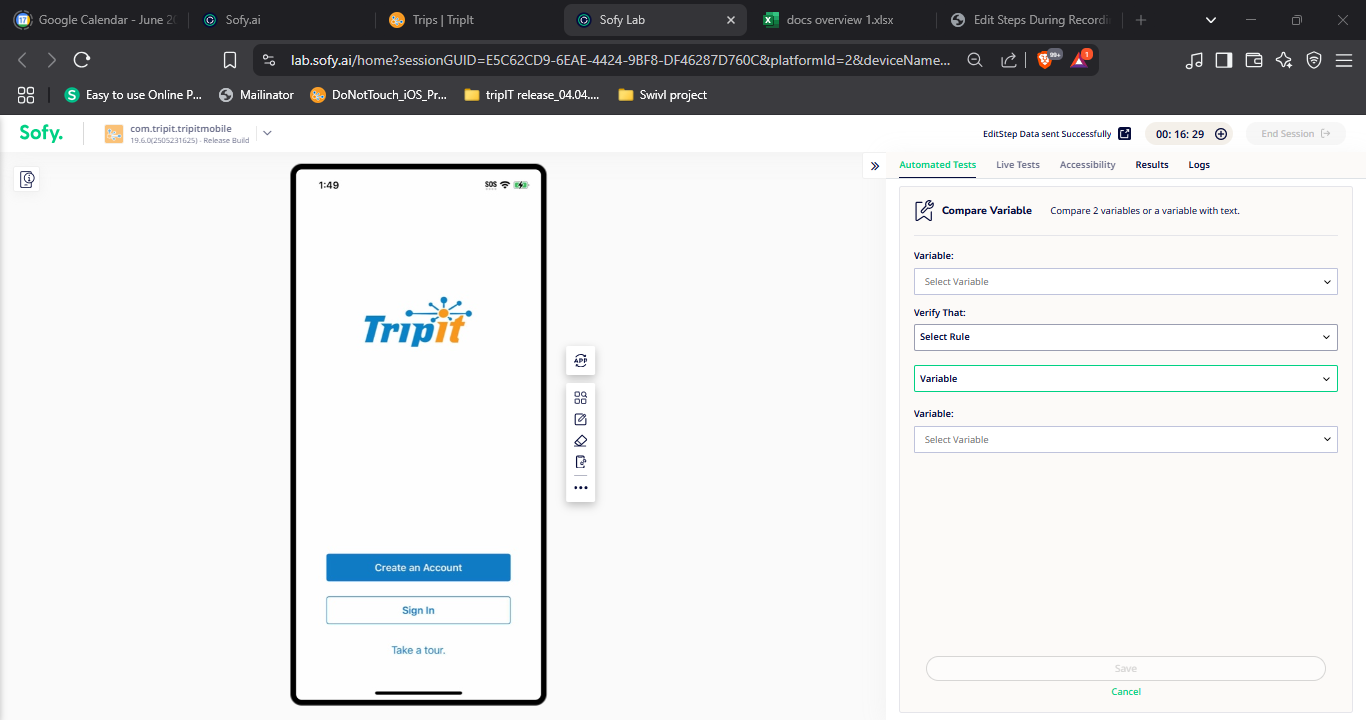
- Steps –
- Go to your test case and click "+" to add a new step.
- Choose "Compare Variable" from the step options.
- Select the two variables (or a variable and value) you want to compare.
- Choose the comparison operator (e.g., equals, contains, greater than).
- Click Save to add the comparison to your test.
