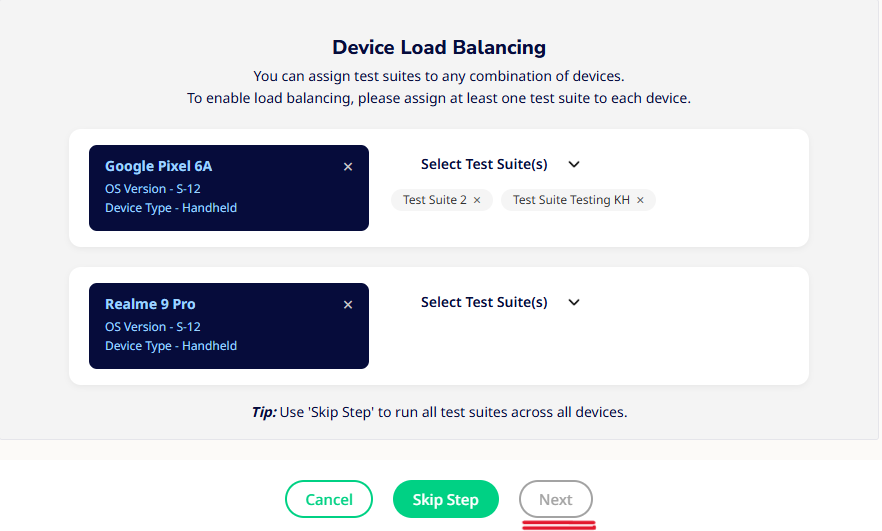Parallel Execution & Suite Allocation Guide
Overview
Parallel Execution allows you to distribute test suites across multiple devices, speeding up your test runs and improving resource efficiency. This guide explains when the suite allocation modal appears, how to assign suites, and how backup devices are handled.
When Does Parallel Execution Apply?
The suite allocation modal will appear only if you select two or more devices using one of the following:
- Specify Attributes with 2 or more device slots selected
- Manual selection of 2 or more specific devices
Once eligible, you’ll be guided to assign suites per device.
How to Use the Suite Allocation Modal
Each selected device will be listed with:
- Device name
- OS version
- Device type
You’ll be able to assign test suite(s) to each device using the dropdowns listed per device as shown below.
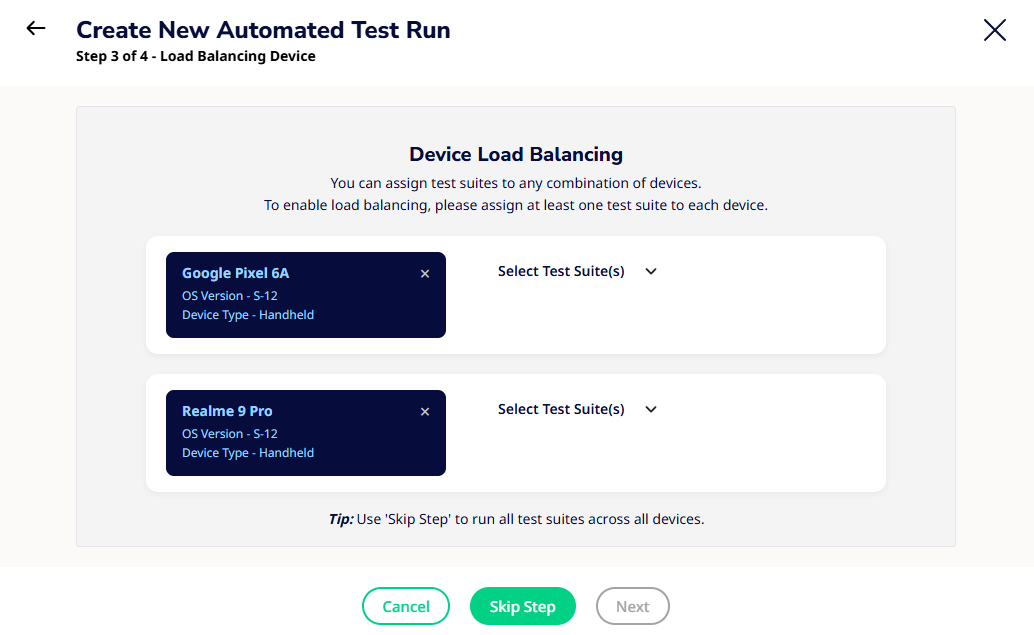
Mutual Exclusivity
- Each test suite can be assigned to only one device
- Once assigned, it will no longer appear for other devices
This ensures every test suite runs exactly once across the pool for most efficient parallelism.
What About Backup Devices?
If you’ve selected backup devices along with your primary ones:
- If a primary device is unavailable at execution time, its suites will be redistributed to backup devices
- This happens in a one-to-one mapping, preserving the suite allocation from main devices to backup devices.
Suite exclusivity is always maintained, even during fallback.
Want to Skip Suite Allocation?
No problem!
Click the “Skip Step” button in the modal to:
- Bypass allocation
- Run all selected test suites on all selected devices
This replicates traditional (non-parallel) behavior.
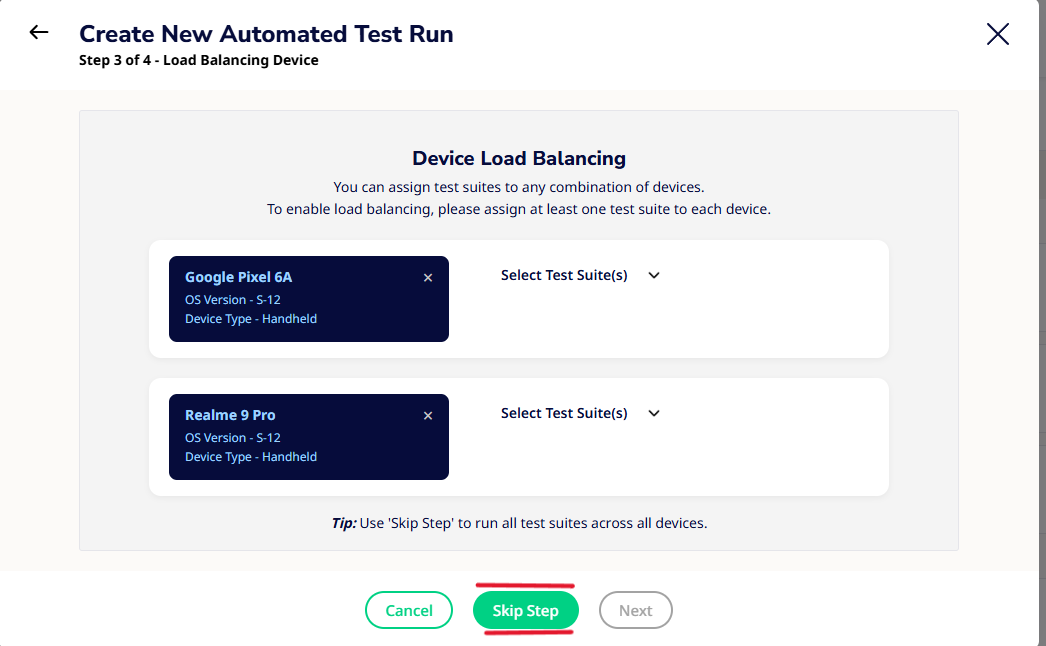
Validation & Error Prevention
Before you proceed:
- All suites must be assigned
- Each device must receive at least one suite
If not:
- The Next button will remain disabled