Creating Test Cases Using Sofy Co-Pilot in Portal
Sofy Co-Pilot is a powerful AI-driven assistant, powered by OpenAI, designed to help you better analyze your results, create test cases, and more. Think of Co-Pilot as your personal assistant.
Co-Pilot also integrates with Atlassian and can review the content from your Confluence pages to better understand your app’s feature functionality and generate steps for test cases.
Co-Pilot can also provide general recommendations on how to test your app’s security and performance.
Creating a Manual Test Case with Co-Pilot
To create a test case from Co-Pilot:
- Log in to your Sofy account.
- Select Co-Pilot from the left navigation bar.
- Click the Create test cases tab.
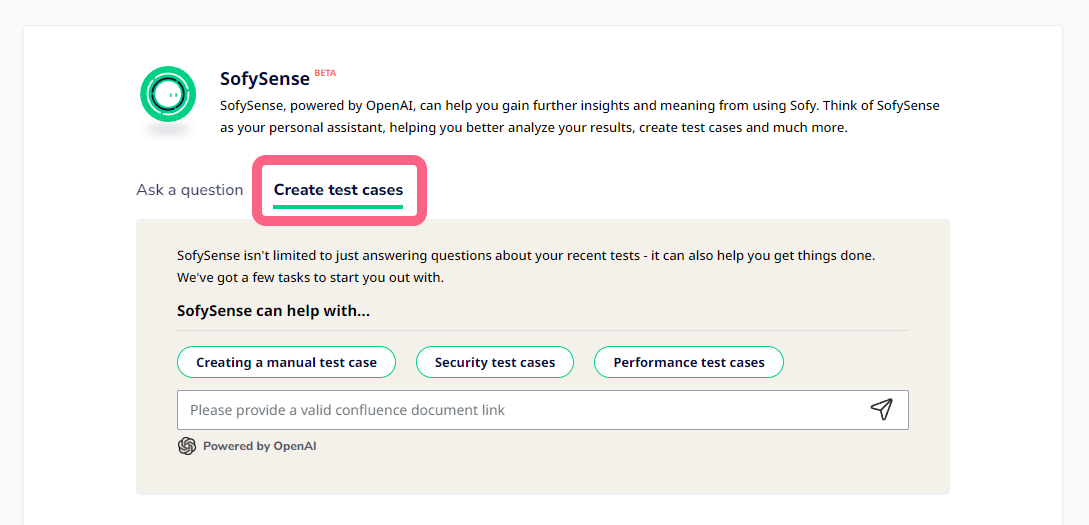
- Choose if you want Co-Pilot to recommend manual test case steps based on specific app features, or general testing recommendations for app security or performance:
- Feature-specific test case recommendations: Provide a Confluence document URL for Co-Pilot to analyze your app’s features and provide test case recommendations based on these features.Note: You must integrate your Atlassian account with Sofy to give Co-Pilot access to your Confluence pages.
- Select Creating a manual test case.
- Provide a valid Confluence document URL in the field box at the bottom of the page, then press Enter. Co-Pilot will review the Confluence page and populate a list of proposed test case steps.
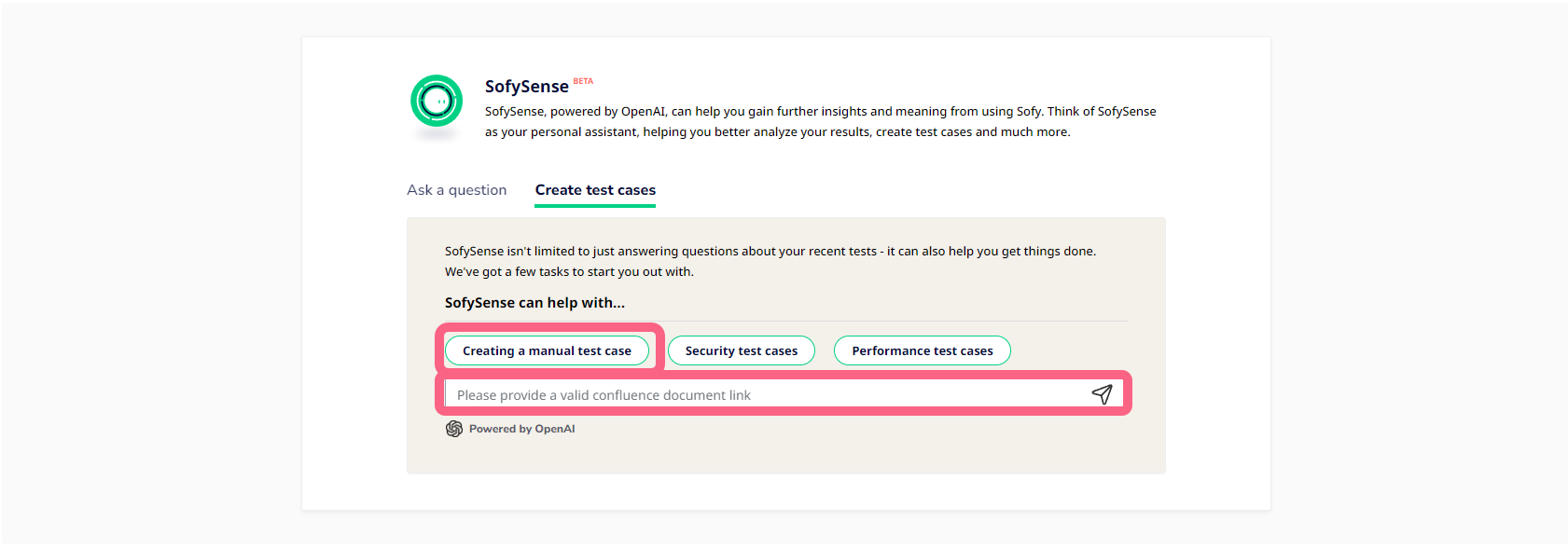
- General testing recommendations: You can ask Co-Pilot for general recommendations on testing an app’s security or performance.
- Select either Security test cases or Performance test cases. Co-Pilot will populate a list of recommendations on how to test your app.
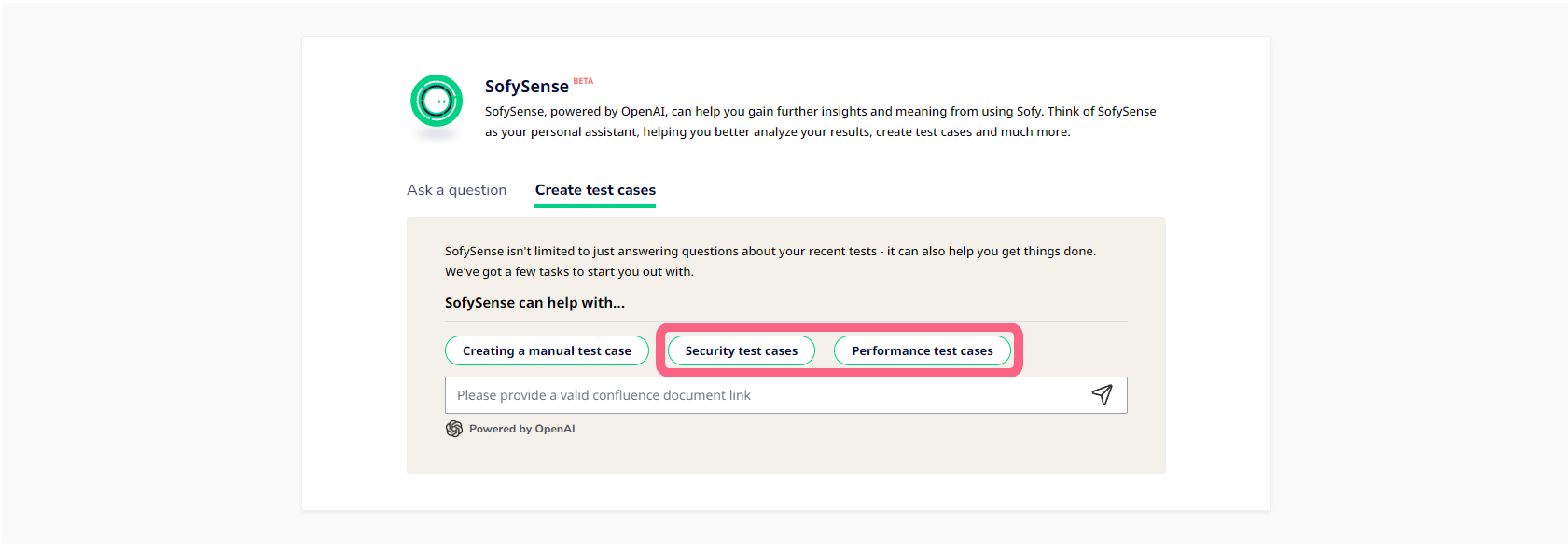
- Select either Security test cases or Performance test cases. Co-Pilot will populate a list of recommendations on how to test your app.
- Feature-specific test case recommendations: Provide a Confluence document URL for Co-Pilot to analyze your app’s features and provide test case recommendations based on these features.
- Review the Co-Pilot recommendations. Scroll to the bottom of the recommendation and click Create Manual Test.
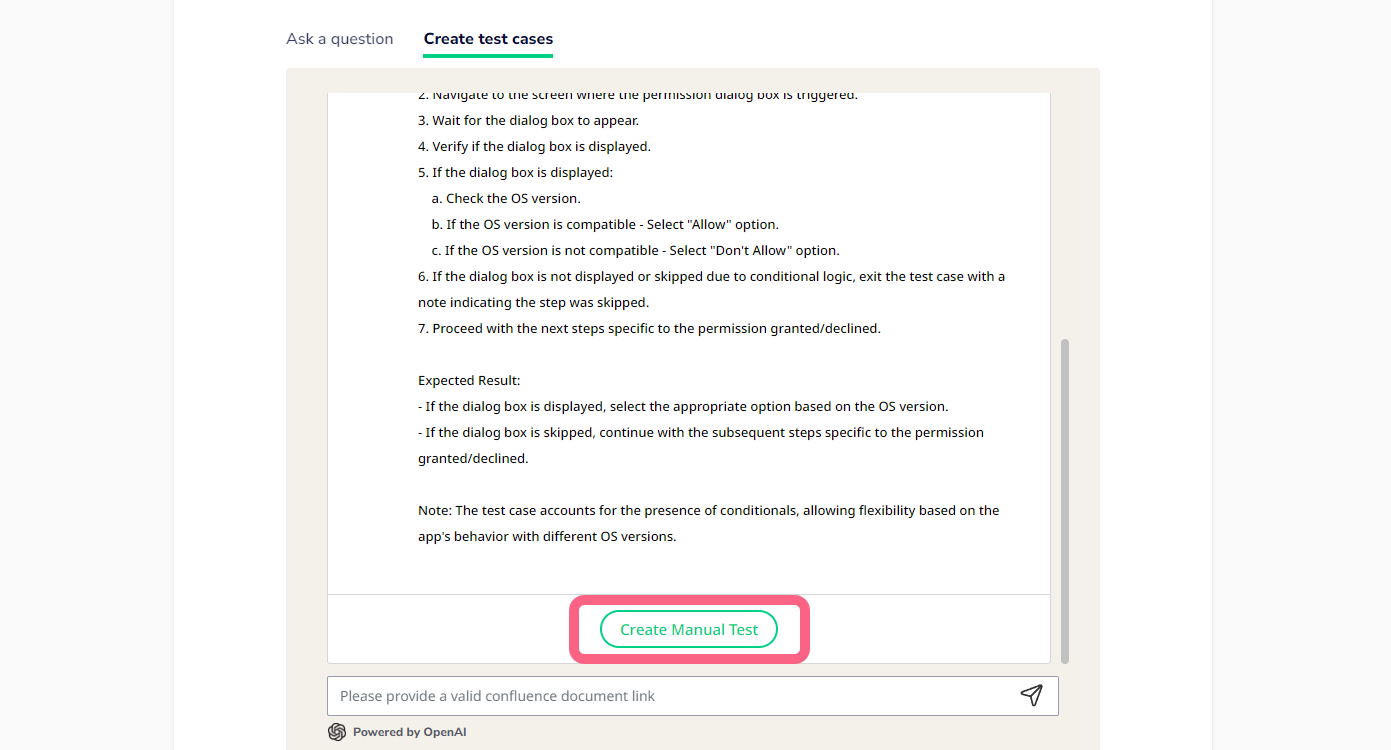
- Configure the following fields in the Create New Manual Test Case:
- Test Case Name: Name your test case.
- Assigned To: Choose who you want to assign the test case to.
- Description: Provide a brief description of the test case.
- Reproduction Steps: Includes the Co-Pilot recommended steps. Click into the text box and make any changes as needed.
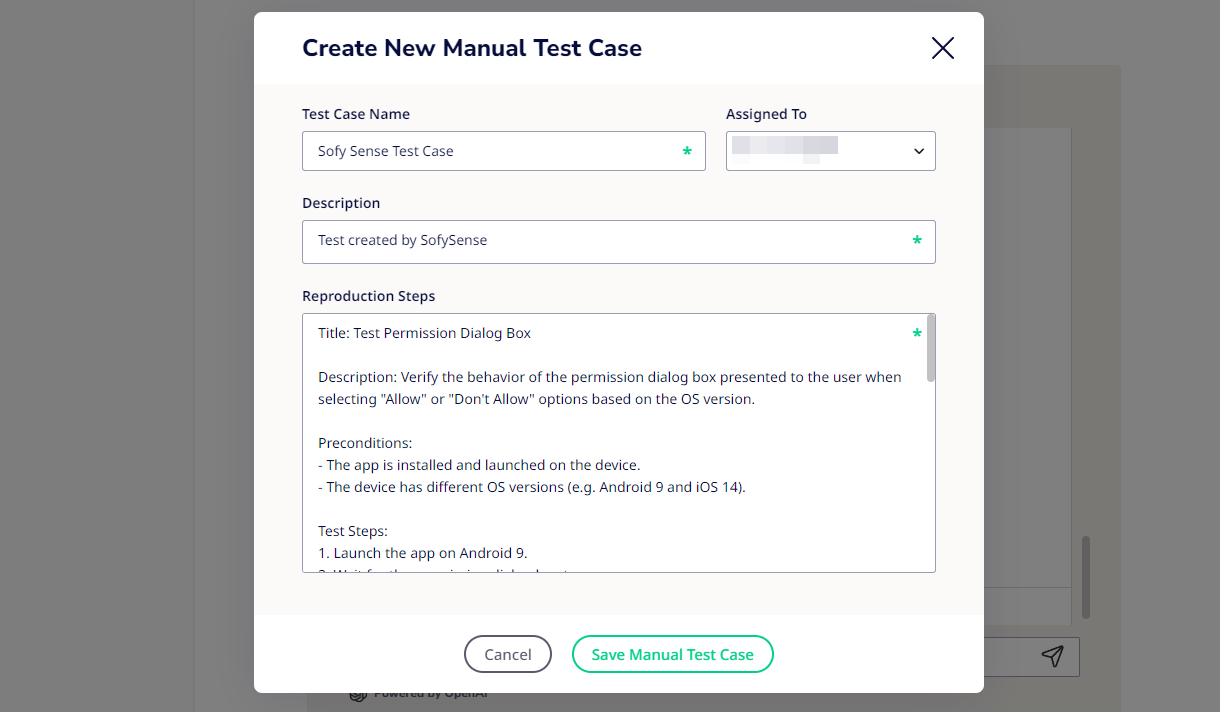
- Click Save Manual Test Case.
- Choose to Close Window or View Test Case.
You can also access your manual test at any time via the Manual Tests option from the left navigation bar. Visit Converting a Manual Test into an Automated Test to learn how to convert a manual test into an automated test. Visit Creating and Running Manual Tests to learn how to run these manual tests on your app.
