Viewing Results of Schedule Runs from Dashboard
You can review Test Results (both Manual and Automated) from the Device Lab or from the Sofy Dashboard.
To view Schedule Run Results from the Sofy Dashboard, you can go through the following steps:
- From the Dashboard Menu, click on the Automation menu:
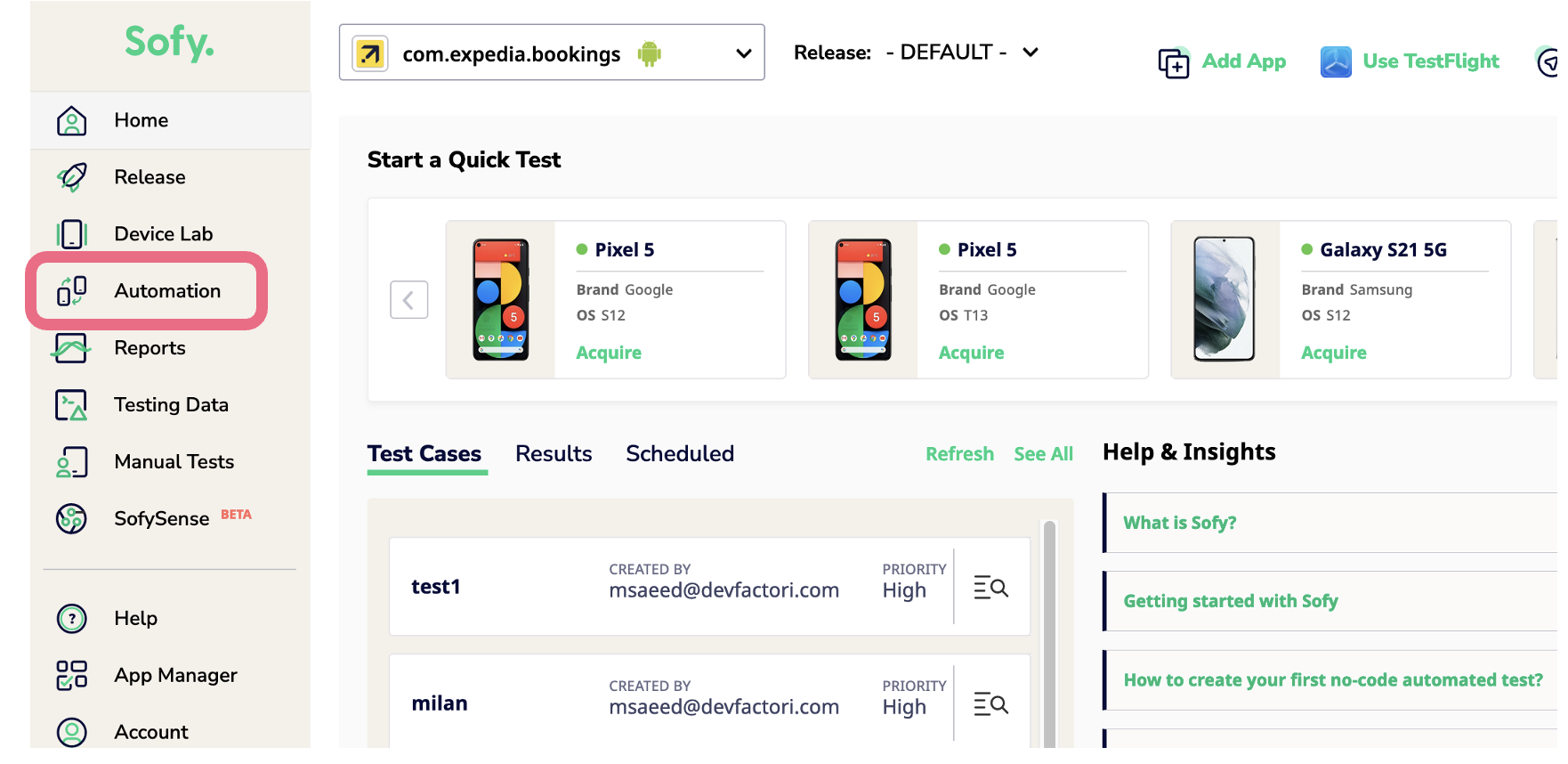
- Select the Runs & Results to view the status and results of all your Schedule Runs and Lab Runs:
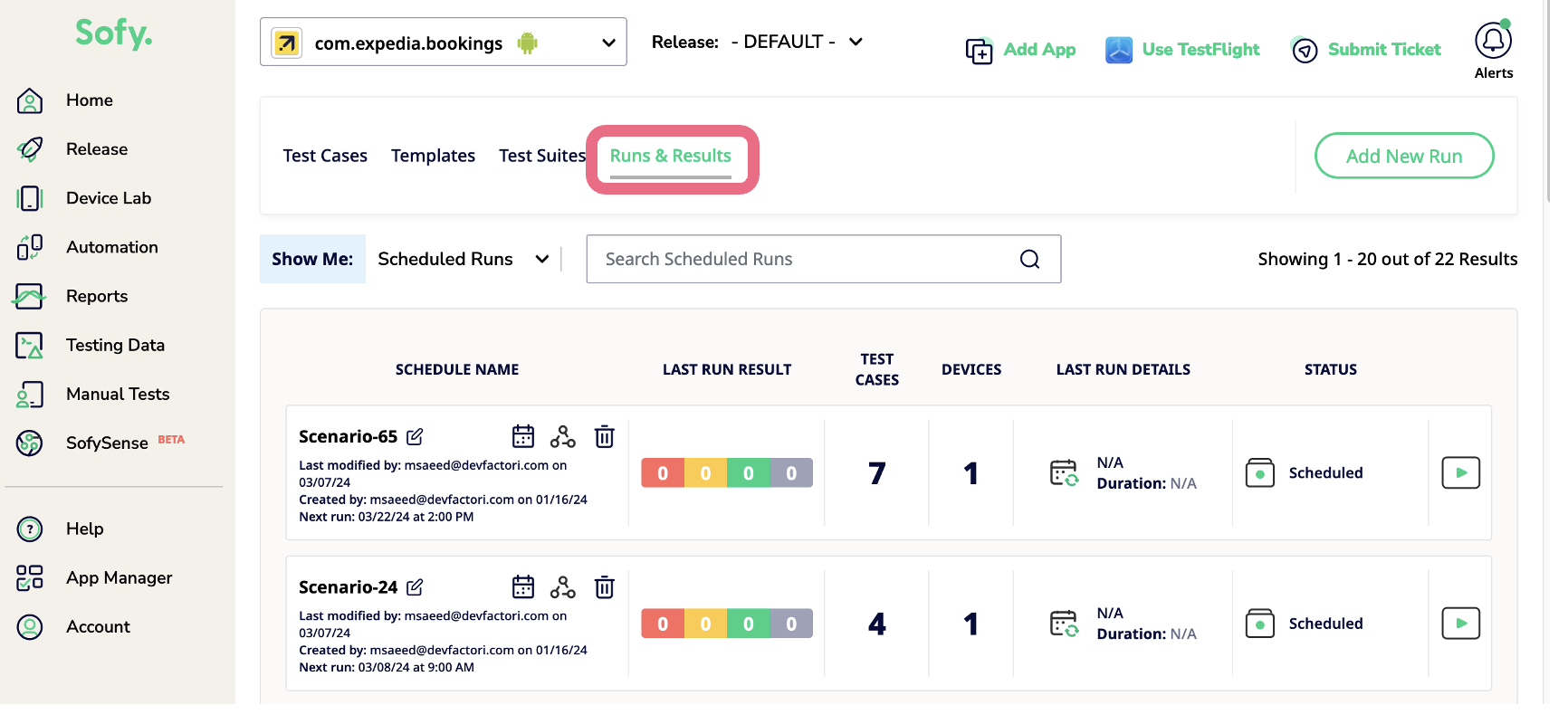
- You will now see the list of all Schedule Runs and to view the status of each Schedule Run in detail, you can click on it to open it:
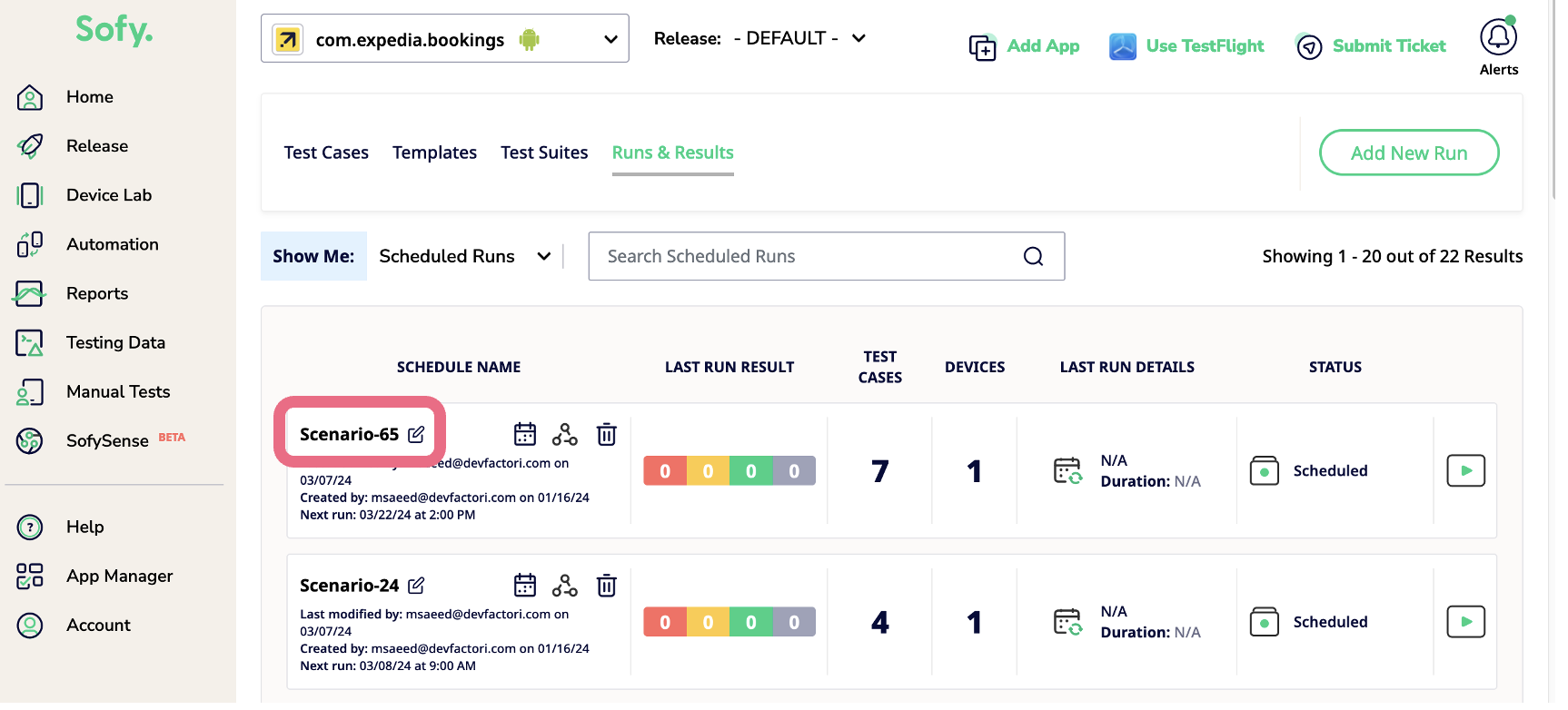
- The detailed view allows you to view the number of devices the run was executed on as well the number of test cases which are part of this run:
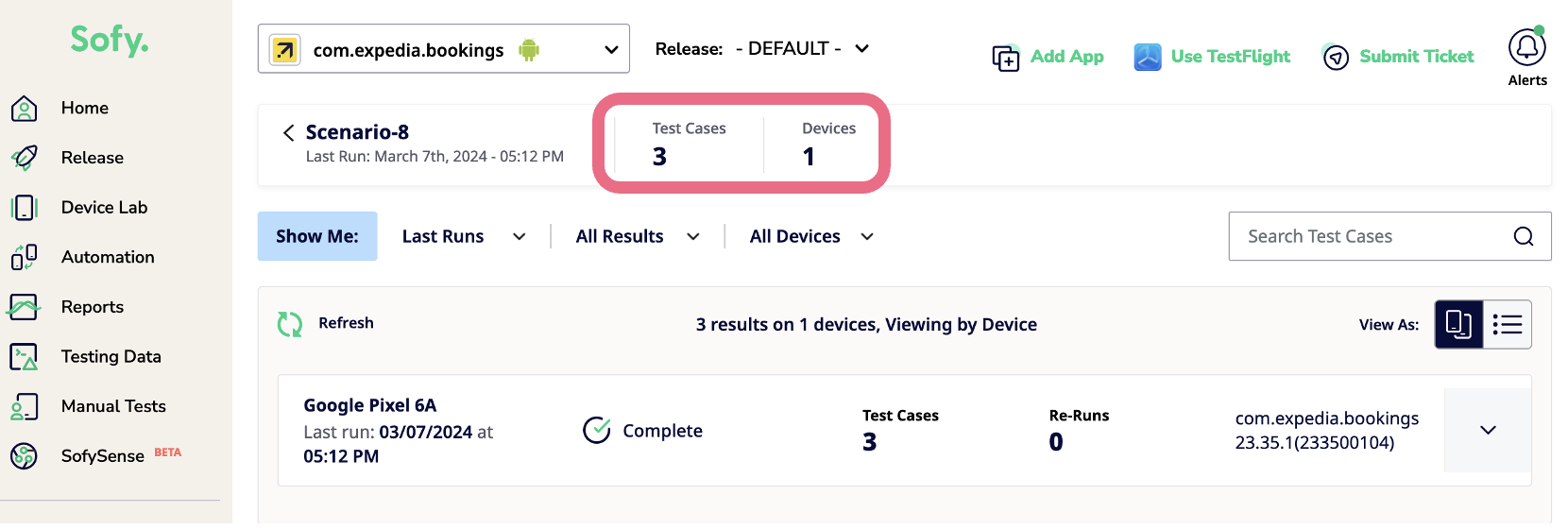
- If you click on the arrow icon next to each run, you can see an expanded view with finer details of the test run such as Status, Failure Reason and so on:
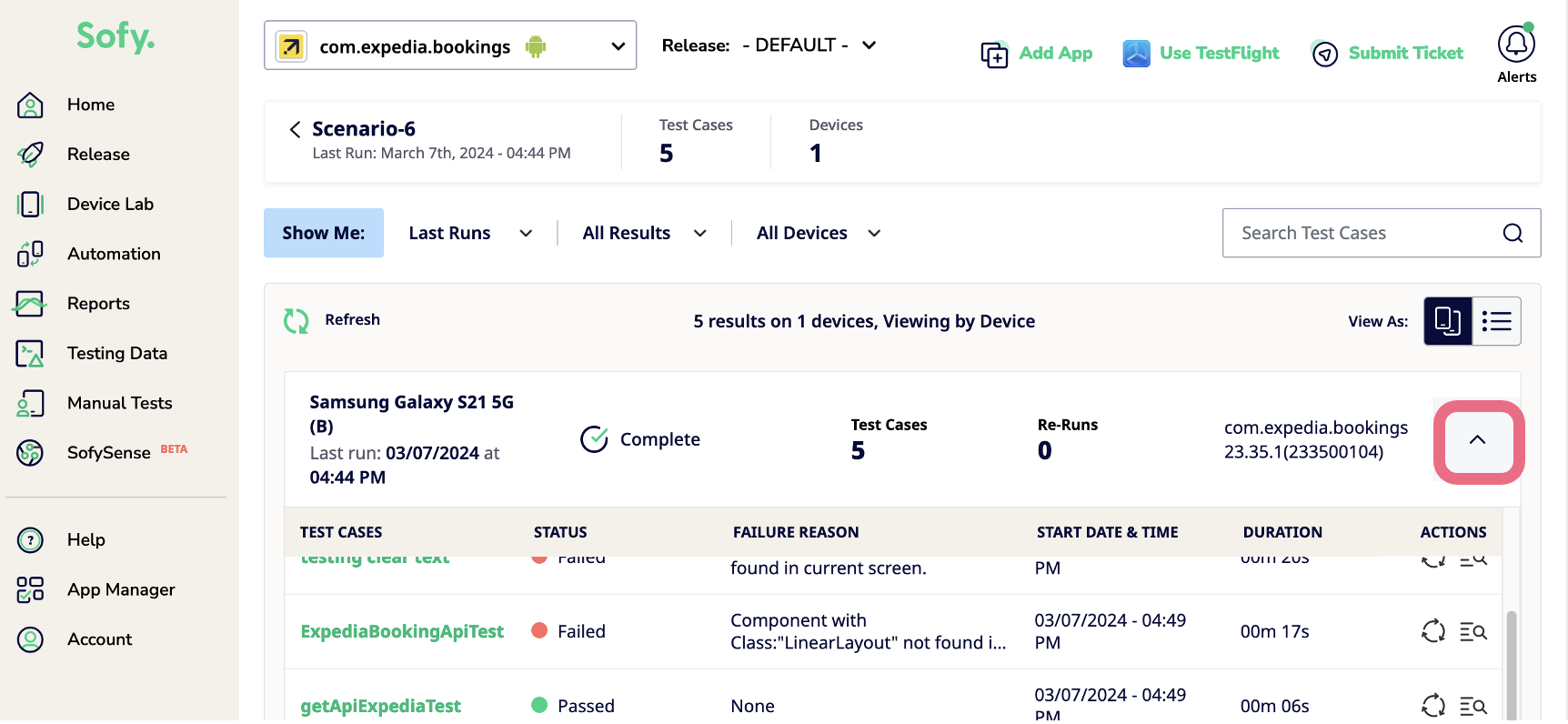
- You can also toggle between the views to view the test results segregated by Device or in a List format by clicking on the View As toggle buttons:
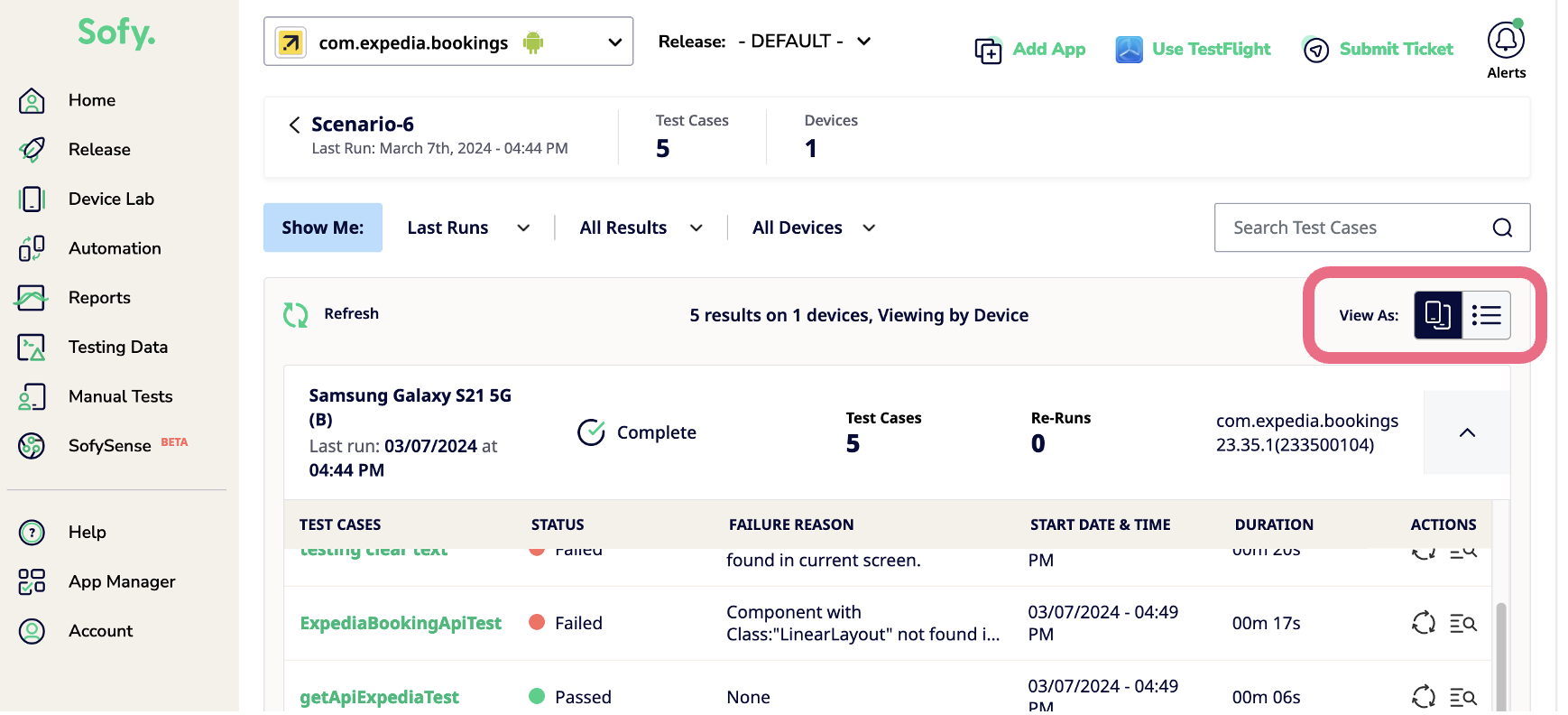
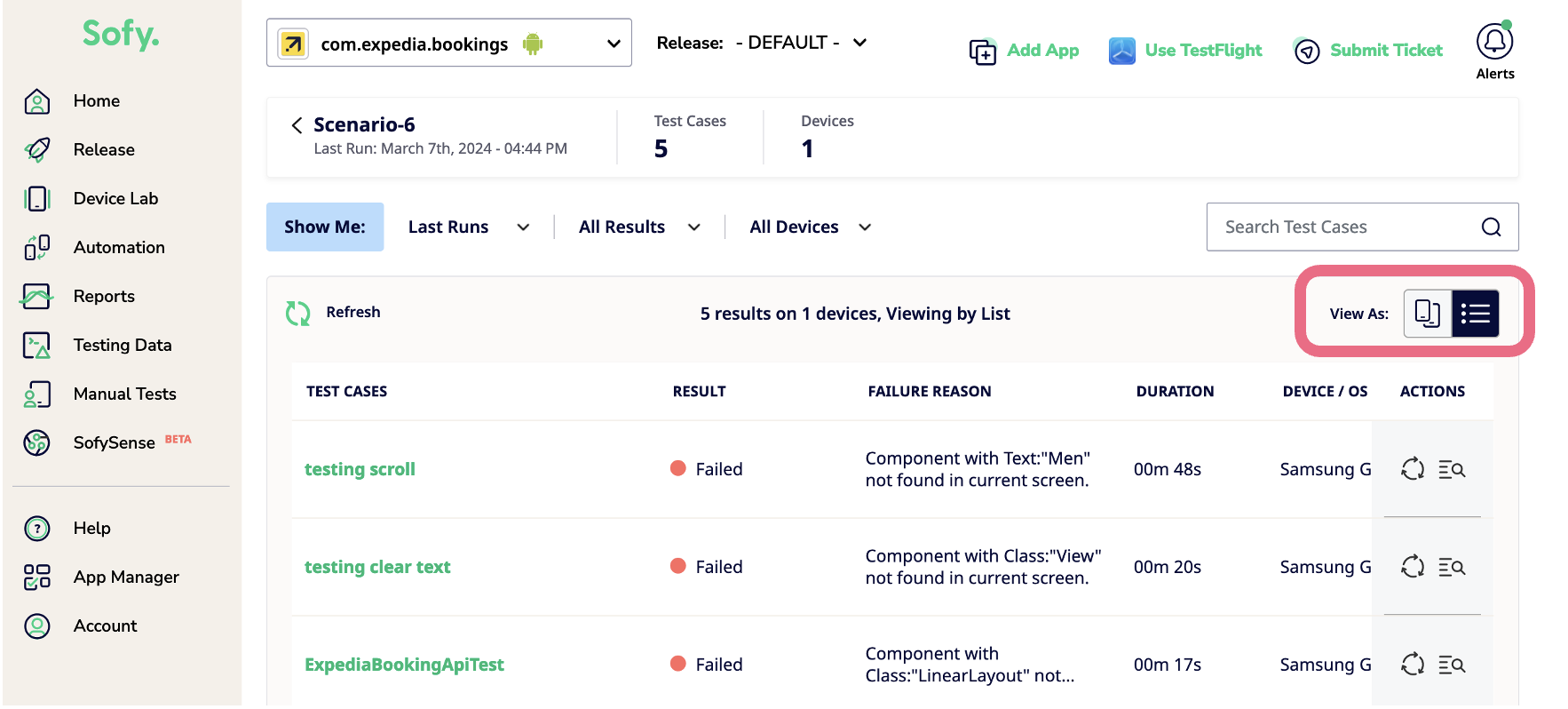
- Using the filtering menus on the top, you can choose to filter out and view only those test runs which belong to specific runs, which had a particular status or which ran on a certain device:
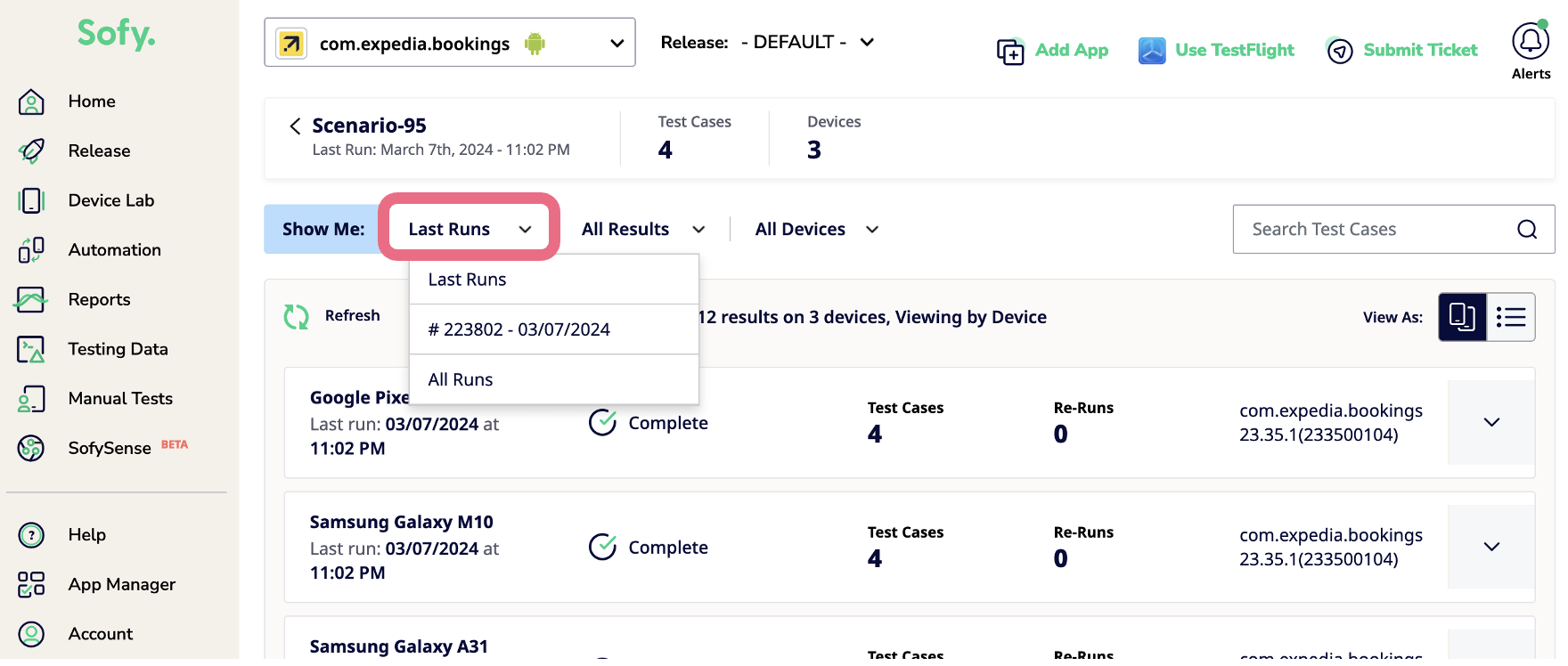
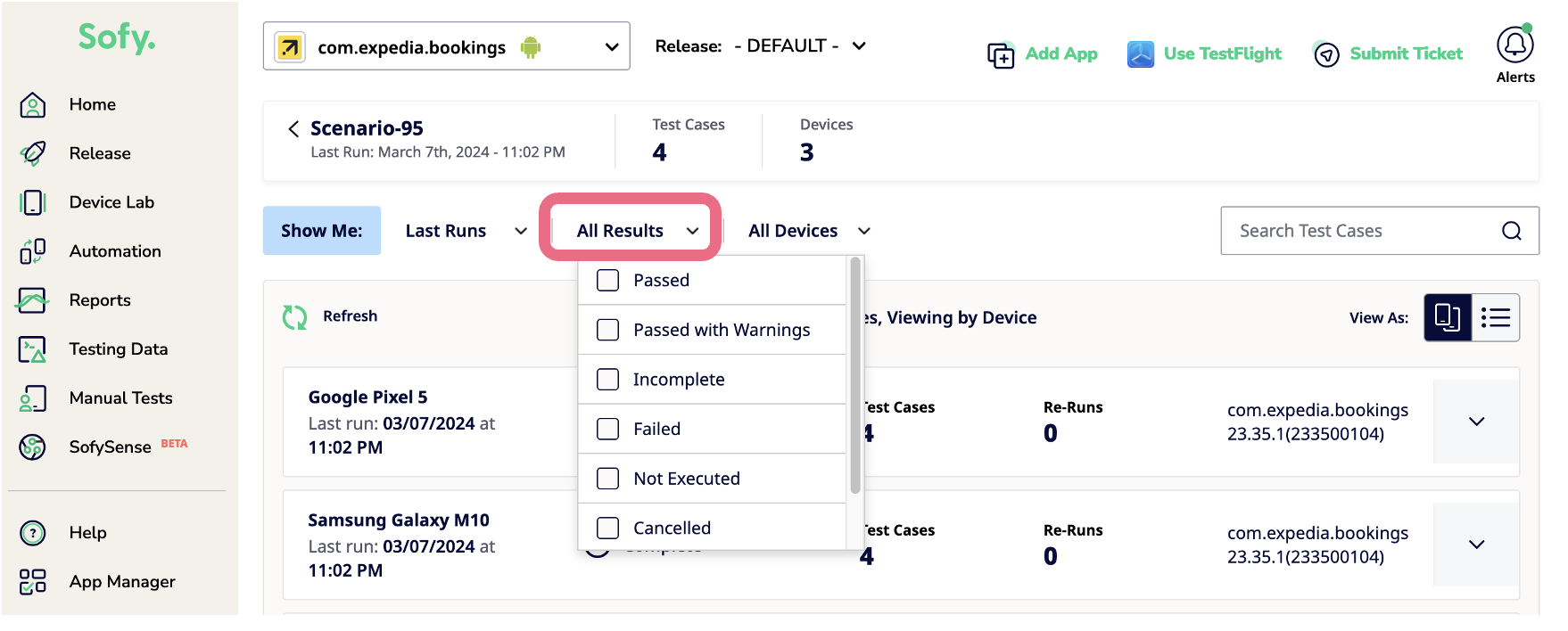
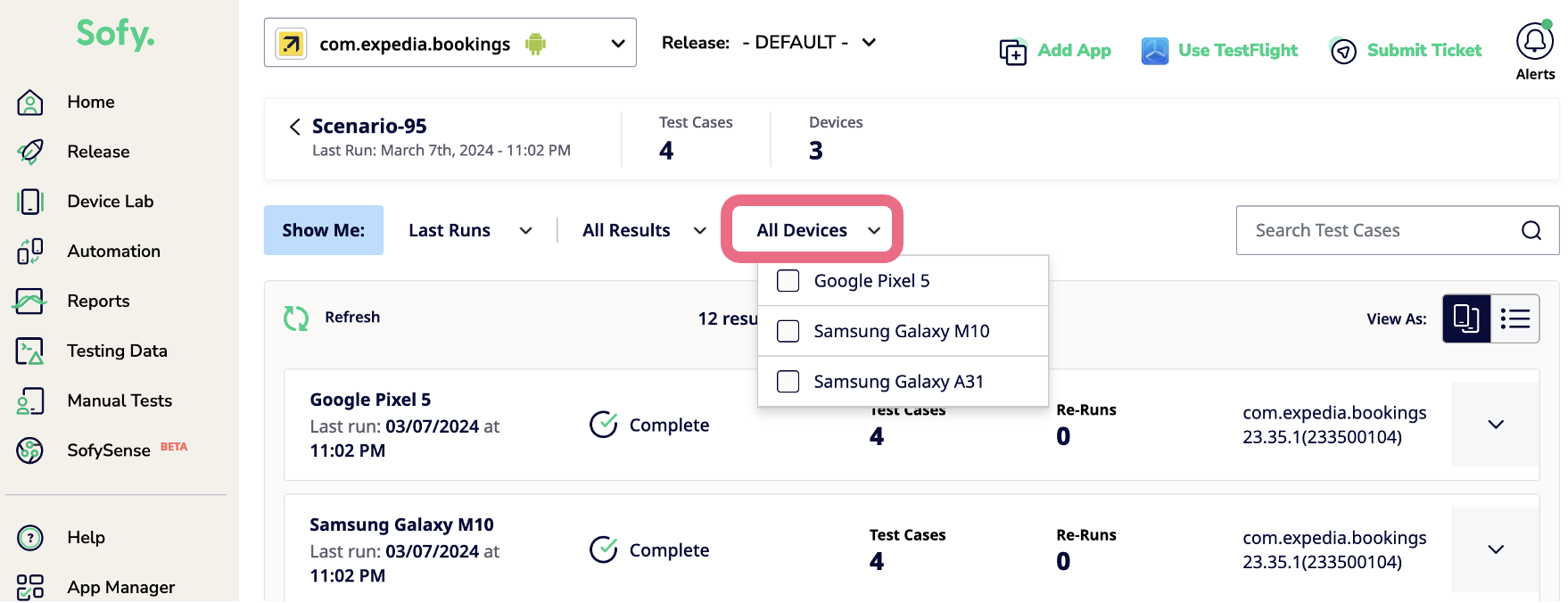
- When you select any given filter, the rest of the schedule runs will get hidden and only those schedule run results will be displayed which fulfill the given criteria:
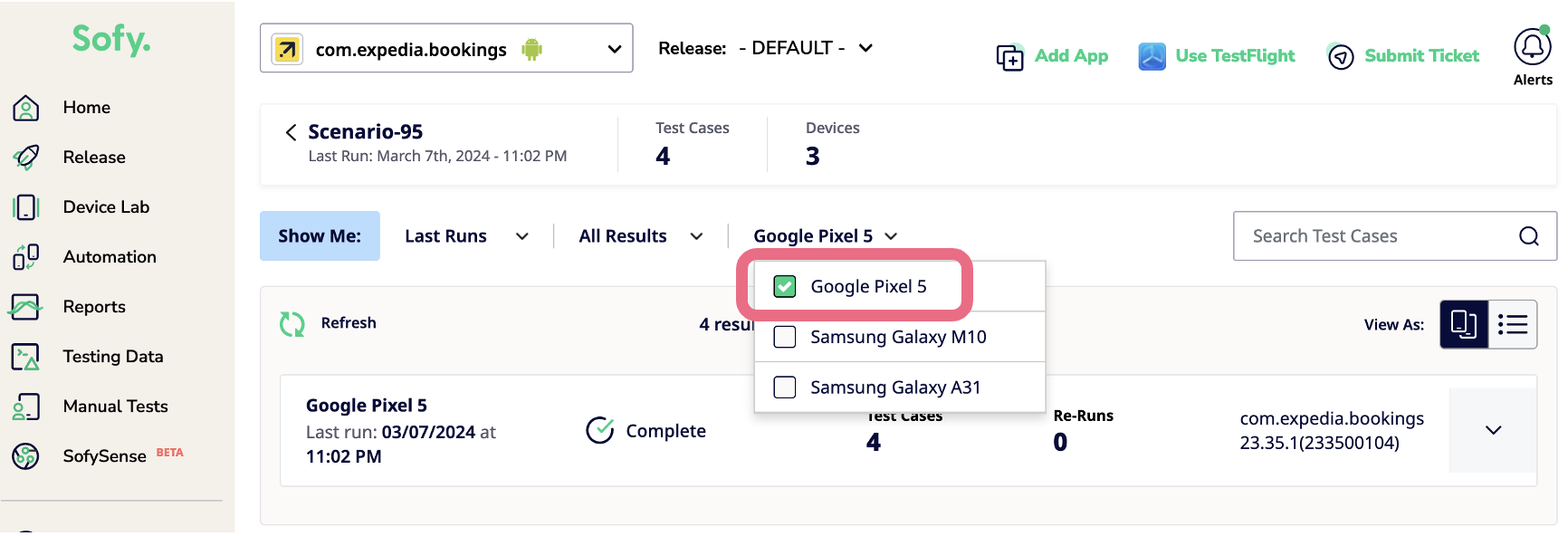
Granular Test Case Statuses
Here are all the statuses that you will observe during your schedule test execution:
Schedule Run Statuses
- Waiting for Device: Test Run device is being acquired for schedule run execution
- Cleaning up Device: Test Run device is being prepared
- Downloading App: Test Run app is being downloaded on the device
- Parsing App: Test Run app is being parsed
- Loading Scenarios: Test Run executable files are being loaded
- In Progress: Test Run is currently in execution
- Complete: Test Run scenarios have completed execution
- Not Executed: No test cases were executed as part of this schedule
Test Case Execution Statuses
- Queued: Test case is pending execution
- In Progress: Test case is currently in execution
- Passed: Test case has been executed successfully
- Failed: Test case did not pass successfully
- Passed with Errors: Test case passed, but with some errors
- Run Stopped: Test Run execution stopped by user while it was running
- Incomplete: Testcase execution could not be completed (possible reasons could be that testcase ran into an internal error, was aborted, device was not available or device was timed out)
- Run Cancelled: Test Run was cancelled by user while it was enqueued (before execution)
