Delete Step During Recording
Recording tests can be a bit of a stressful process if you are not allowed to make any mistakes. However, we want to ensure you can author as many tests as you would like without the added stress of recounting any incorrect clicks or test flows. To help you in this matter, we introduce the ability to delete any recorded steps while you are recording.
Delete Steps in Recording Mode:
- While you are recording a test, you will notice the recorded actions showing up on the right-hand section under Automated Tests tab. For each action, you will observe a Trash-Bin icon on the corner-right.
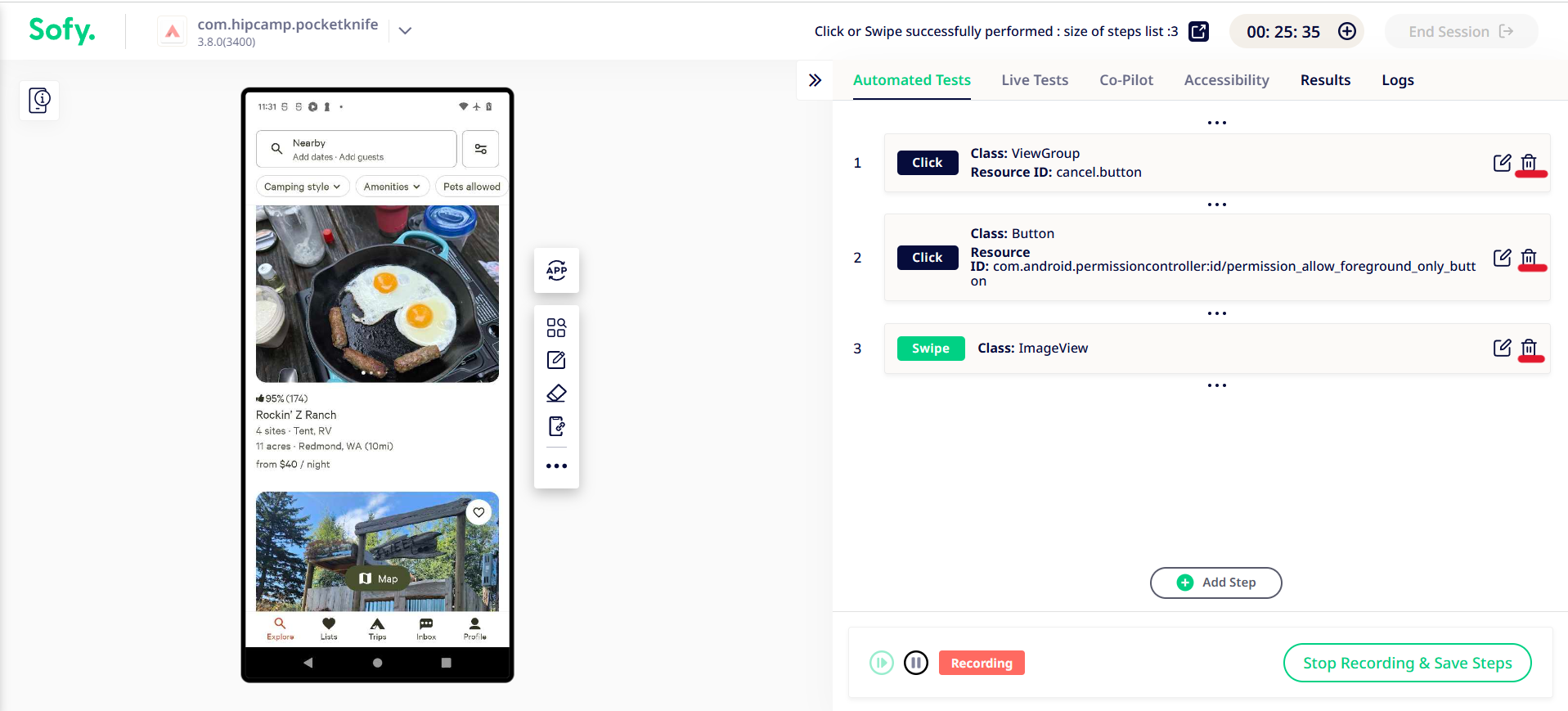
- Simply click on the recorded step you would like to delete. In this case, we will choose to delete the second recorded step. A confirmation prompt will verify that you would like to delete this step, to avoid any unwanted deletions.

- Once deleted, you will observe the confirmation prompt verifying the step has been deleted as well as an updated list of actions that does not contain your deleted step.
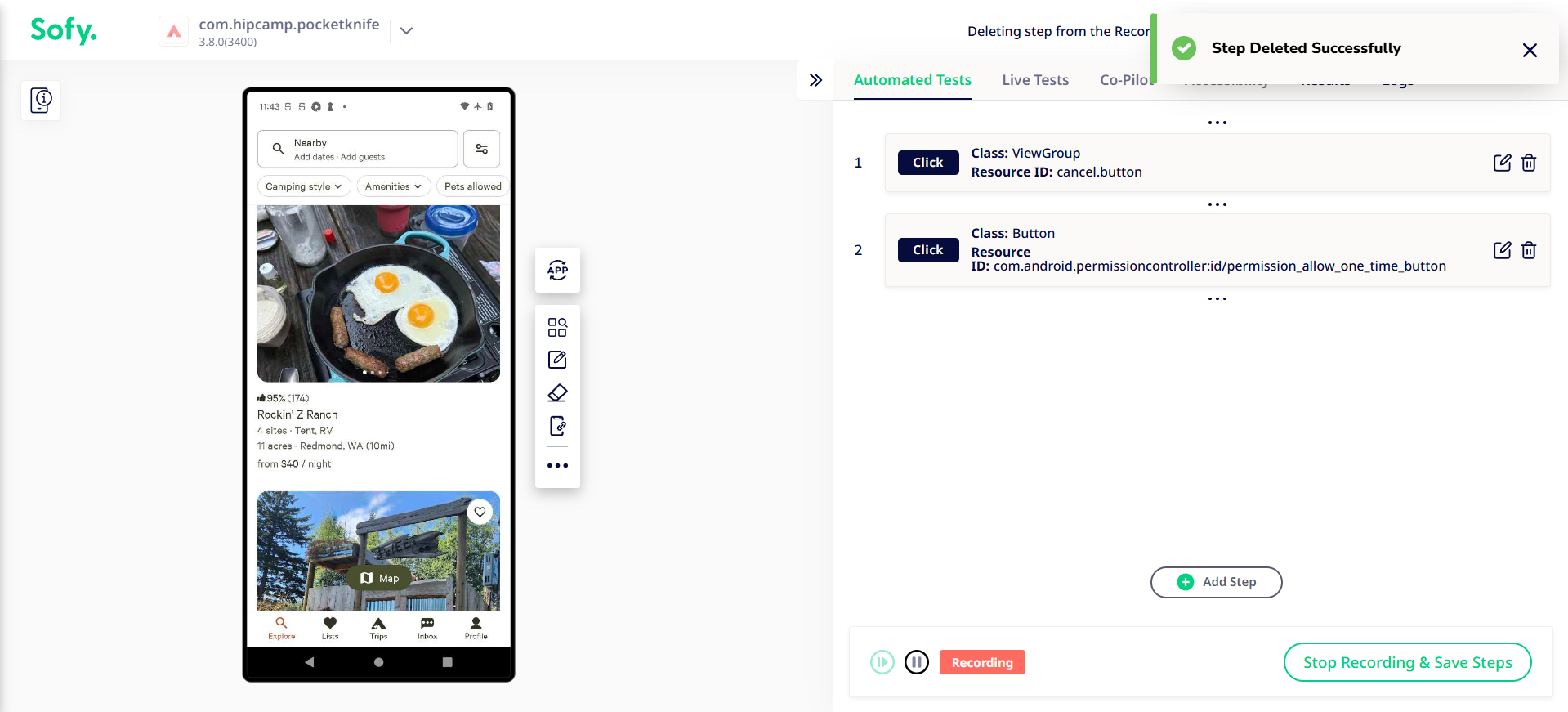
The ability to delete steps while recording a test is a testament to our dedication towards making application testing as stress-free and liberating as possible. Please do not hesitate to reach out to customersupport@sofy.ai if you have questions or concerns.
