Adding Your Team
You can work collaboratively with your team on the Sofy to accomplish your QA testing goals. You can add your team members from the Account Settings page & they can then login with their own credentials to use Sofy.
To do so, you can follow these simple steps:
- Navigate to the Account section on the left navigation panel & choose the Account Settings option from the menu:
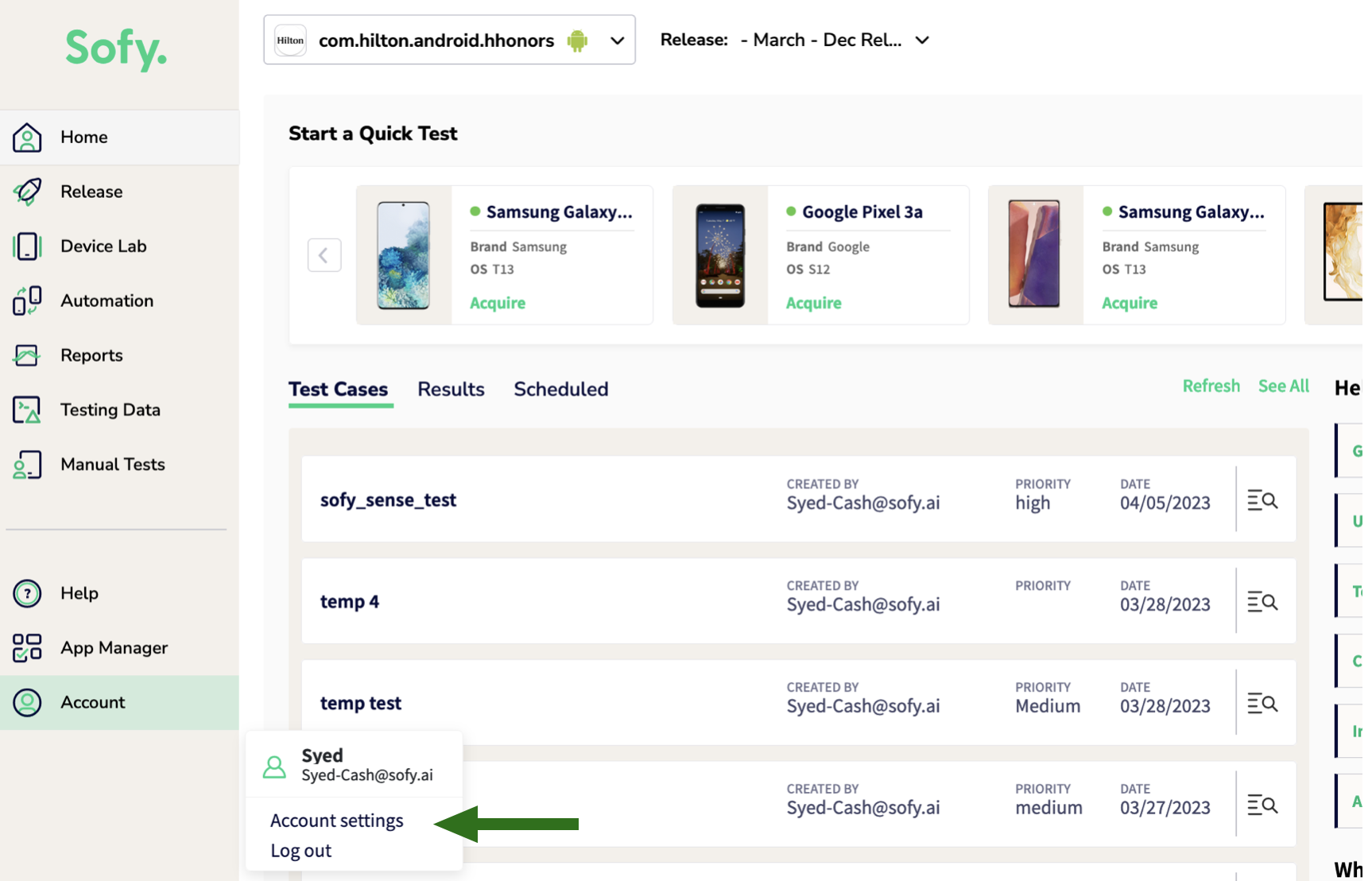
- Click on the Users tab from the Account section:
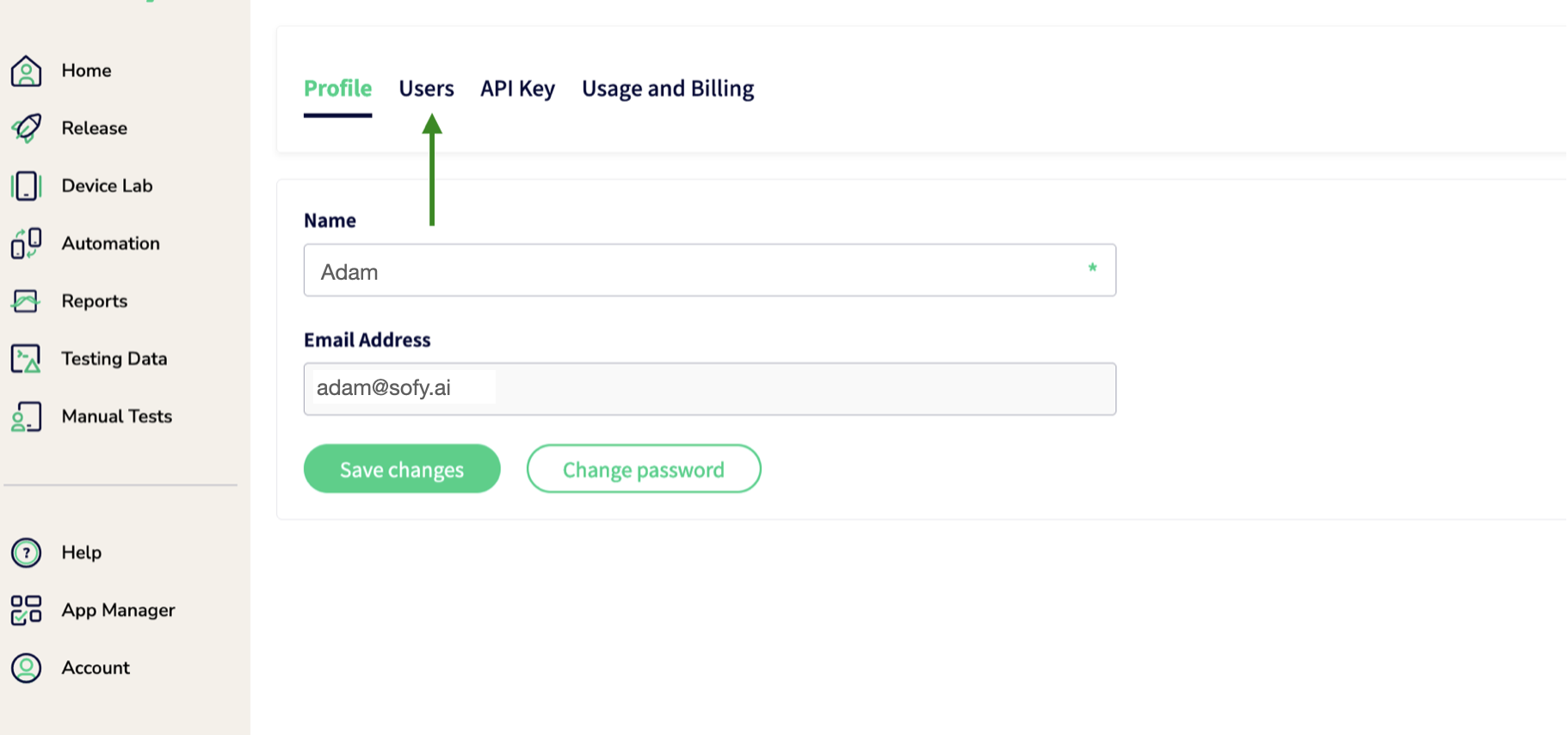
- In the new screen, you will be able to see any already existing users added to the parent account. To add a new user, click on the Add Users button to the right of the screen:
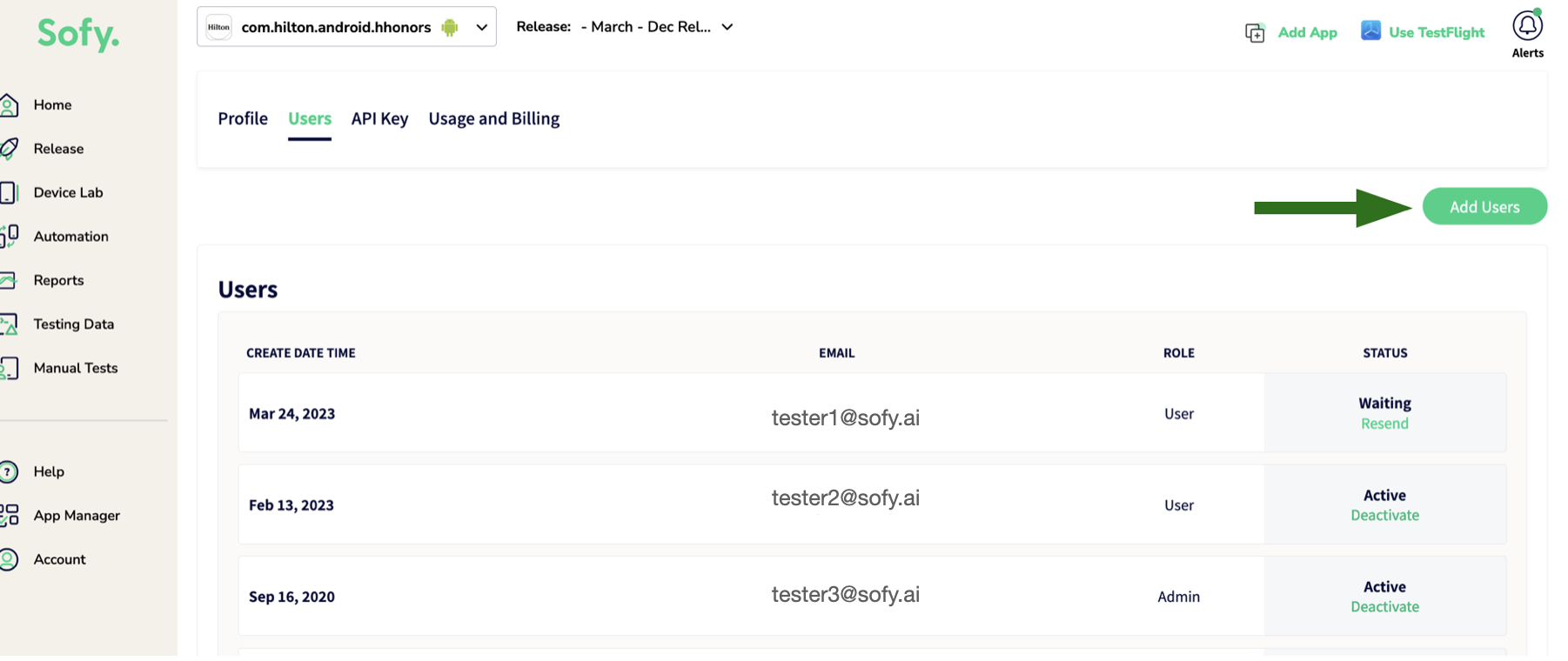
- You will now see an option to add a user by providing their email address and their first name.
- You can choose whether to make this user an Admin or a regular User.
- Once you click on Add button, the user associated with this email address will receive a Sign Up email from Sofy where they can setup their account details such as password:
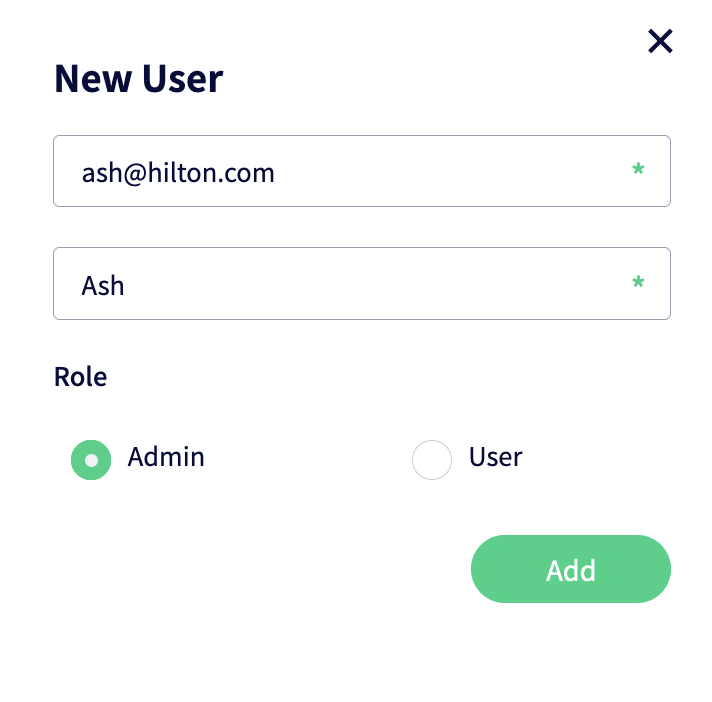
- Until the added user confirms & sets up their account via the Sign Up email sent to them, their status will show up on your dashboard as Waiting. You can also Resend them the Sign Up email if needed:
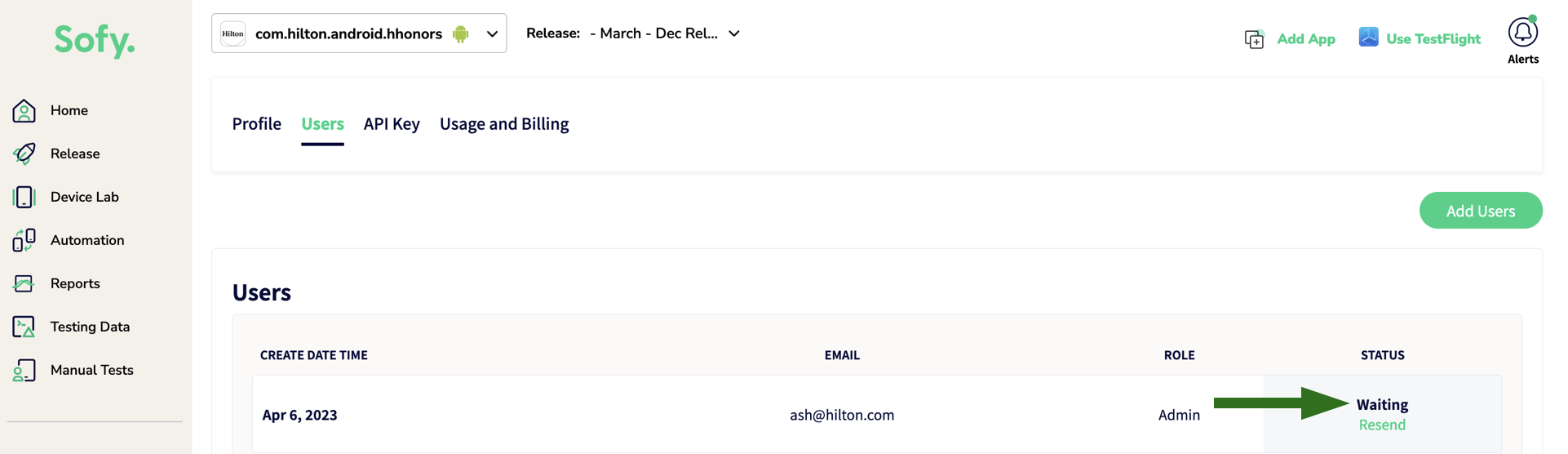
- Once the user has been activated, their status will show up as Active in your dashboard. You can revoke their access by clicking on the Deactivate option in their account information:
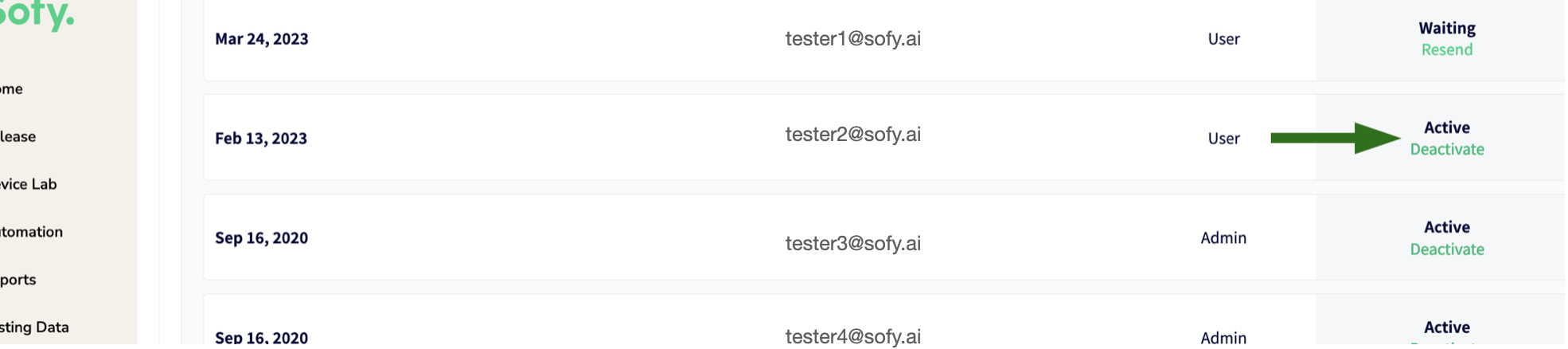
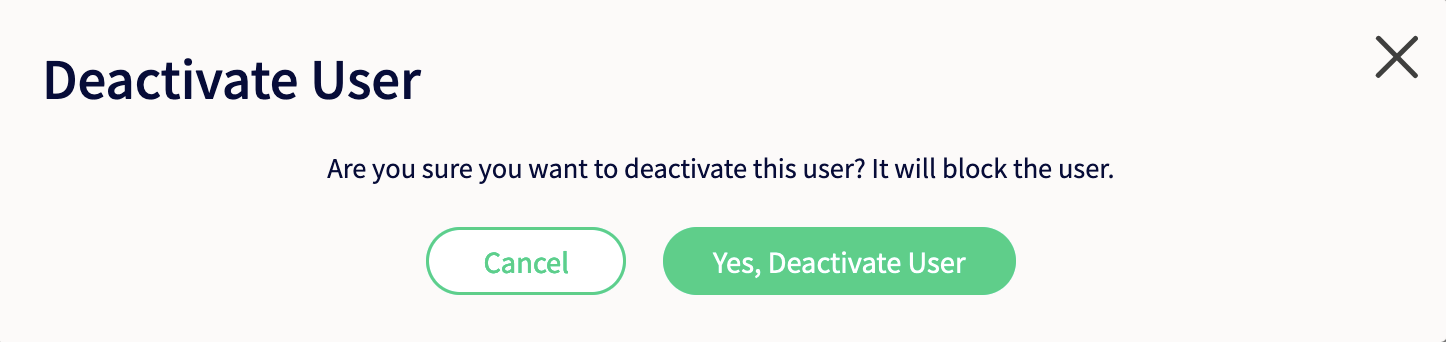
- It is useful to know that:
- Parent account can deactivate admin and user accounts
- Admin can also deactivate other admin and user accounts
