Role Based Permissions
Sofy provides role-based access control to ensure users have the right level of access based on their responsibilities. There are three roles available: Admin, Automation User, and Report Viewer.
Here is an insight into the different roles and their assigned permissions:
Admin
Admins have full access to all areas of Sofy, including user management, app uploads, test configuration, scheduling, billing, and reporting.
Area | Admin Capabilities |
Application Manager | Upload, delete, view builds/apps |
Test Case Management | Add, edit, delete test cases, templates, and suites |
Schedule Management | Create, edit, delete schedules |
Users / API Keys / Billing | Full access to manage users, API keys, and billing |
Reports | Full access to all reports |
Profile | Access and manage own profile |
Automation User
Automation Users can create and edit test cases but cannot delete items or access administrative settings.
Area | Automation User Capabilities |
Application Manager | View-only access to builds/apps |
Test Case Management | Add/edit test cases and templates, View test suites only, No delete permissions |
Schedule Management | View-only access |
Users / API Keys / Billing | 🚫 No access |
Reports | View all reports except Usage Per User |
Profile | Access and manage own profile |
Report Viewer
The Reporting role is read-only, ideal for stakeholders who need visibility into results and analytics.
Area | Reporting Capabilities |
Reports → Test Runs | View and filter reports by date, Drill into execution details |
Reports → Misc Reports | View feedback email information |
Profile | Update name and password |
All Other Sections | 🚫 No access |
Permissions Matrix
Area / Action | Admin | Automation User | Reporting |
Application Management | |||
Upload applications/builds | ✅ | ❌ (view only) | ❌ (hidden) |
Delete applications/builds | ✅ | ❌ | ❌ |
View applications/builds | ✅ | ✅ (view only) | ❌ (hidden) |
Test Case Management | |||
Record new test cases | ✅ | ✅ | ❌ |
Edit test cases | ✅ | ✅ | ❌ |
Delete/disable test cases | ✅ | ❌ | ❌ |
View test cases | ✅ | ✅ | ❌ |
Record new templates | ✅ | ✅ | ❌ |
Edit templates | ✅ | ✅ | ❌ |
Delete templates | ✅ | ❌ | ❌ |
View templates | ✅ | ✅ | ❌ |
Create new test suites | ✅ | ❌ | ❌ |
Edit test suites | ✅ | ❌ | ❌ |
Delete test suites | ✅ | ❌ | ❌ |
View test suites | ✅ | ✅ | ❌ |
Schedule Management | |||
Create/edit/delete schedules | ✅ | ❌ | ❌ |
View schedules | ✅ | ✅ (view only) | ❌ (hidden) |
User Management & Billing | |||
Invite users | ✅ | ❌ | ❌ |
Access API keys, billing, usage | ✅ | ❌ | ❌ |
Access own profile | ✅ | ✅ | ✅ |
Reports | |||
View reports | ✅ (all) | ✅ (except Usage/User) | ✅ (test runs + misc) |
How to set Roles
An Admin can change the roles of other users (Admins or others) but not for their own roles, or the role of a Super-Admin (the Parent account).
As an Admin, navigate to Account -> Account settings.
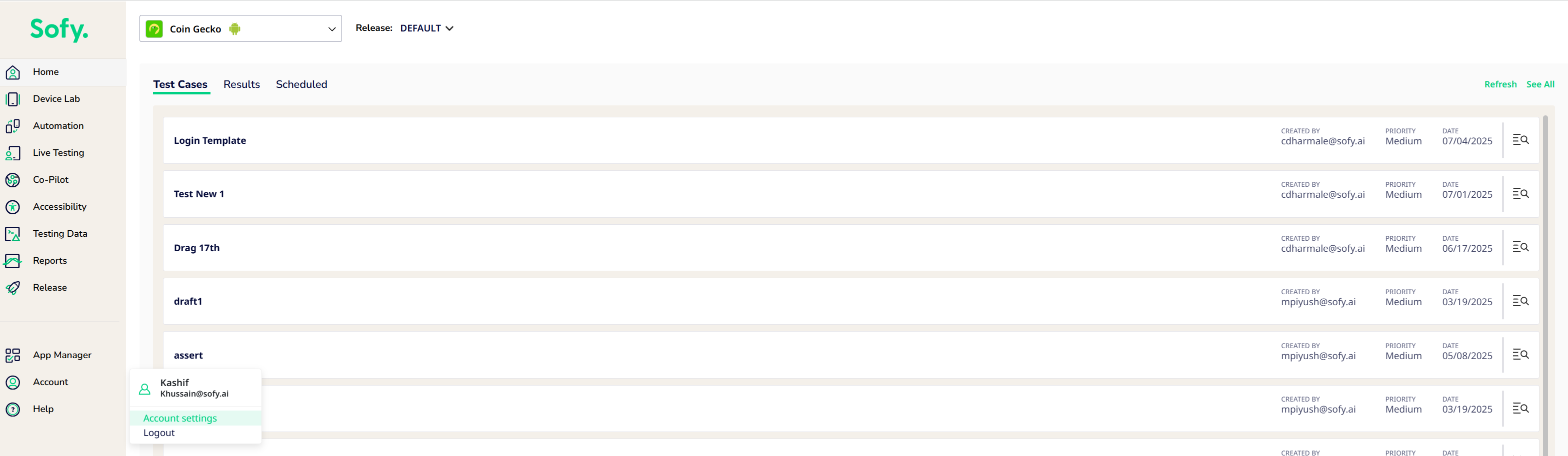
Click on Users You will then see all the users listed out with their permissions. To change the role of another user, click on the Role dropdown associated with the email and select a new role for the user.

For all new users, you can set their roles at the time of invitation.
Click on Add Users button located on the left edge (see below)

Select the role associated with the invite.
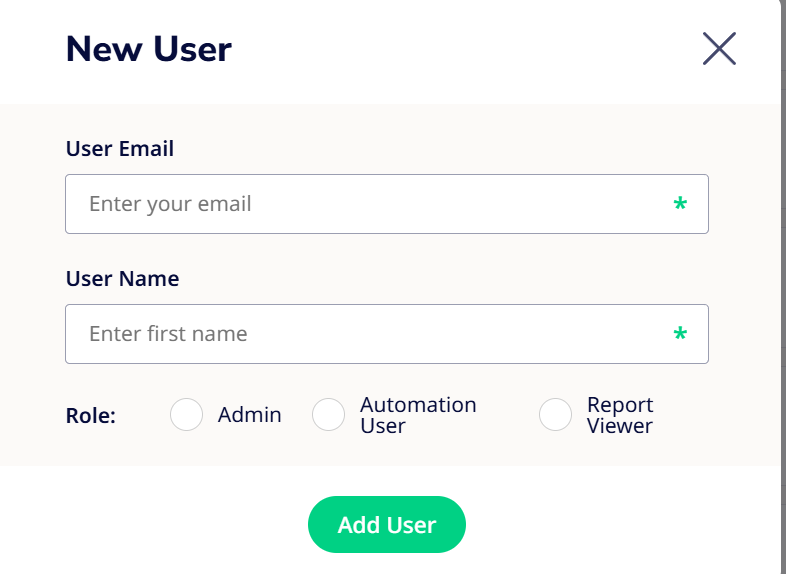
For any questions regarding these new roles, please feel free to reach out to customersupport@sofy.ai.
