Adding Issue Tickets to Jira from Sofy Test Results
If you integrate your Atlassian account with Sofy, you can create issues or bug tickets from Sofy test results. These tickets will be added directly to your issue-tracking Jira board without the need to navigate between two different browsers.
Visit Integrating Sofy with Atlassian to learn more about integrating your Atlassian account.
Creating Issue Tickets from Test Results
- Login to your Sofy account.
- Click Reports from the left navigation bar.
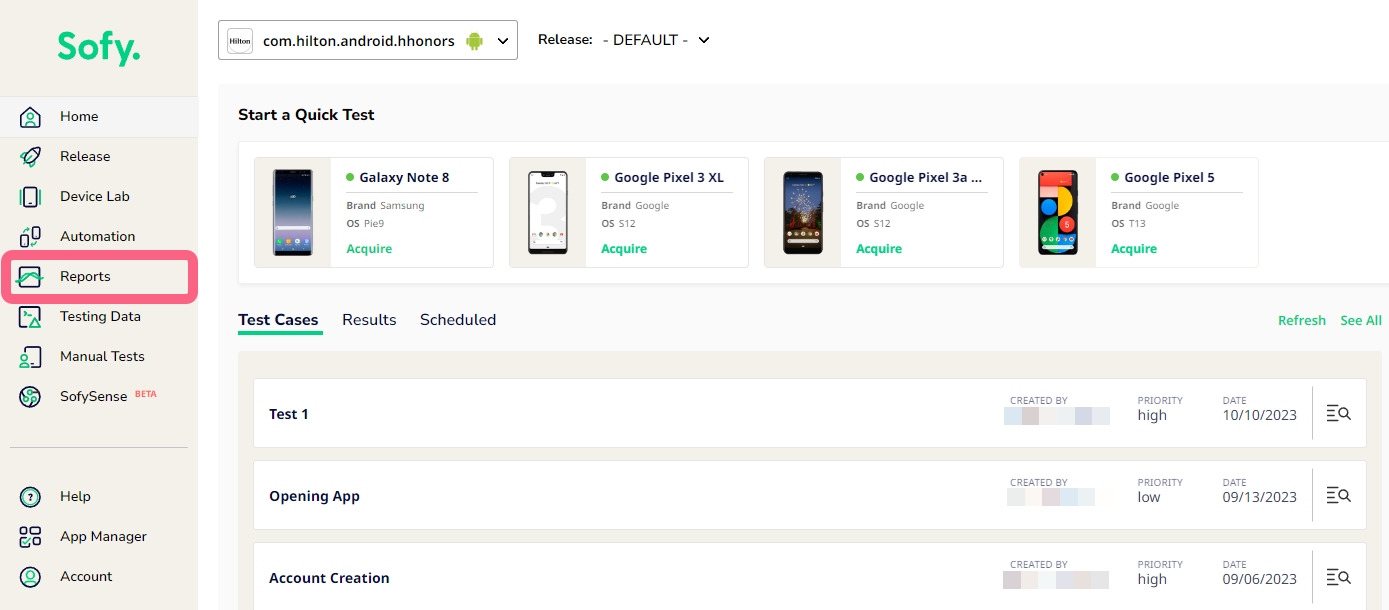
- Select one of the test runs in the Release Readiness list.
- Click on the Details magnifying glass icon at far right of any test run. This opens the test run’s in-depth results.
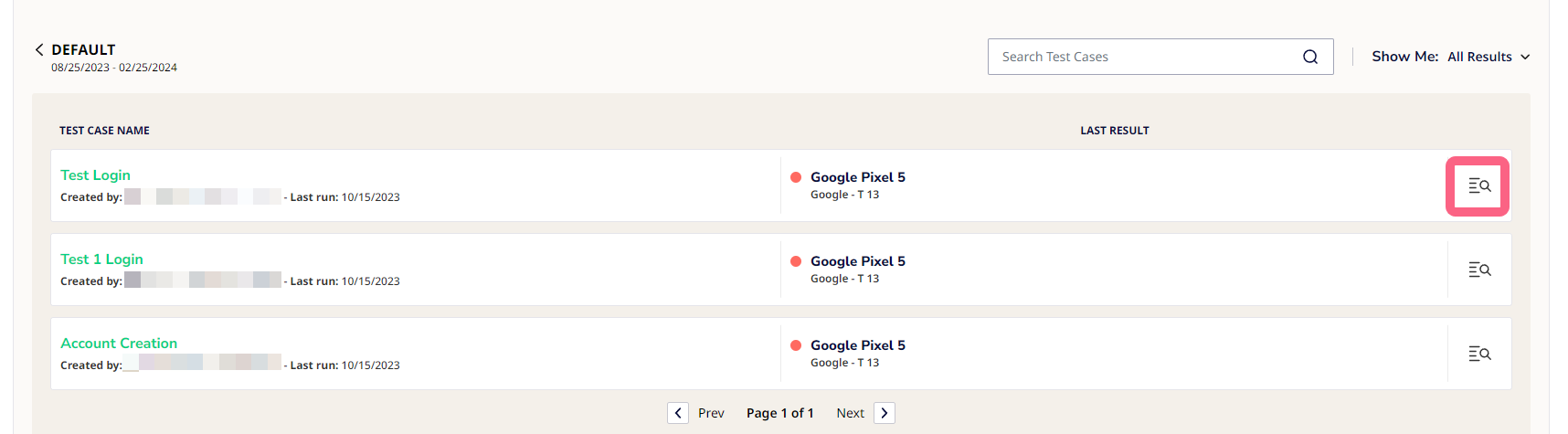
- Review the test’s results and click on the failed step from which you want to create an issue in Jira.
- Under the step’s details, click Add Issues next to the red x icon.
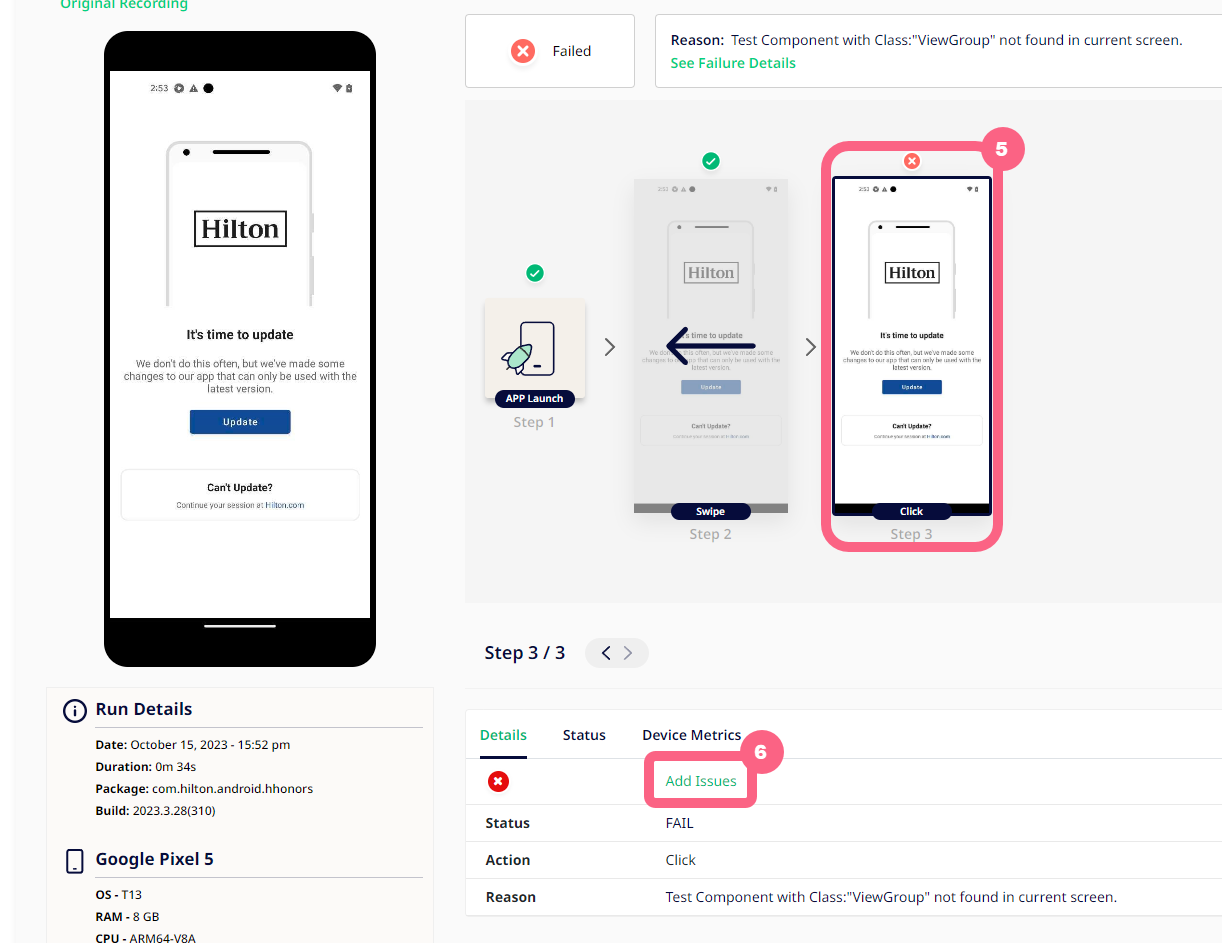
- Fill out the following issue details:
- Issue Title: Name the issue.
- Issue Type: Choose how you want to classify the issue. You can choose from a list of options, including Product Issue, Crash, Performance, and more.
- Description: Include a description of the issue for easy identification in Jira. The system will automatically add a description regarding the failure reason to the issue creation form for the current step. This description includes Test Case Name, Action, Status and Reason.
- Push Issue to: Choose Jira as the endpoint, then choose which Jira board to add your issue to.
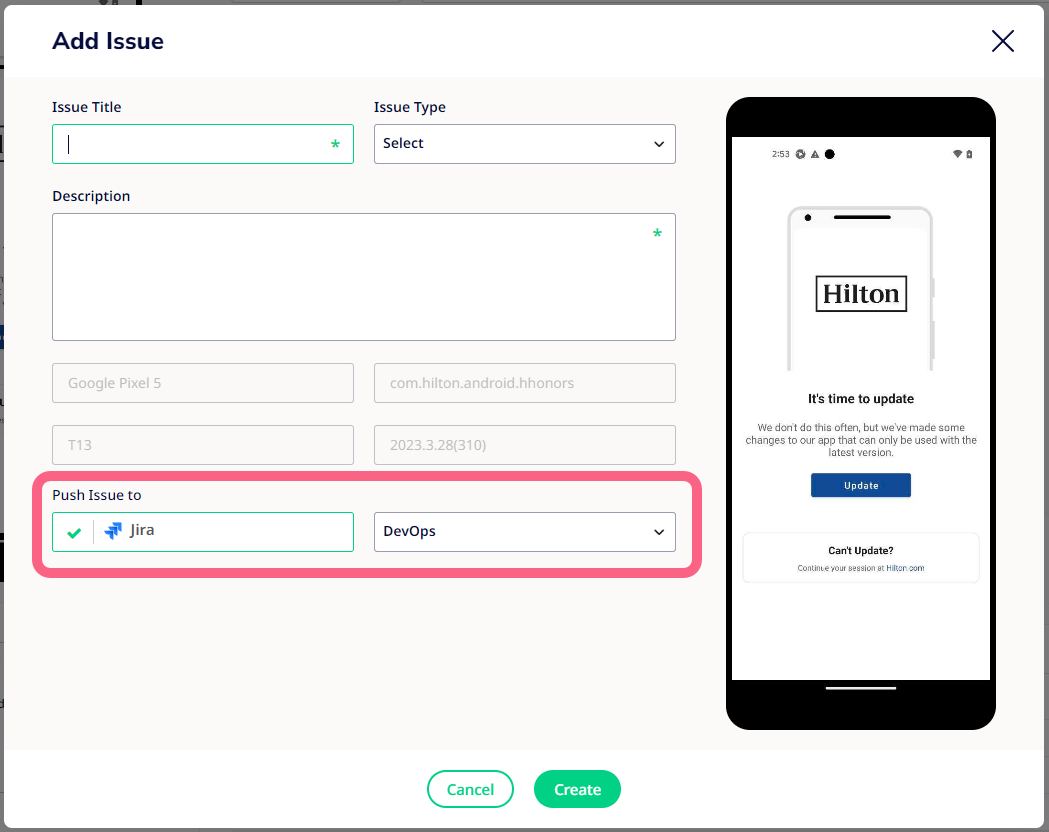
- Click Create.
This will create an issue that will be added to the selected board in Jira.
