Automatically Re-Signing iOS Apps
Sofy provides testers with the ability to automatically re-sign IPA files with internal provisioning files. To enable this feature, complete the following steps:
- Upload your App (IPA) from Add Application.
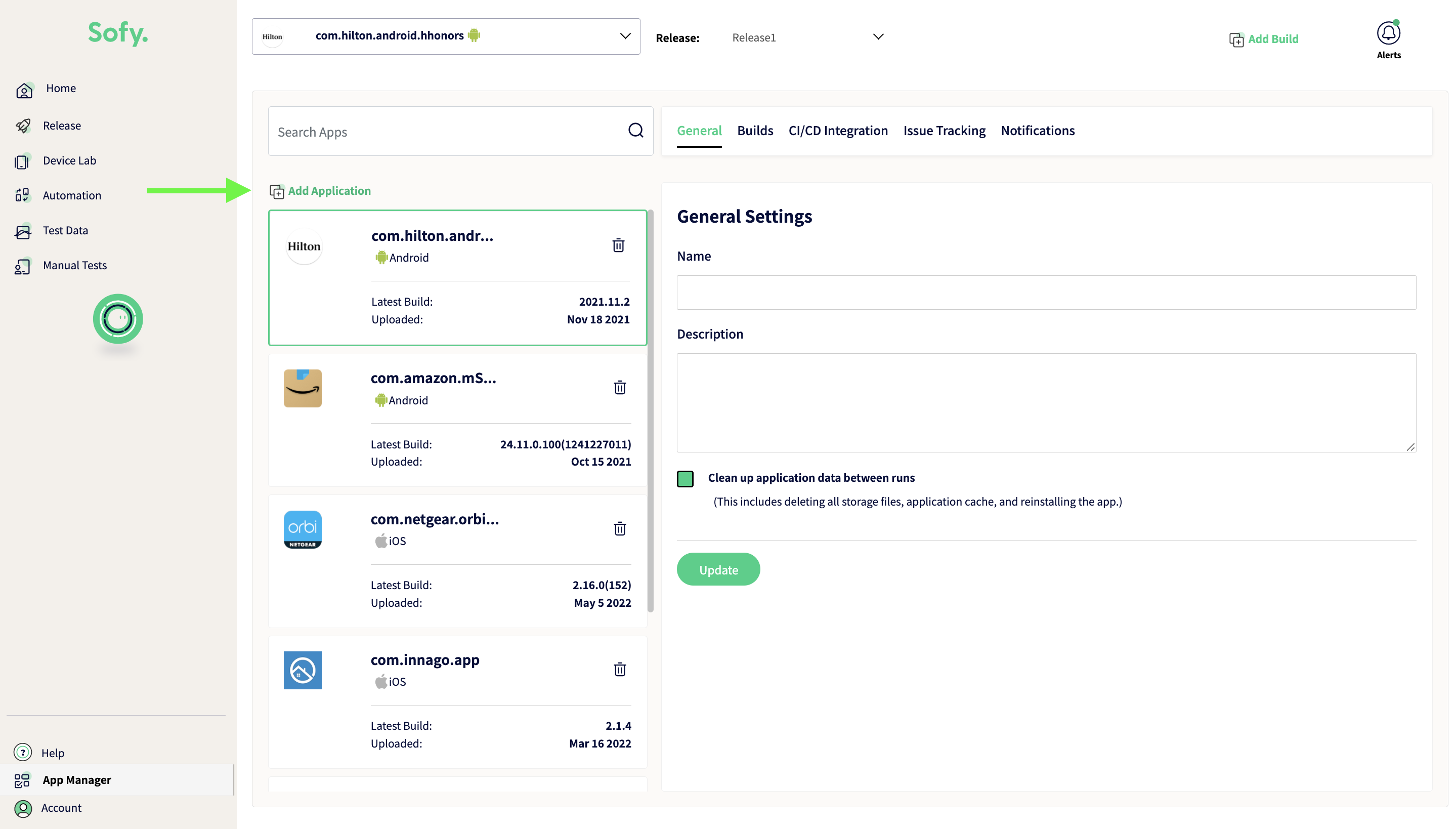
- Select your app. In the General Settings of your app, note that "automatically sign provisions for new uploads" is checked by default.
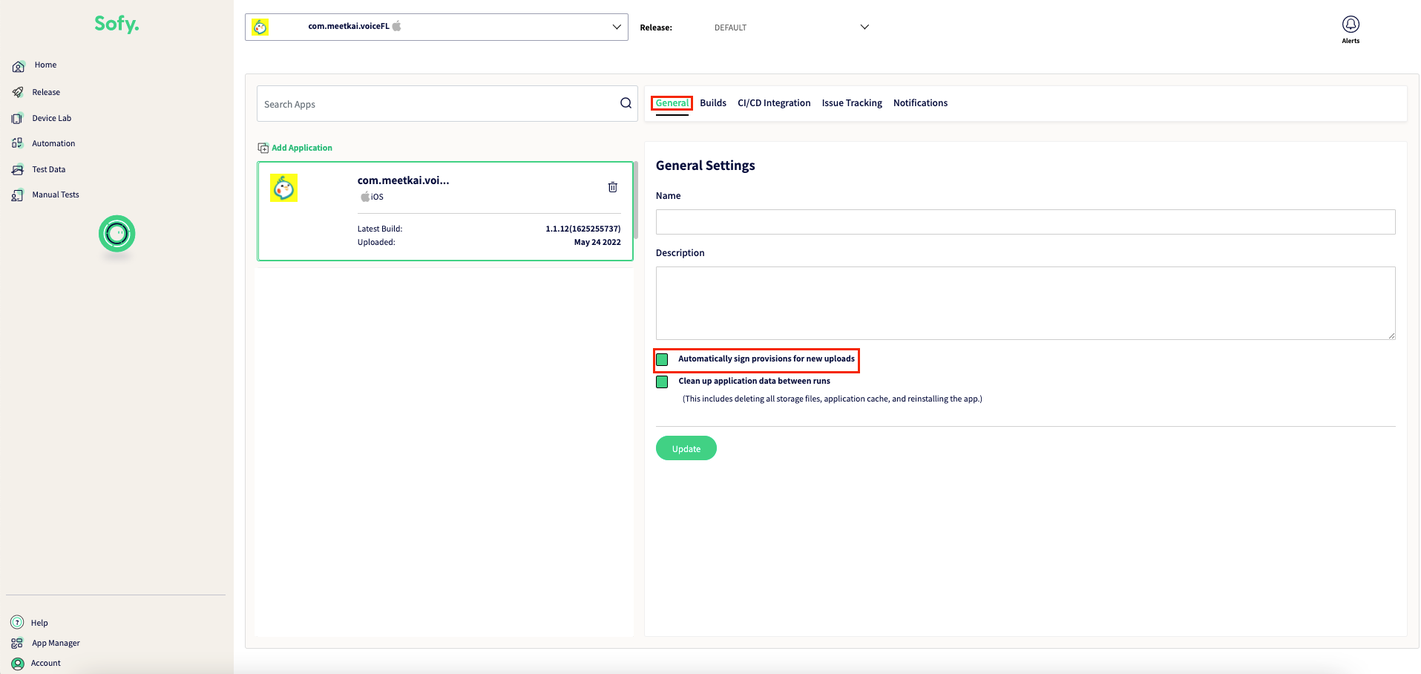
- If you don’t want Sofy to sign your App (IPA), you can uncheck the "automatically sign provisions for new uploads" and then press the "Update" button.
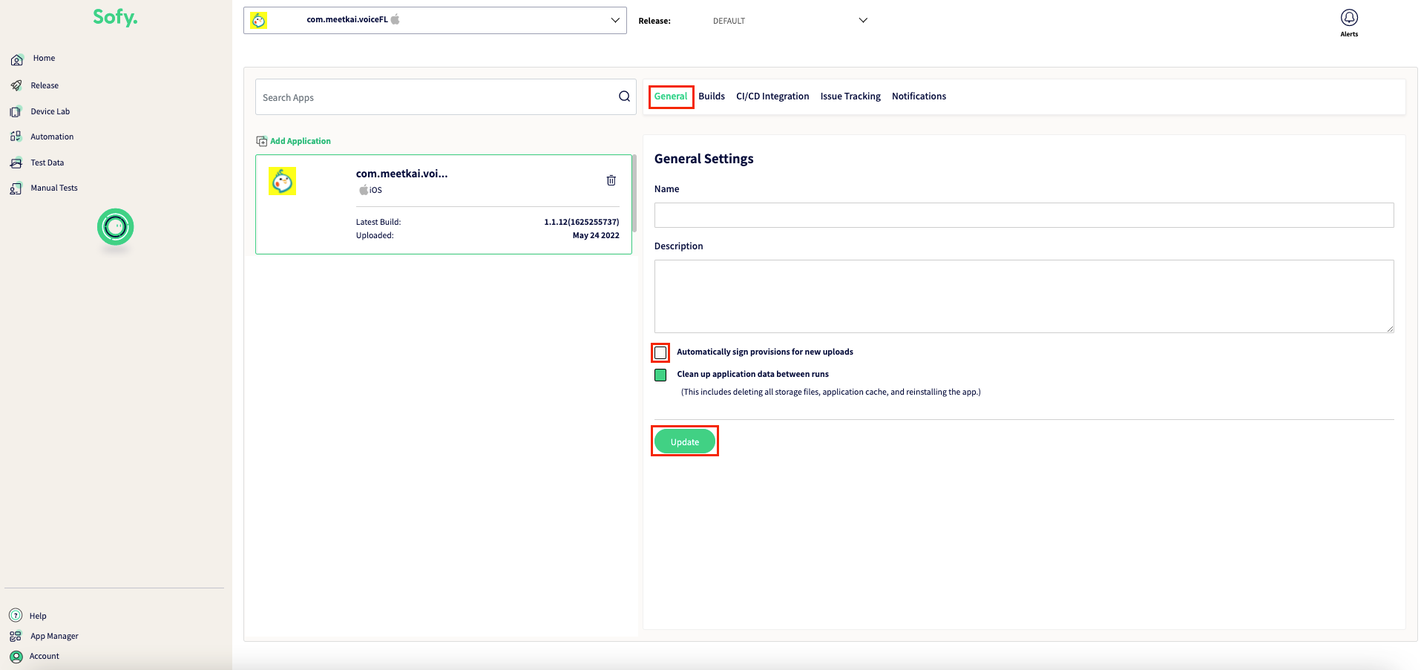
- Now, from the Sofy Device Lab, select any device you want to test your app on.
- After opening your device from lab, if your IPA is not embedded with Sofy’s device list, app installation will fail and you will see an error: Got error "
ApplicationVerificationFailed" with code 0xe8008029: Failed to verify code signature of /var/installd/Library/Caches/com.apple.mobile.installd.staging/temp.eGuIL3/extracted/Payload/YourAppName : 0xe8008029 (The code signature version is no longer supported.)
At this point your app will be signed with Sofy’s certificate, and the re-signed app will be replaced in your account. Please note that everything will be available in Logs (status).
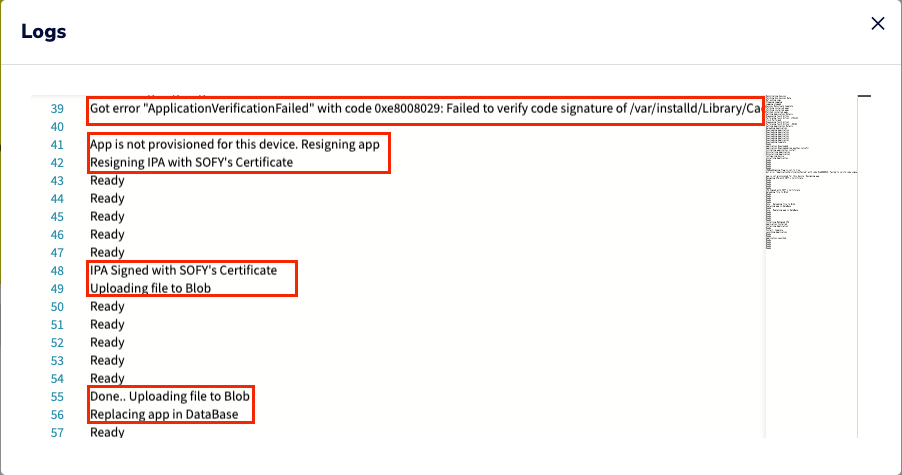
- Now your app will be installed on the device you acquired!
- The checkbox for "automatically sign provisions for new uploads" will be set to true for all upcoming builds. If you don’t want your future builds to be signed by Sofy’s certificate, you can uncheck the check box explicitly from the build settings menu.
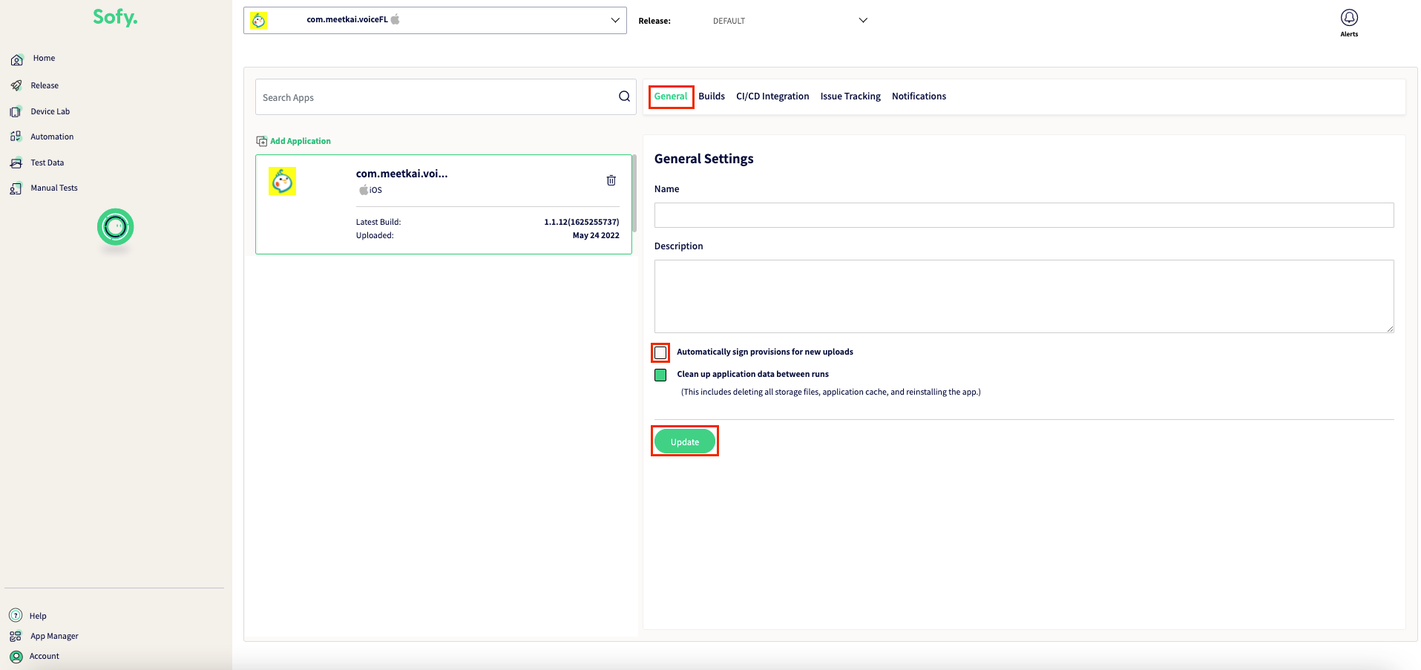
- Already previously uploaded an iOS build and/or a signed build? If you have already have signed IPA with their own provisions, then Sofy will not re-sign. If you're an existing customer who does not want to re-sign:
- Navigate to App Manager Select in the application
- Uncheck "Automatically sign provisions for new uploads".
