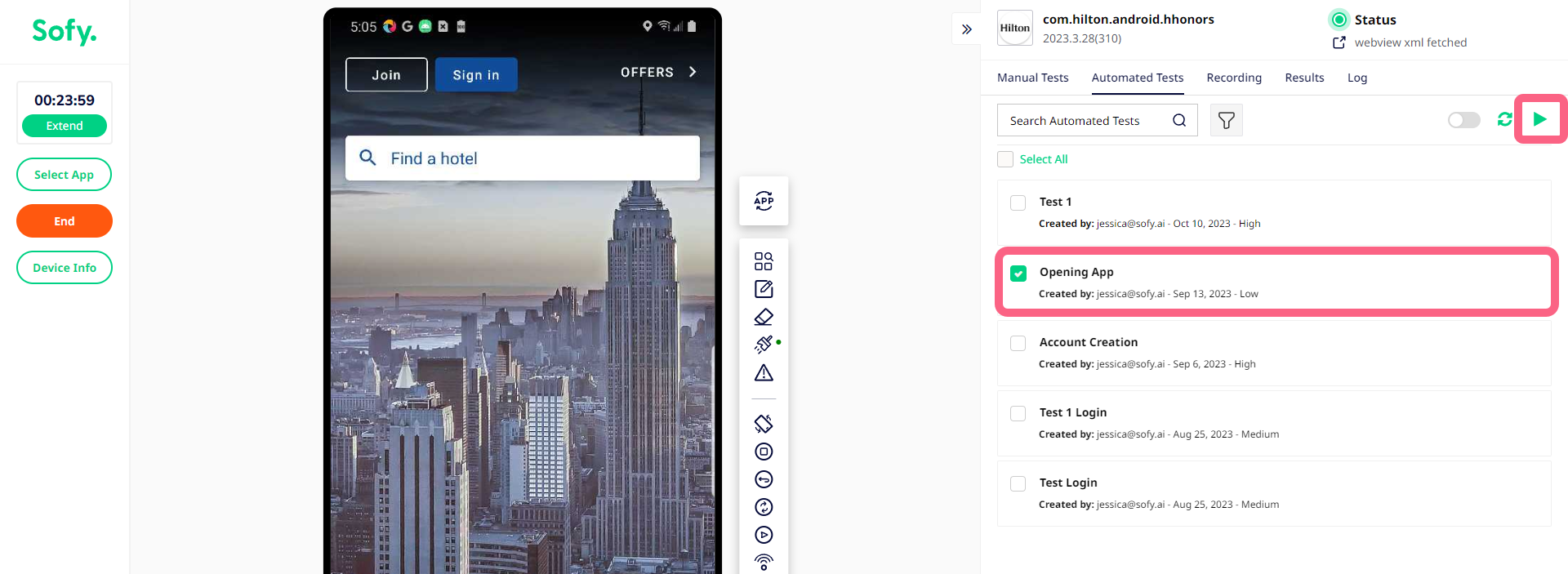Converting a Manual Test Run to an Automated Test
One of the powerful features of Sofy is the ability to convert a manual to Automated Test case with a click of a button and run your test across all devices and get the benefit of nocode automation and resiliency of Sofy's algorithms.
Note: You can also create an automated test by recording the test in the Device Lab.
- Identify the Manual Test Run you want to convert to an Automated Test Case.
- Verify the Manual Test Run. View the manual Test Result to ensure that the manual steps are accurately recorded and reflects your automated Test Case scenario. If it is not the case, perform another manual test so it reflects exactly what you would like your Automated Test Case to perform.
- Convert to Automated Test Case. Convert the Manual Test Case to Automated by clicking the Convert icon and specifying the name of the Automated Test Case.
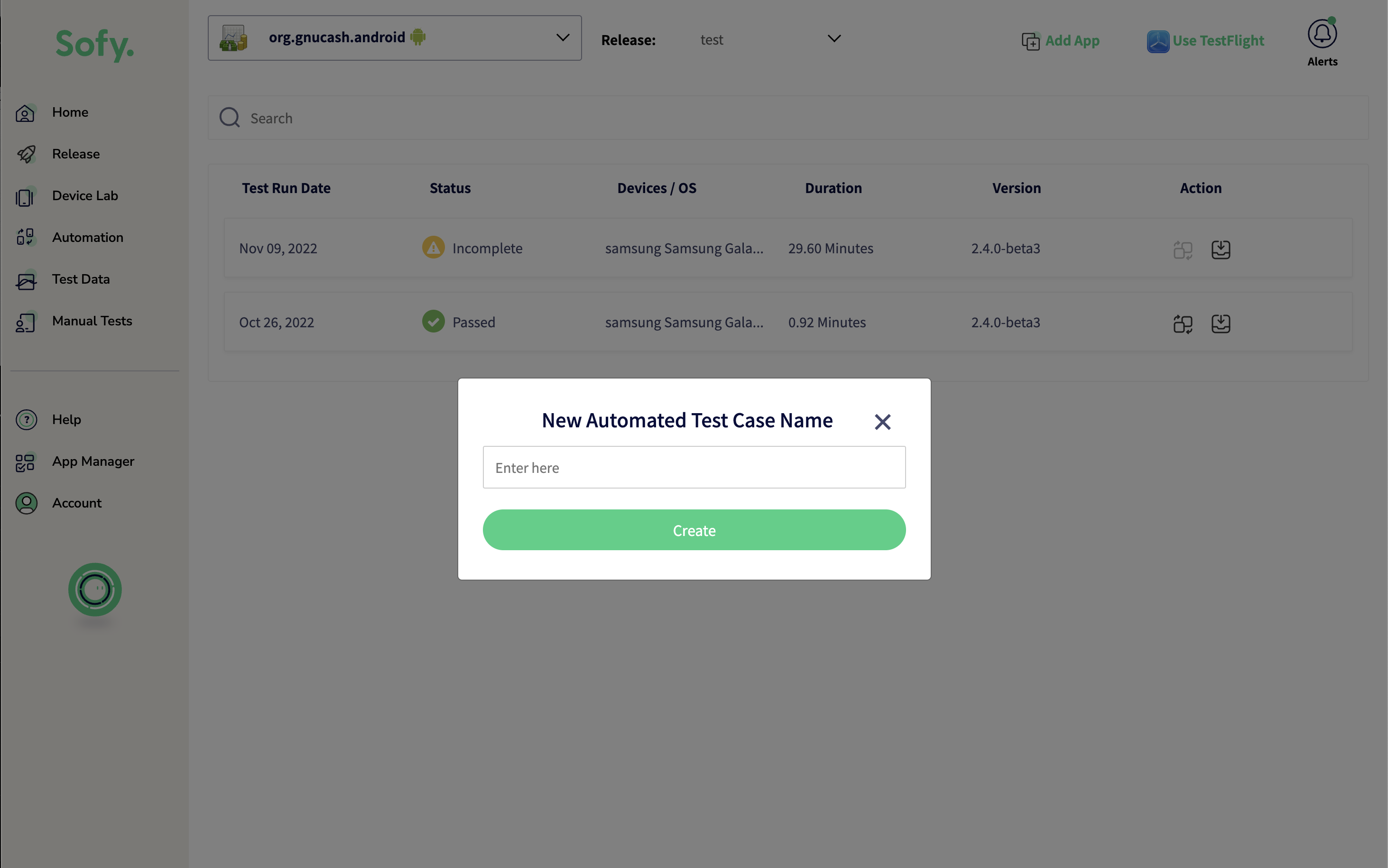
- Once converted, verify the newly created Automated Test Case under Main Menu => Automated => Test Runs.
- Execute the Automated Test. Verify Automated Test Case executes as expected. To do so, Acquire a Device. Go to Automated Tab on the Device Portal, Select the Test Case, and execute the Test.