Organizing your Test Cases
We know it can be cumbersome dealing with a plethora of test cases as you automate tens and hundreds of test cases. To help you better organize them, we have augmented our filters with Saved Views and Favorites in the Test Cases section under Automation.
You can now create and update views by filtering the test cases based on tags, author, date ranges of creation, and priority.
Creating a New View:
- Navigate to the Test Cases section under Automation
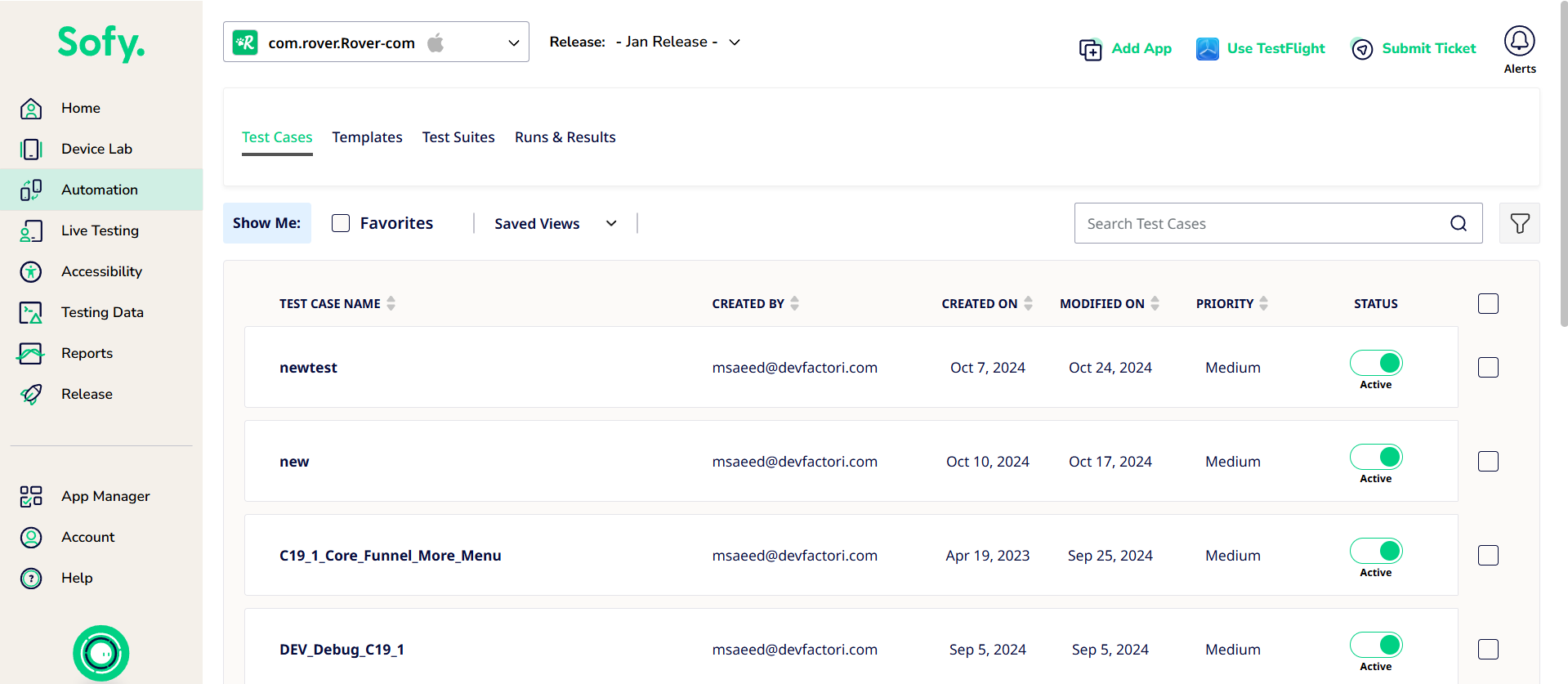
- Click on the Filter Icon
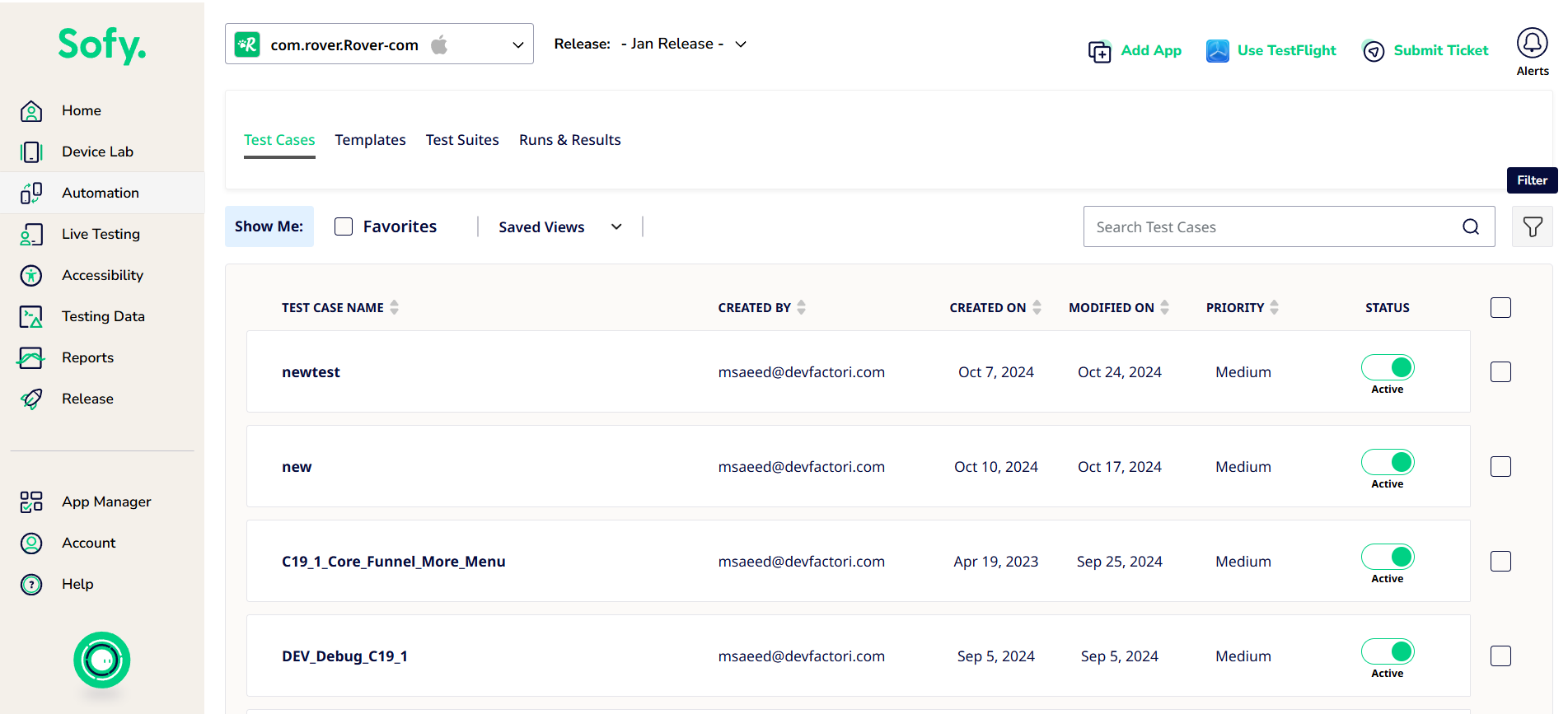
- You can now choose what factors you'd like your view to incorporate (By Tags, By User, By Priority, and Created Between date ranges)
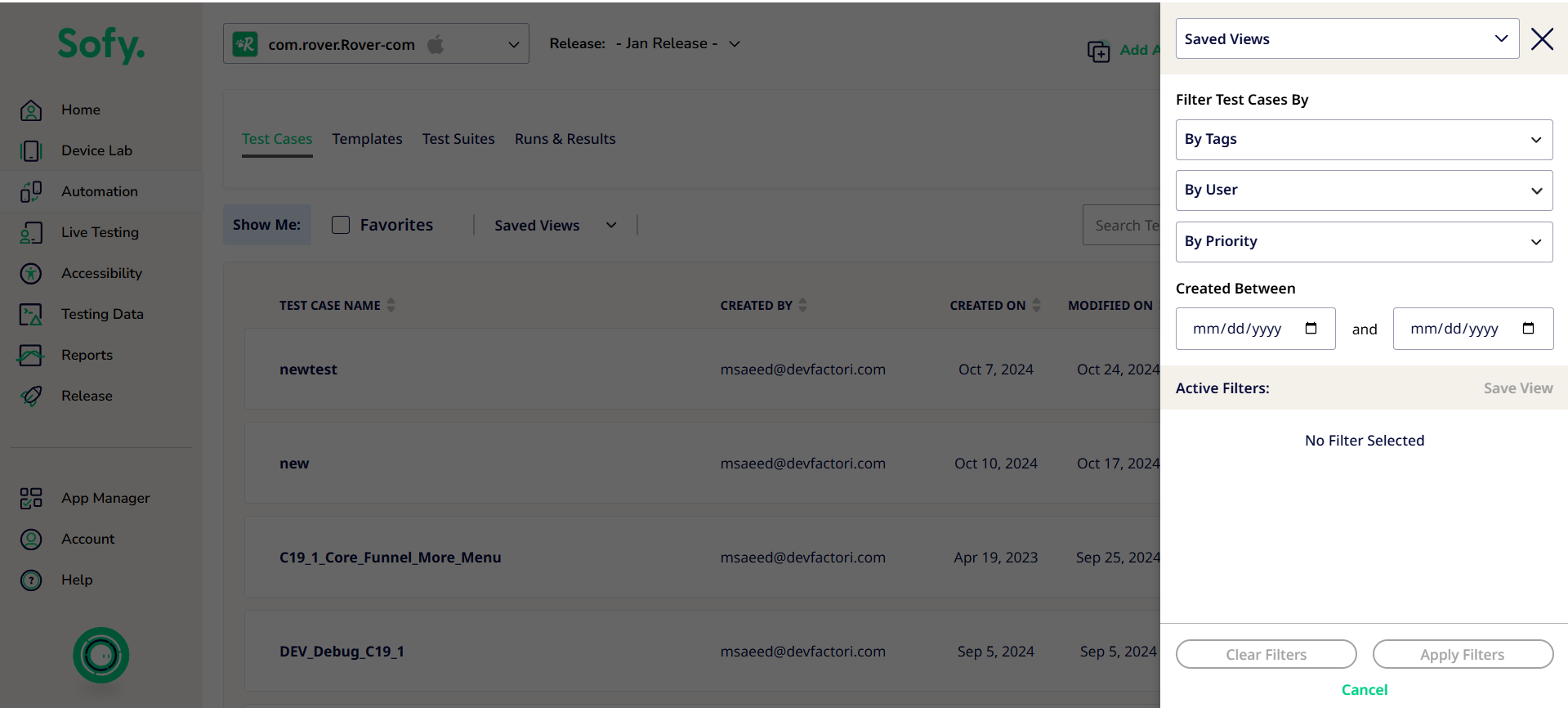
- Once you have chosen the necessary filters for your view, you may click on Save View
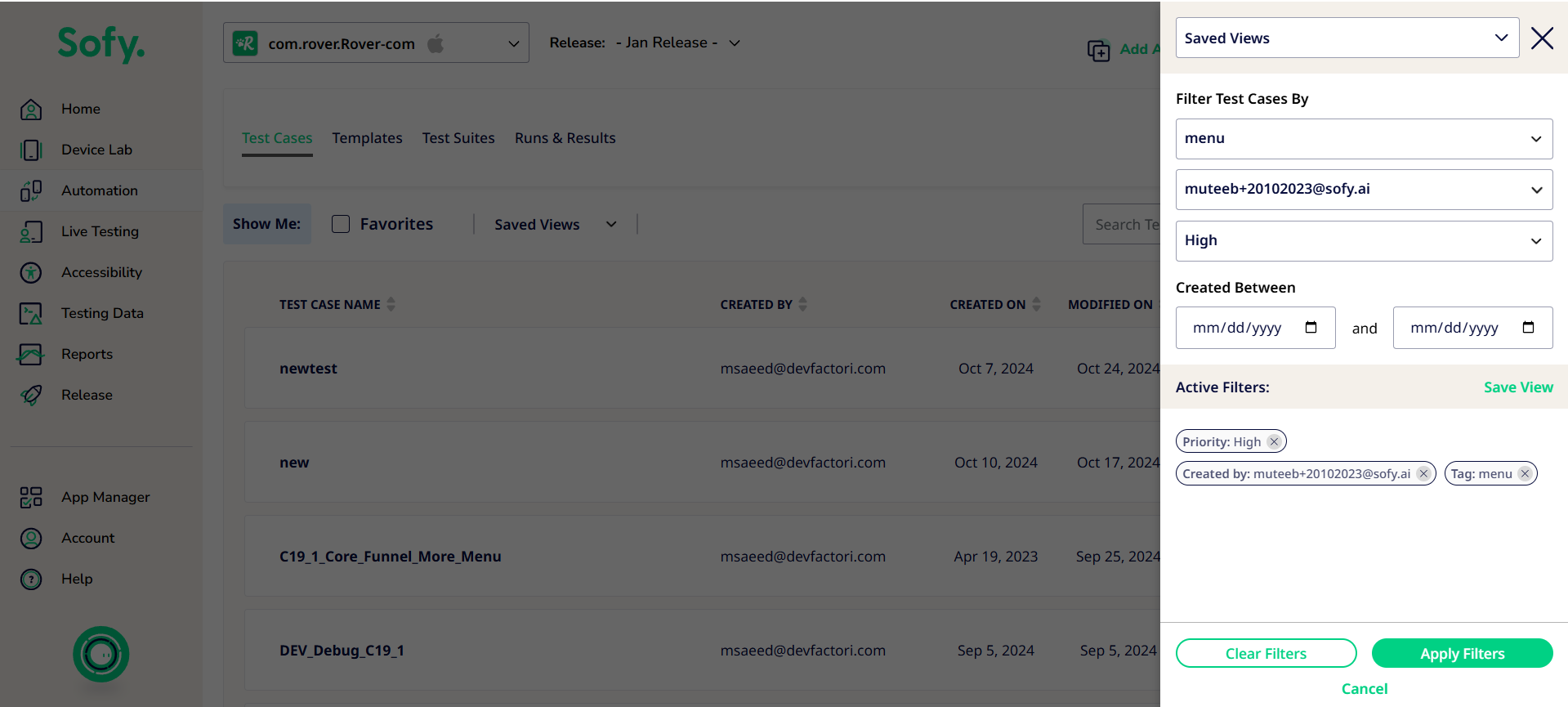
- Choose Save as New View
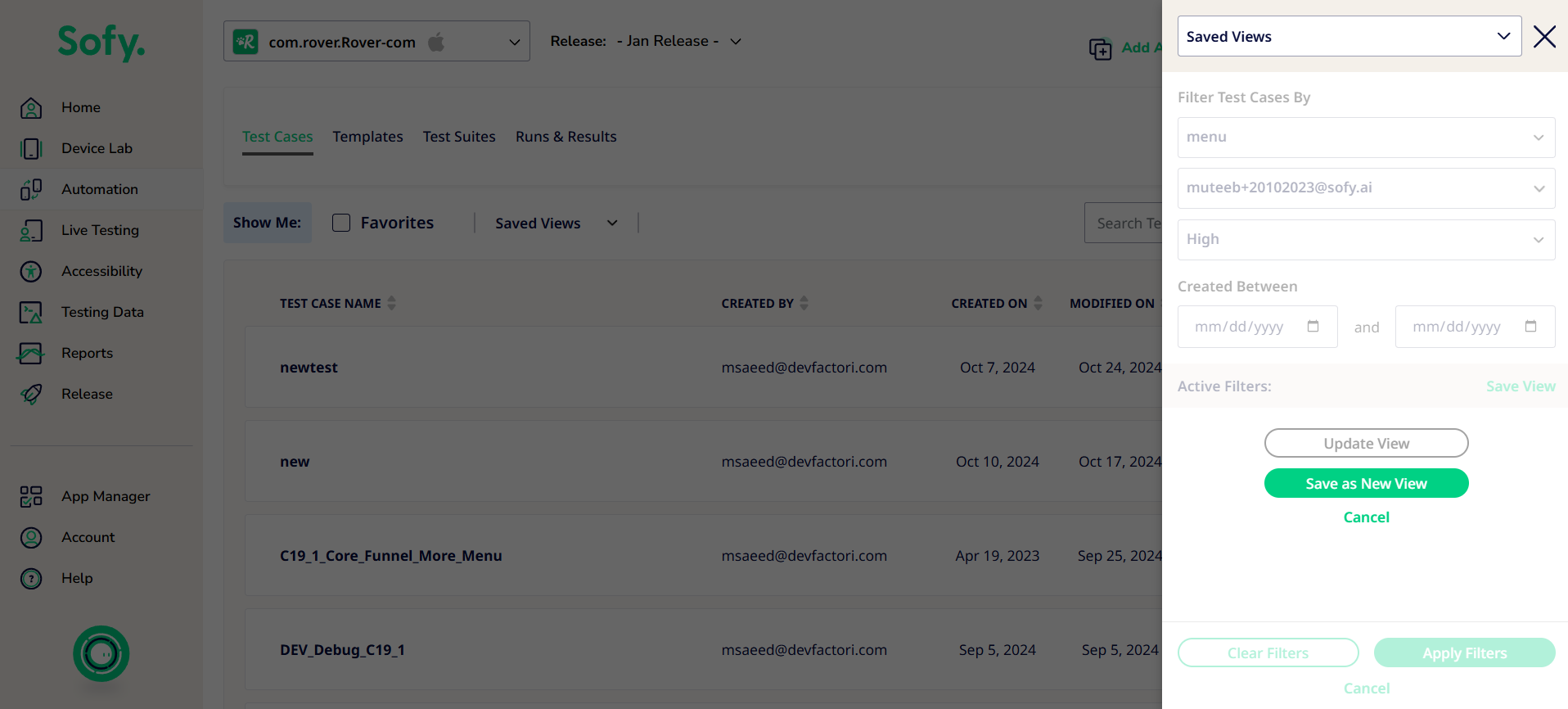
- The saved view will now appear in the dropdown as shown here.
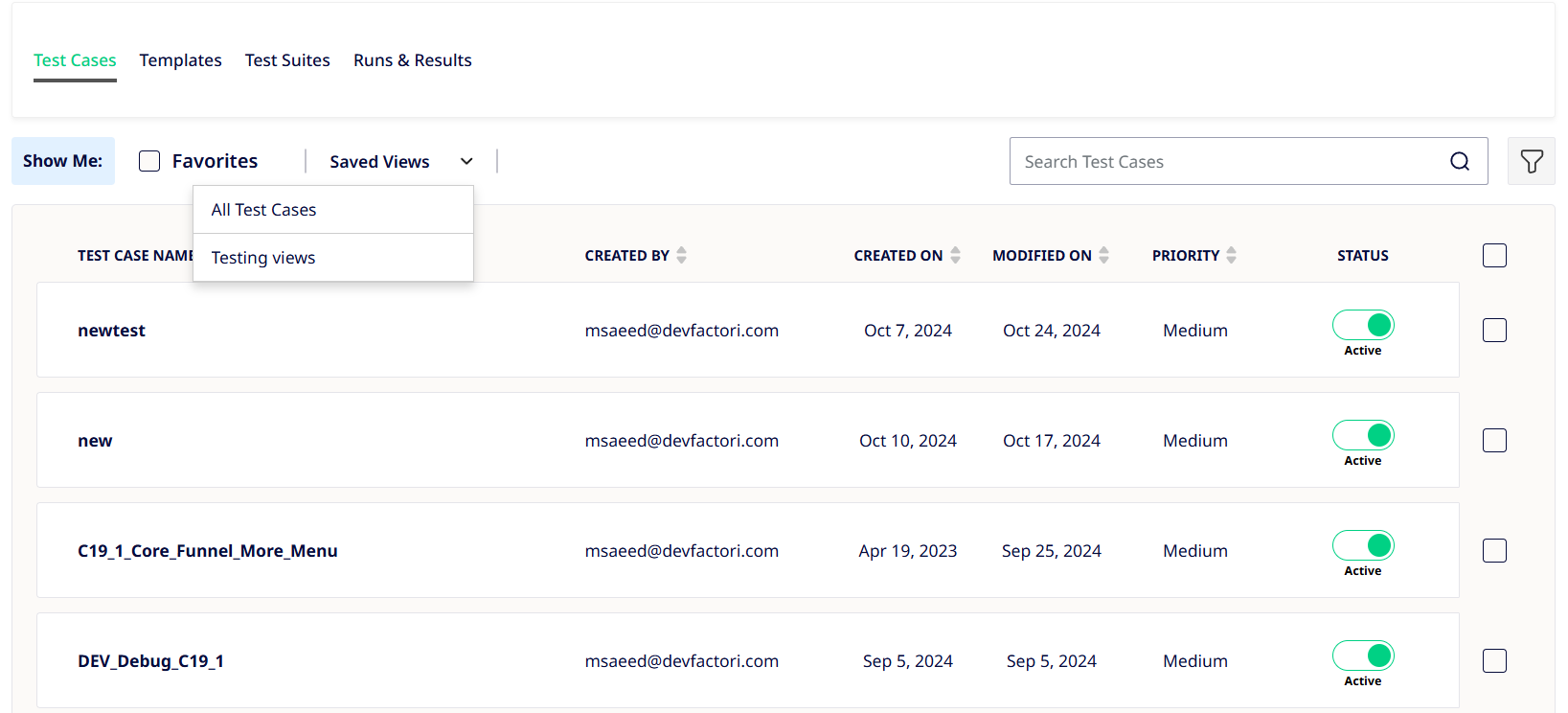
Updating a Saved View:
- Navigate to the Filter icon in the Test Cases section under Automation
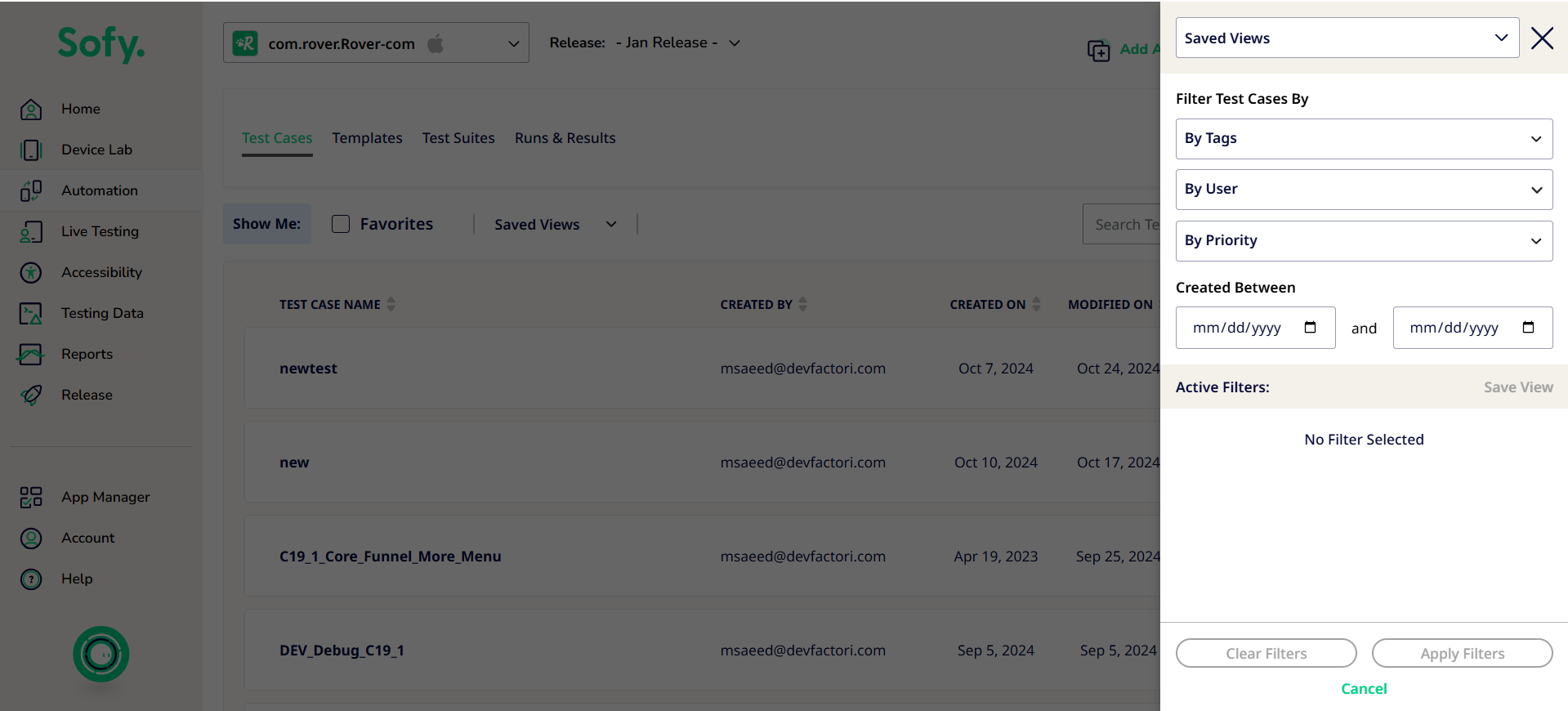
- Select your saved view from the dropdown of all saved views as shown below
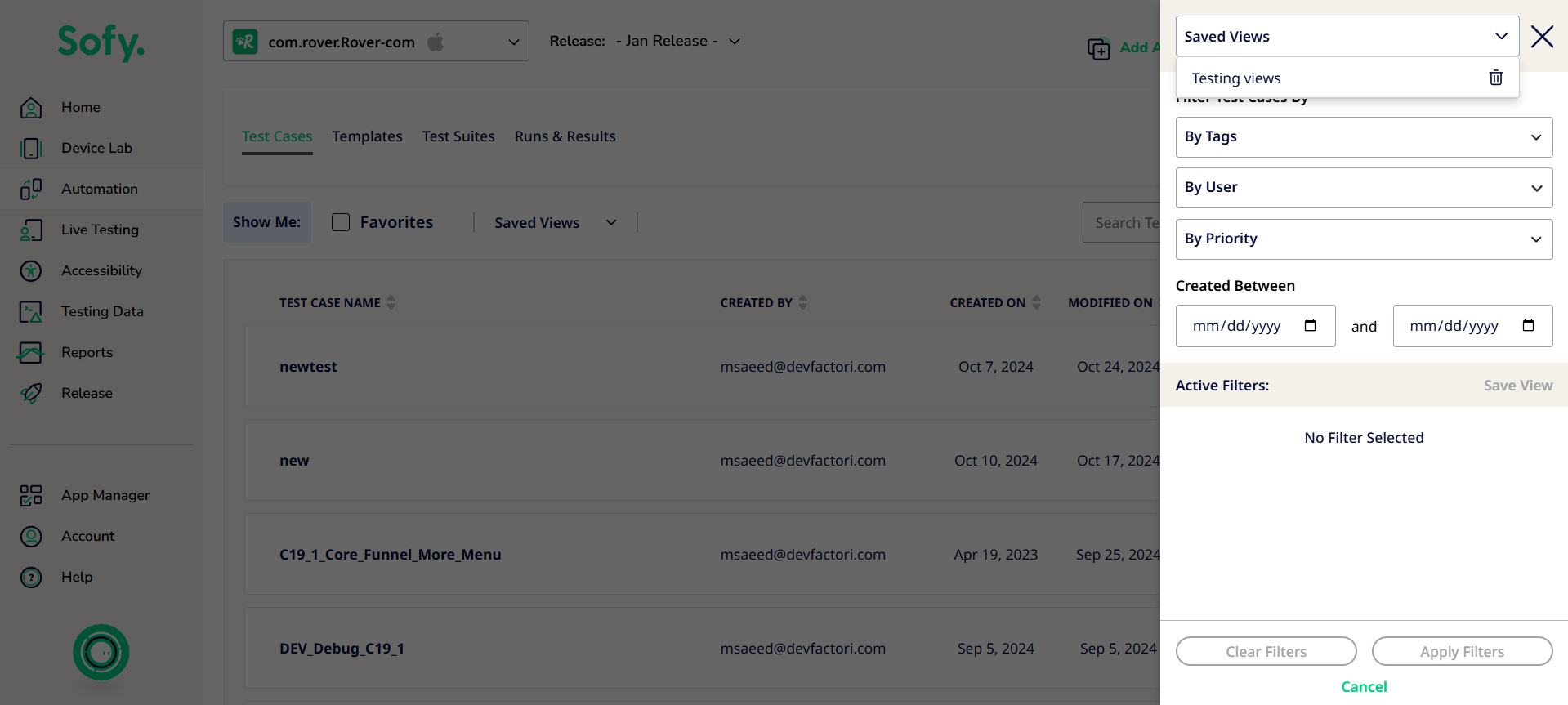
- Once you have selected the view, the associated filters will be shown and you can either add more filters or remove to update your view
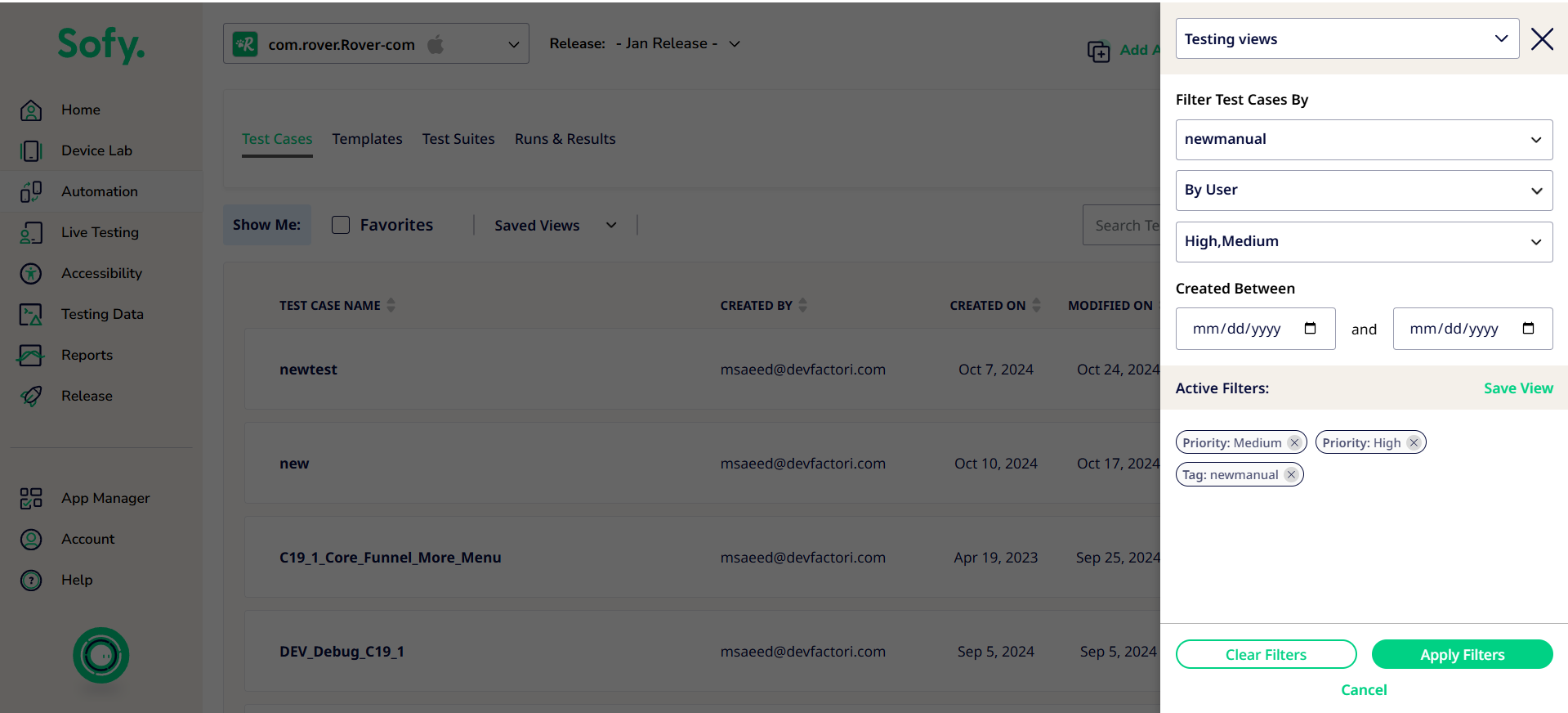
- Once you have made the necessary changes, you can choose Save View
- Select Update View
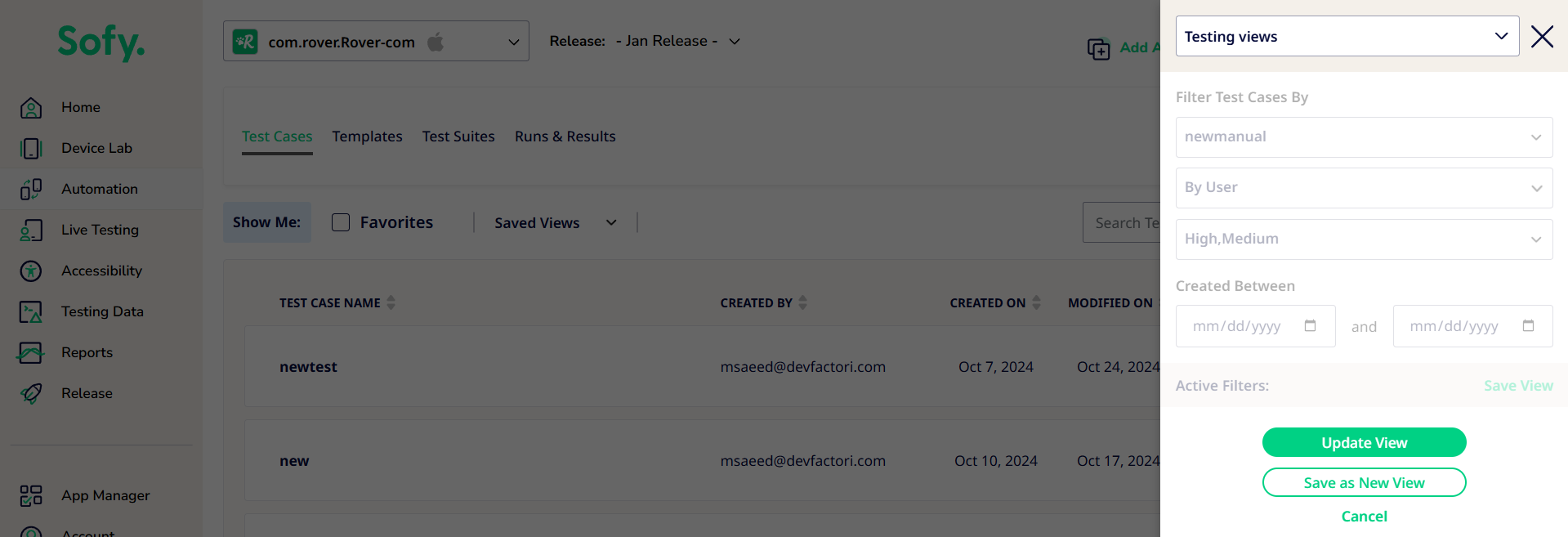
- Your view will be updated for subsequent usage.
Selecting Favorites:
In addition to creating views, you can also select test cases as favorites for easier organization and access.
You can do this in two ways:
- You may hover on the left of the test case name and you will see the star icon to mark the test as your favorite.
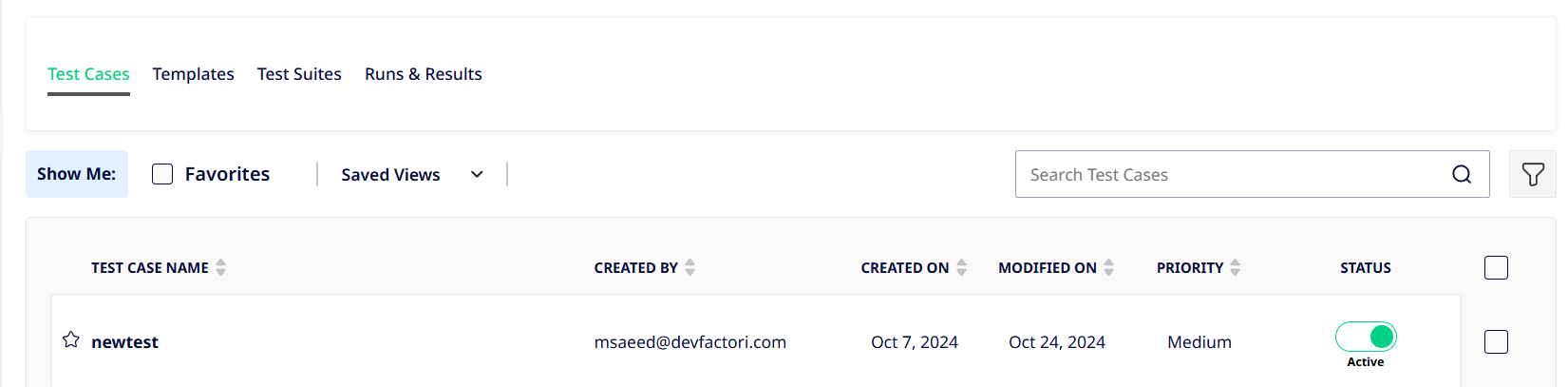
- Alternatively, you may click on the checkbox on the right hand corner of each test case and you will see the starred icon to mark the test case as a favorite.
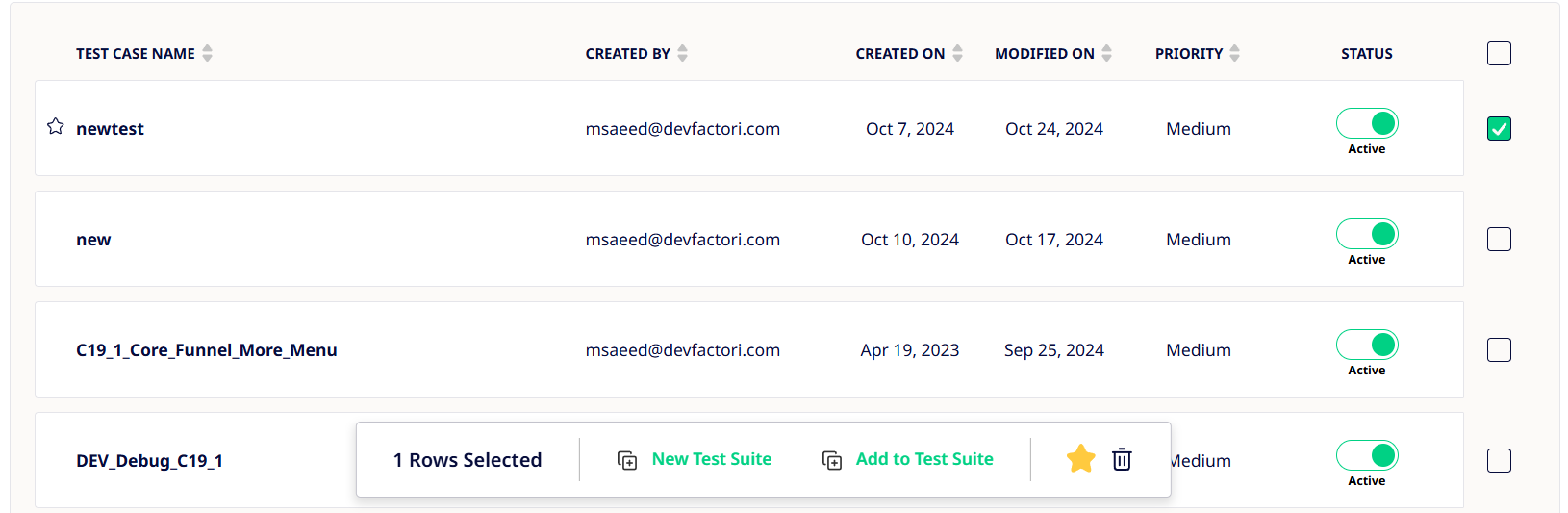
You can now better organize your test cases for easier lookup and access by grouping them in Favorites or Saved Views as you like.
