Using Test Data
All test data created in Sofy can be reused in both Lab Sessions and Offline Edits. This guide will help you most effectively utilize your test data.
Lab Session
To use test data during a lab session:
- From the Home page, navigate to the DEVICE LAB section.
- You will see a list of available devices.
- Click on any device labeled ACQUIRE (indicated by a green icon).
- Once selected, the user will be redirected to the Lab Session environment, where the test data can be applied as needed during the test execution.
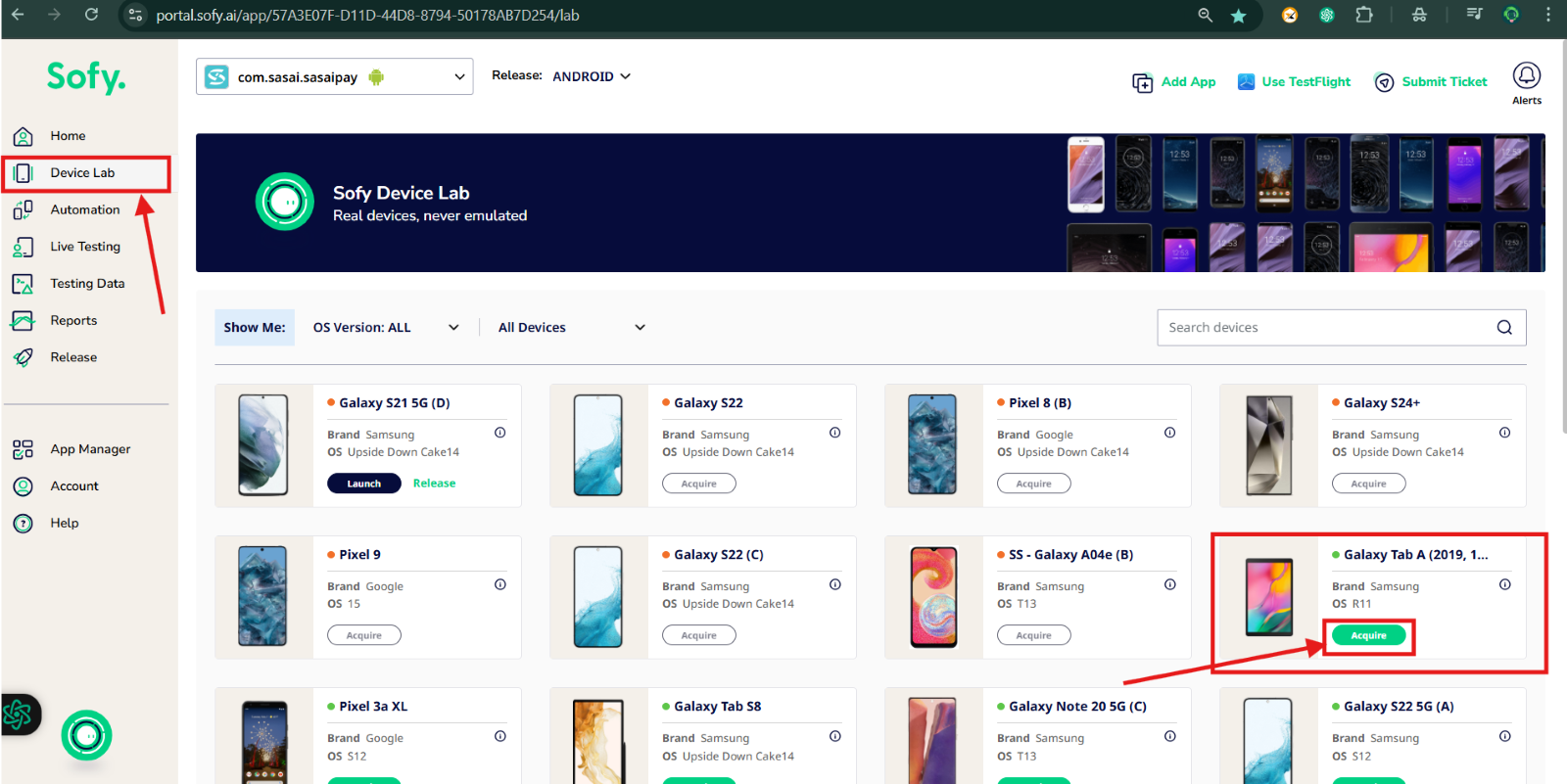
- Click the Set Text button as highlighted below.
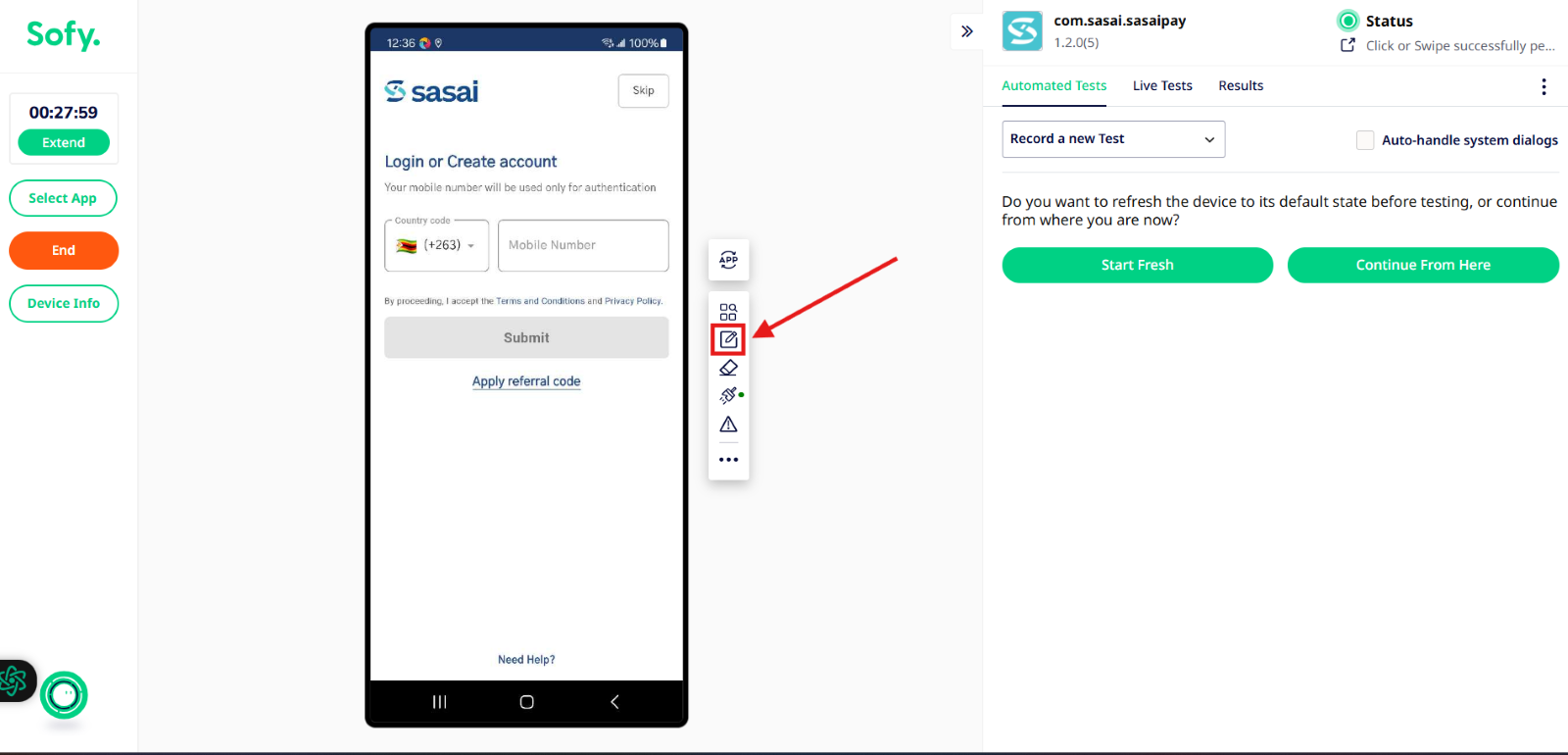
- Set Text window appears on the right-hand side of the screen. This panel provides the following options:
- Enter Your Text:
You may manually enter any custom text into this field. - Select Variable:
A search box is available for users to find and select test data they have previously created. This enables quick access and reuse of predefined data.
- Enter Your Text:
- Once the desired text is input or your chosen variable is selected, you may click the Set Text button at the bottom will insert the text into the active field on the device.
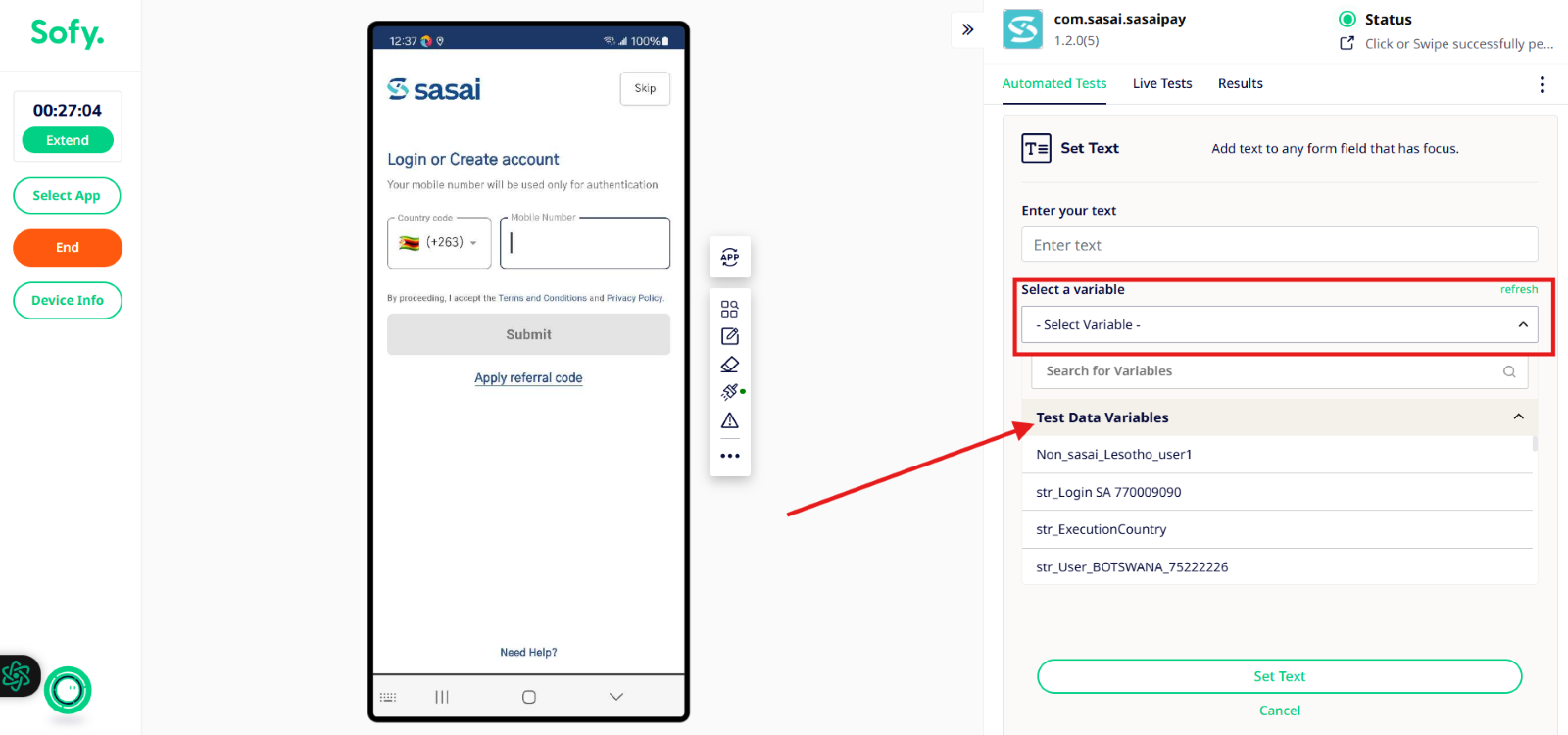
Using Test Data in Offline Edits
Test data can also be utilized during Offline Edits to enhance flexibility and reusability in test case development.
- From the Home page, click on the Automation tab located on the left-hand side.
- You will be redirected to the Automation page, where all previously automated test cases are listed.
- Click on any test case to open its Automated Test Script view.
- In this view, you can:
- Modify the steps.
- Insert or update test data using existing variables or manually entering values.
- Access the test data panel to search and select predefined data as needed.
This functionality allows users to efficiently update test cases without needing to re-record them, ensuring consistency and reducing manual effort.
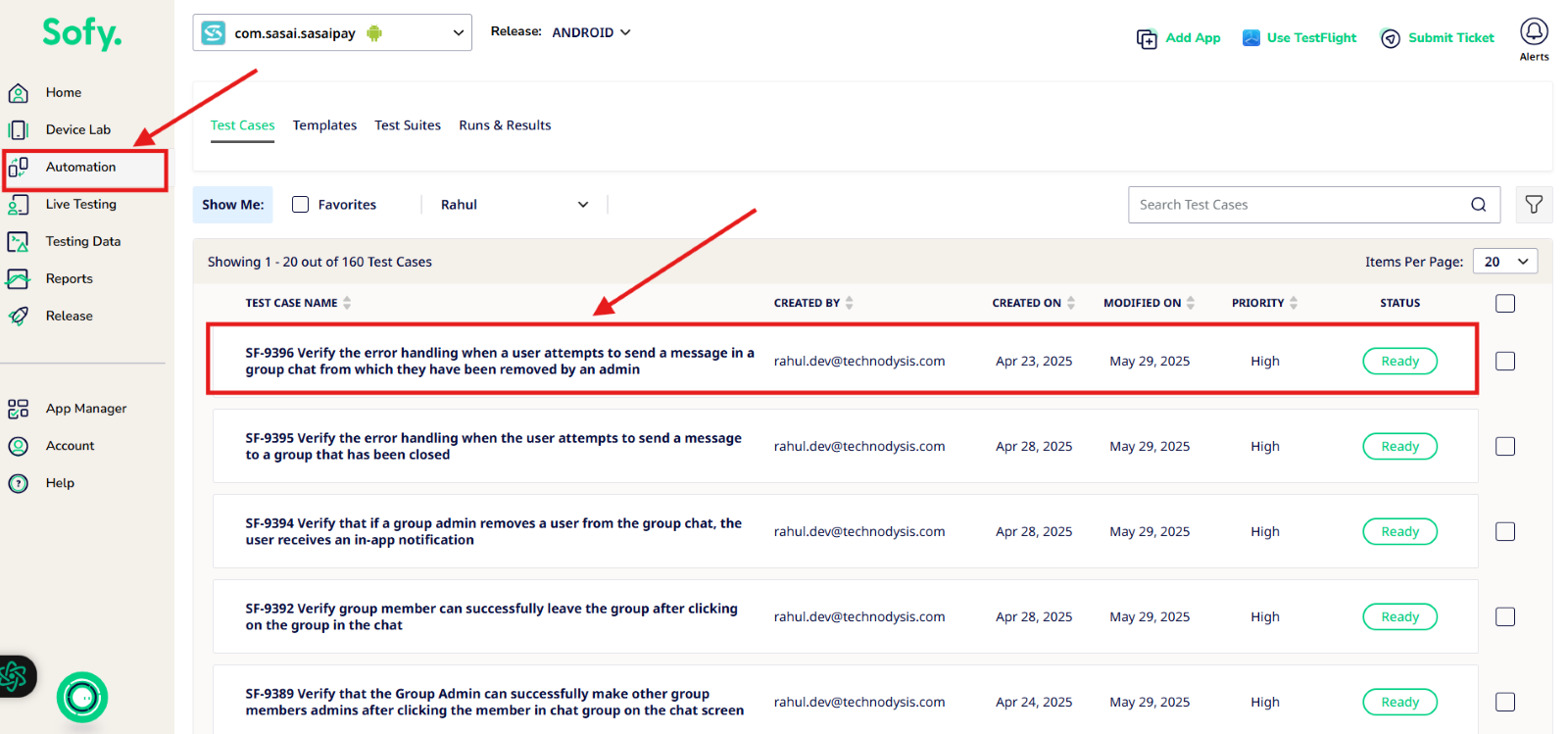
Editing Test Data in Offline Edits
When a user opens an Automated Test Script, they can modify test data by following these steps:
- Select the specific step where you want to update or insert test data.
- Once the step is selected, an Edit option will appear on the left side of the step.
- Click the Edit button to open the configuration panel, where you can:
- Enter new text manually.
- Select existing test data variables from the list.
- Apply changes to the step accordingly.
This allows for precise test data management within individual steps of your test case, without the need to re-record the entire test
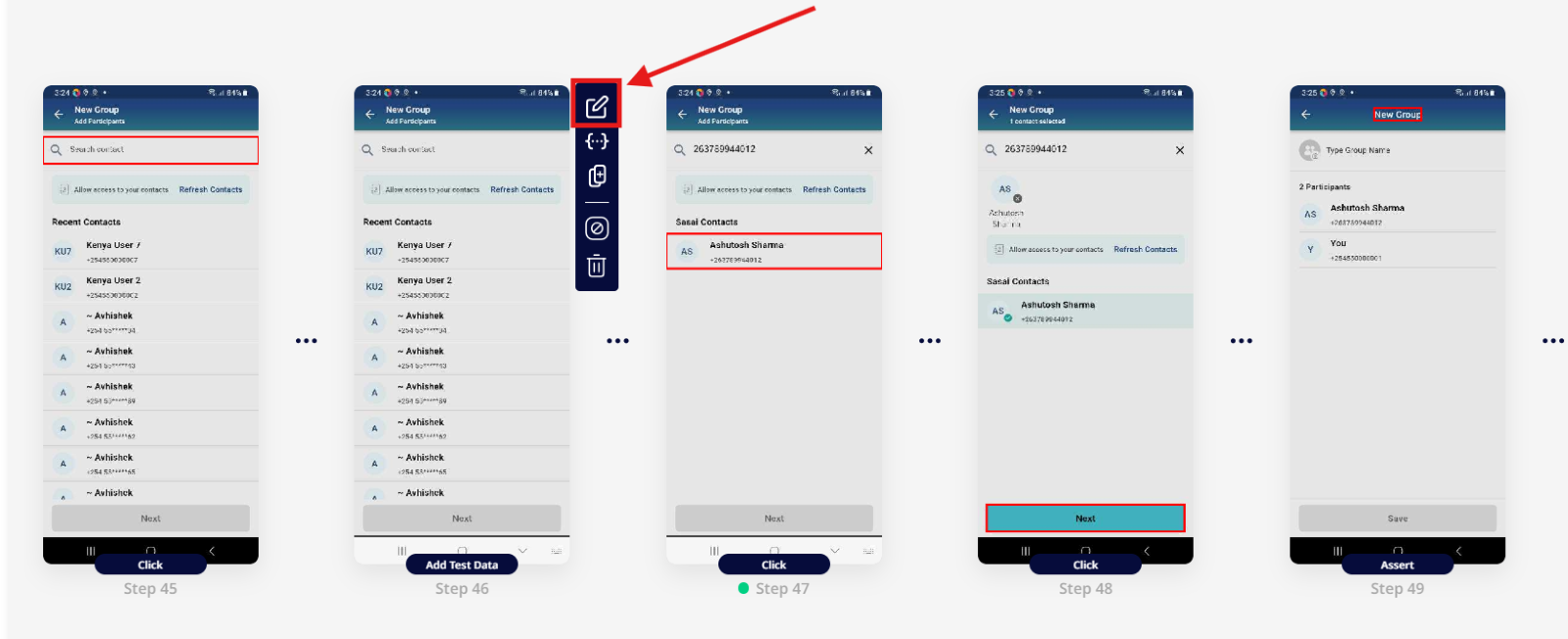
Modifying Test Data in a Step (Offline Edit)
- When the user clicks the Edit option on a specific step, a pop-up window appears in the center of the screen, displaying the details of that step.
- To modify the test data, the user must click the Edit button within this window.
- Once clicked, the test data fields become editable, allowing the user to:
- Update the existing values manually.
- Select or replace variables using predefined test data.
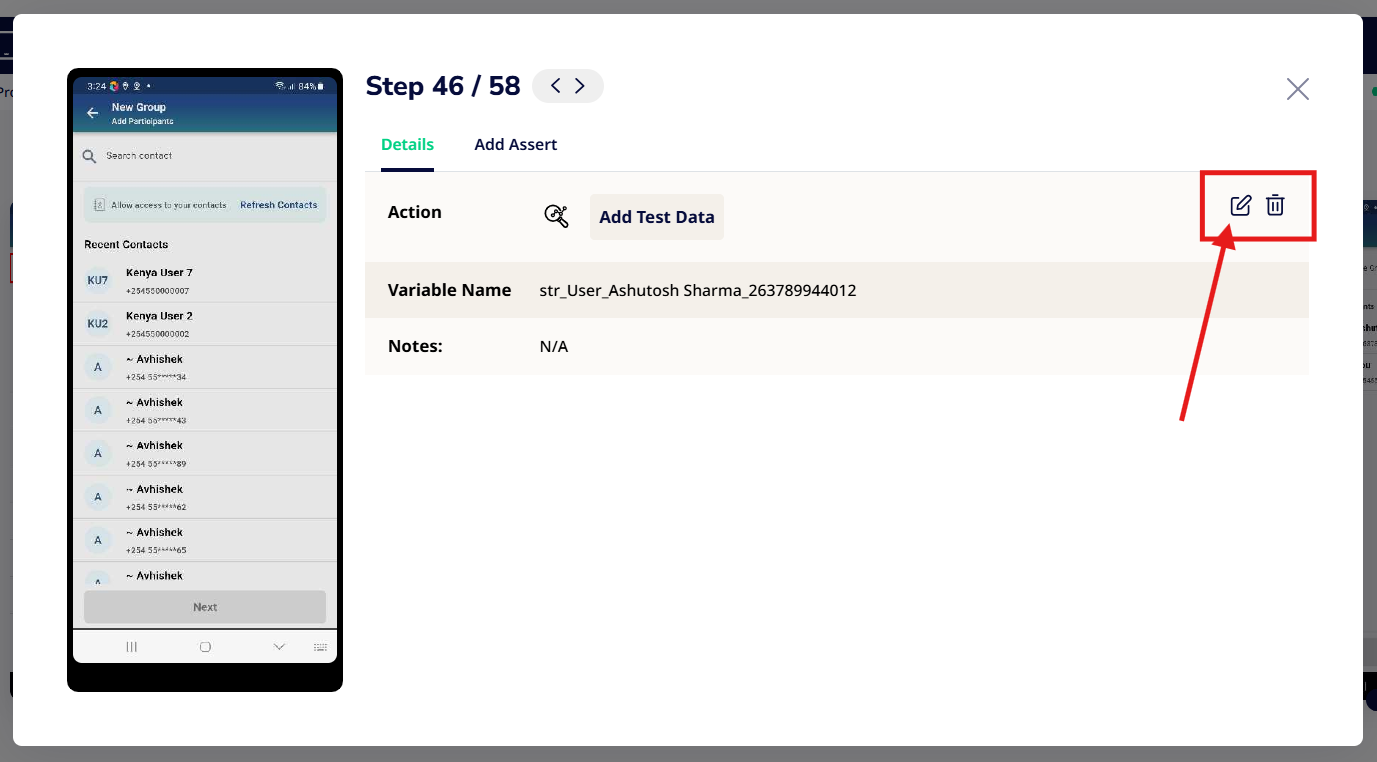
Editing Test Data in a Step – Text and Select Text Options
When the user clicks the Edit button on a test step, a new window appears, offering two main options for setting or modifying the step’s input:
- Text Option:
If the user wants to enter custom text, they can click on the text box and manually type the desired value. - Select Text:
If the user prefers to use existing test data, they can choose the Select option. This allows them to browse and select from the test data they have previously created.
These options provide flexibility in how data is assigned to each step, whether it's through manual input or reusable variables.
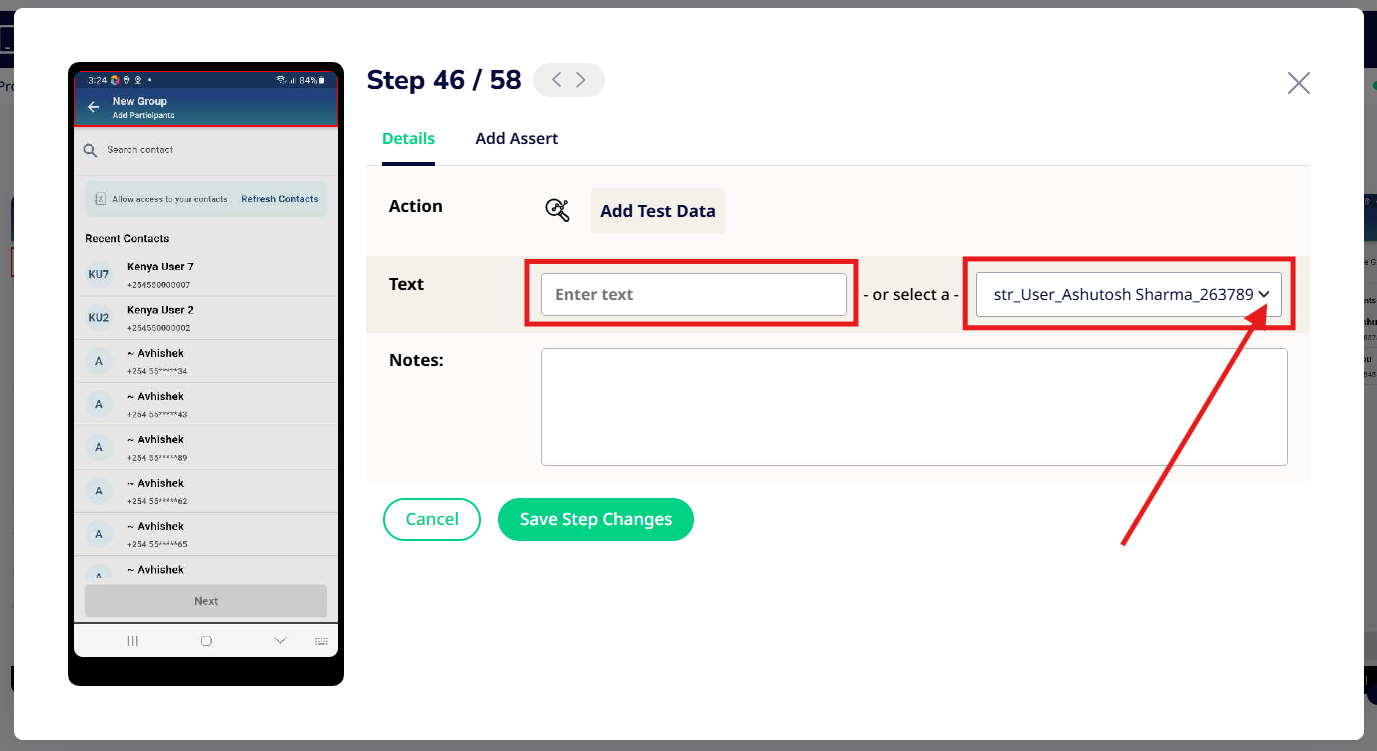
Using the 'Select' Option to Choose Test Data
When the user clicks on the Select option within the step editor:
- A drop-down menu appears, displaying a list of all available test data that the user has previously created.
- A search box is provided at the top of the drop-down, allowing the user to quickly find specific test data by name.
- A scroll bar is also available, enabling the user to browse through the entire list and select the desired test data entry.
This functionality makes it easy to locate and reuse existing test data efficiently within any test step.
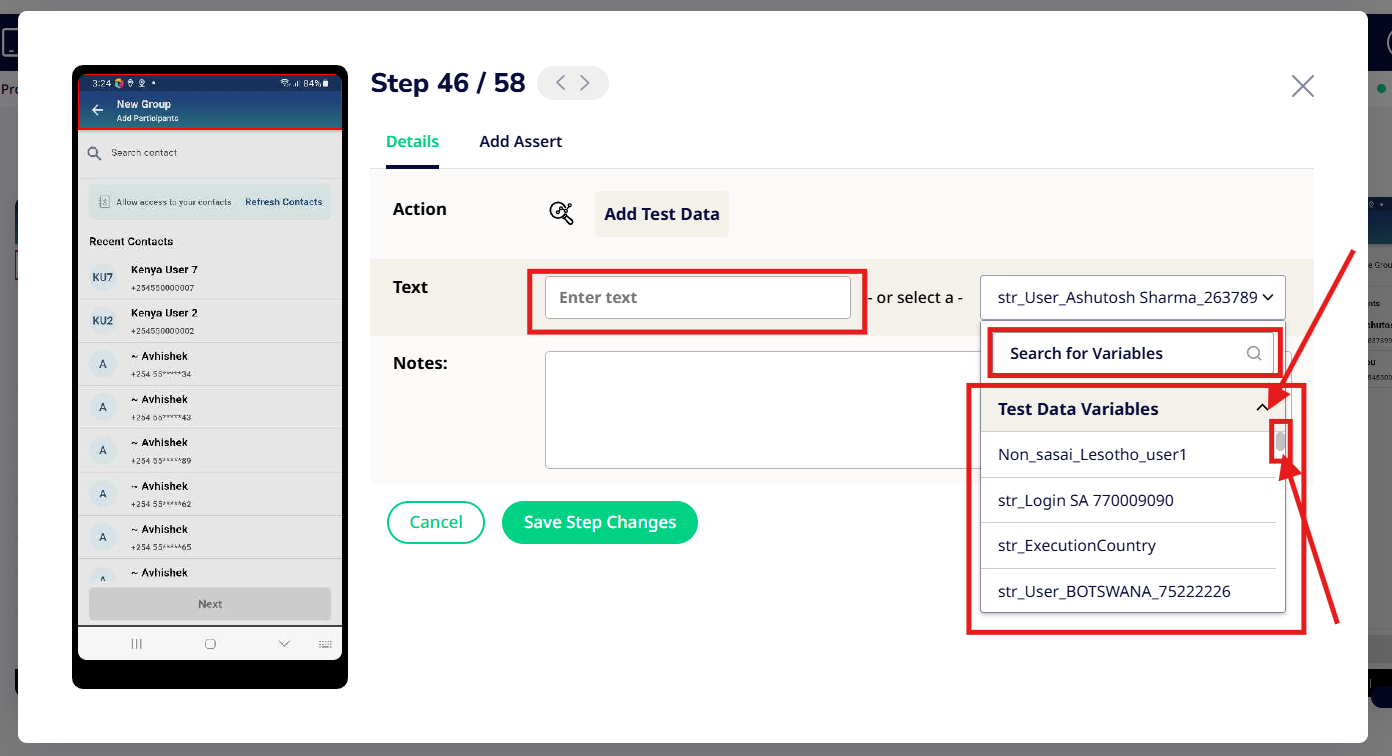
Applying Selected Test Data to a Step
When the user selects any test data from the drop-down list, the corresponding variable name will appear in the Select Text box.
- After confirming the selection, the user must click SAVE STEP CHANGES.
- Once saved, the selected test data is successfully applied to the chosen step.
This ensures the test step is updated with the correct variable, allowing for dynamic and reusable test executions.
Types of Test Data Offered by Sofy
Sofy provides different types of test data to support flexible and reusable test automation. These include:
- Saved Test Case Variables
Variables were created and saved within a specific test case. These can be reused across different steps within that test.
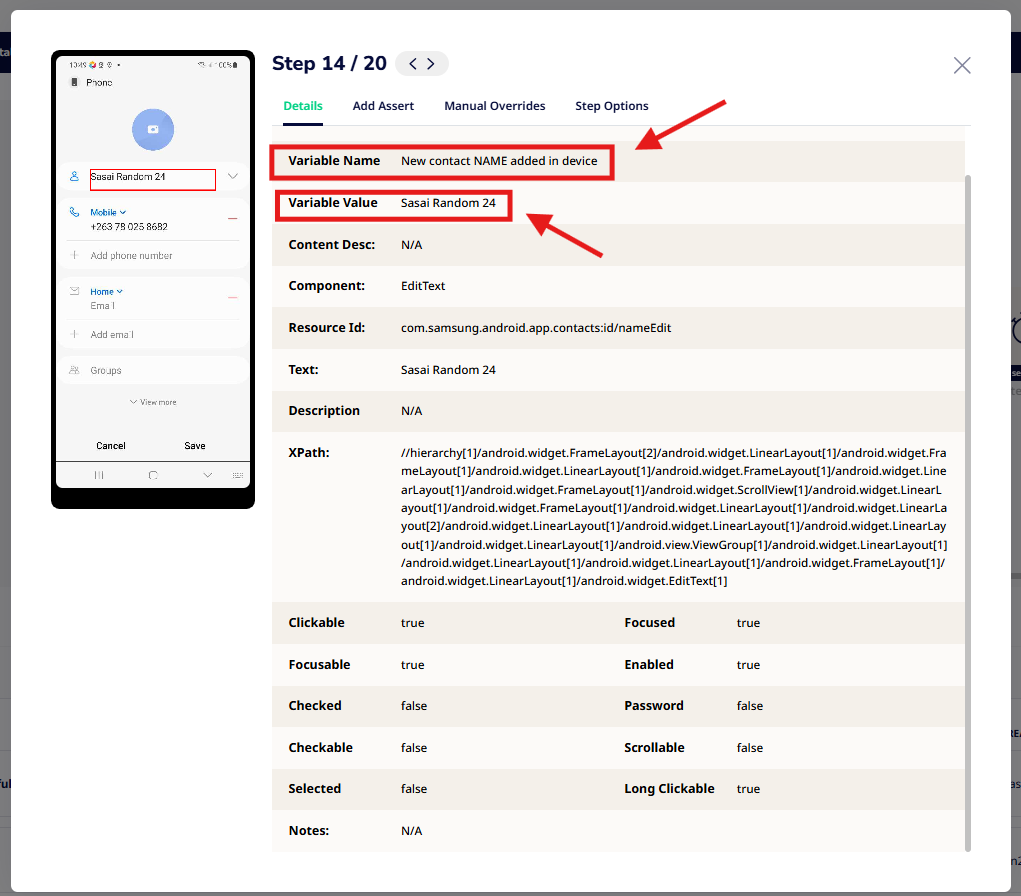
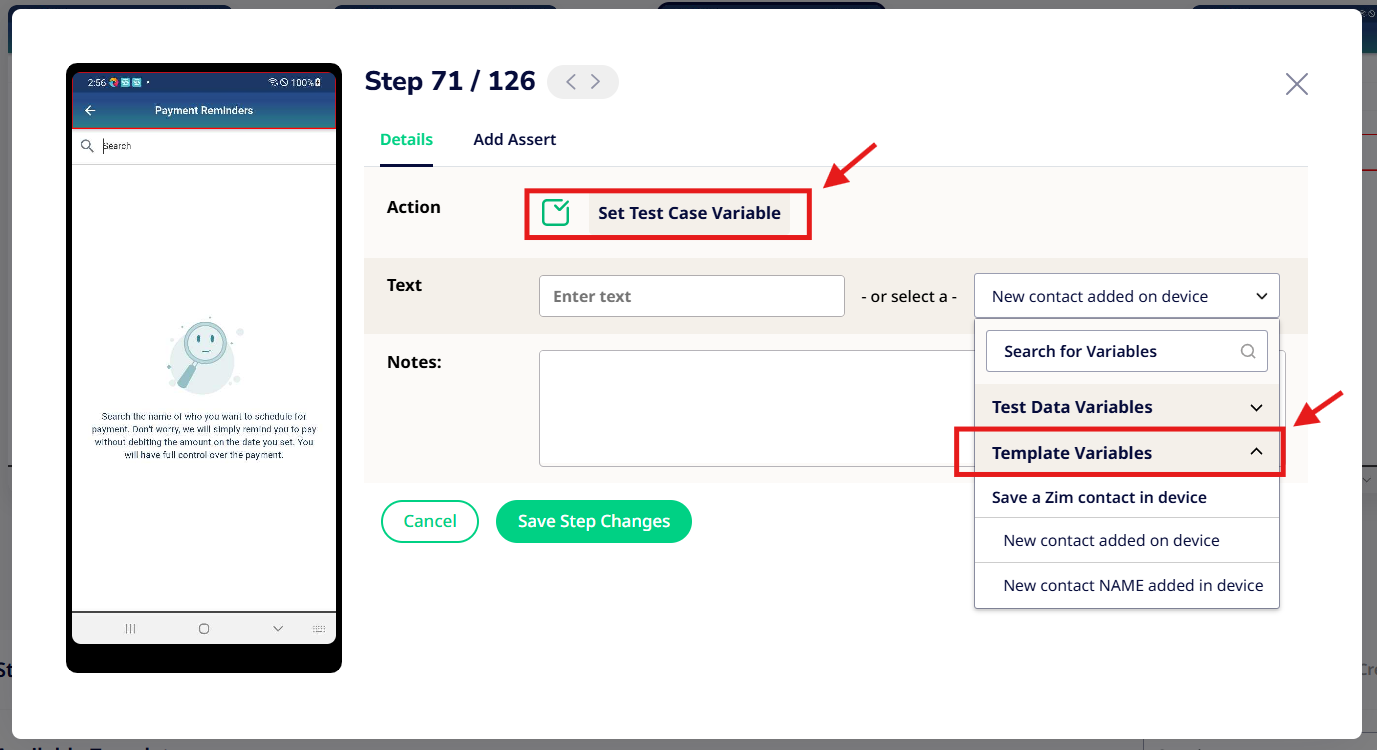
- API Variables
Data retrieved dynamically from API responses, which can be mapped and used as input in subsequent steps.
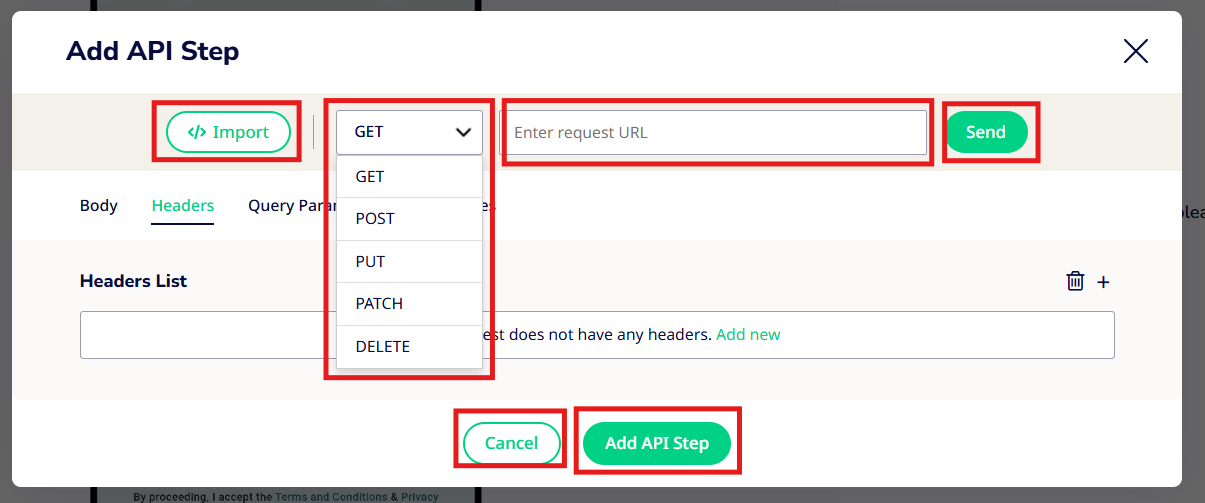
- Global Variables
Variables defined at the project level and accessible across multiple test cases. Ideal for shared data such as usernames, passwords, or configuration values.
