Capturing Network Logs
Sofy allows you to capture and analyze network activity during your test sessions. This helps debug app behavior by surfacing exact network requests and responses, making it easier to spot connectivity issues and validate backend interactions, to ensure your application is communicating as expected.
How to Capture Network Logs
- Acquire a Device
- Log in to your Sofy account.
- Select Device Lab from the left navigation bar.
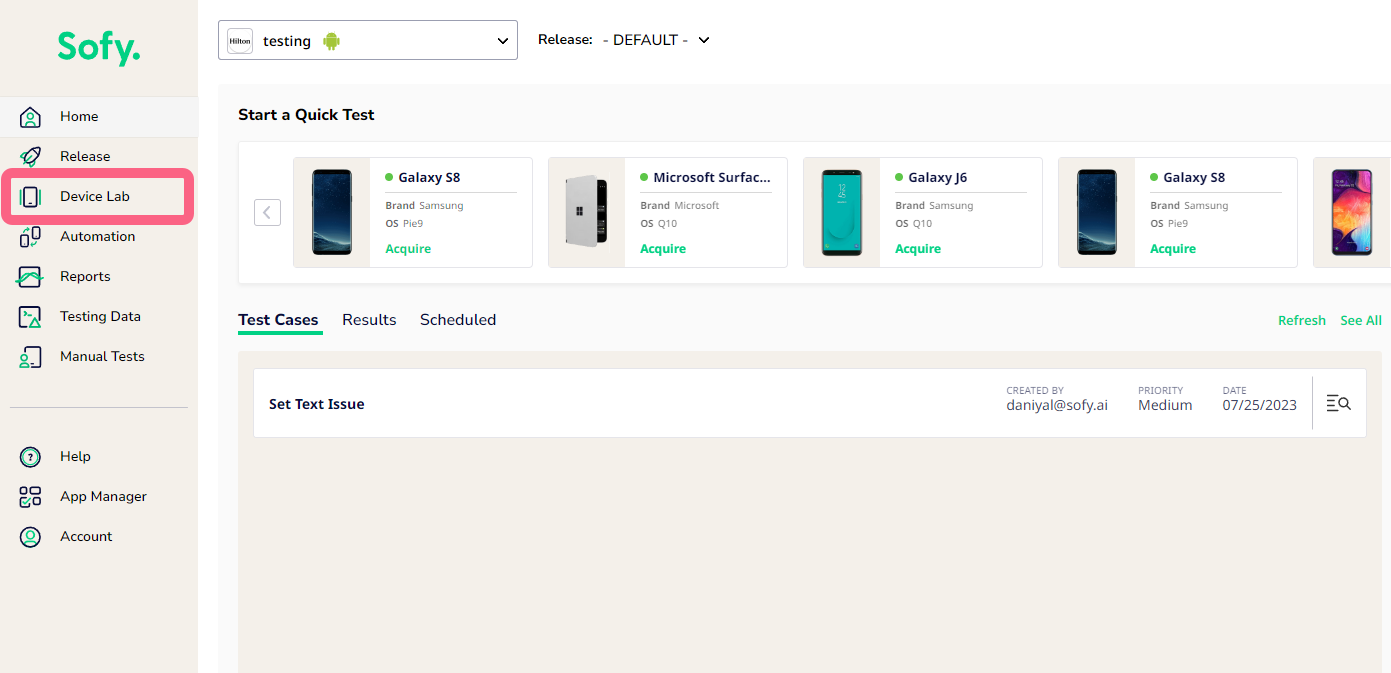
- Locate the device you want to test, then select Acquire.
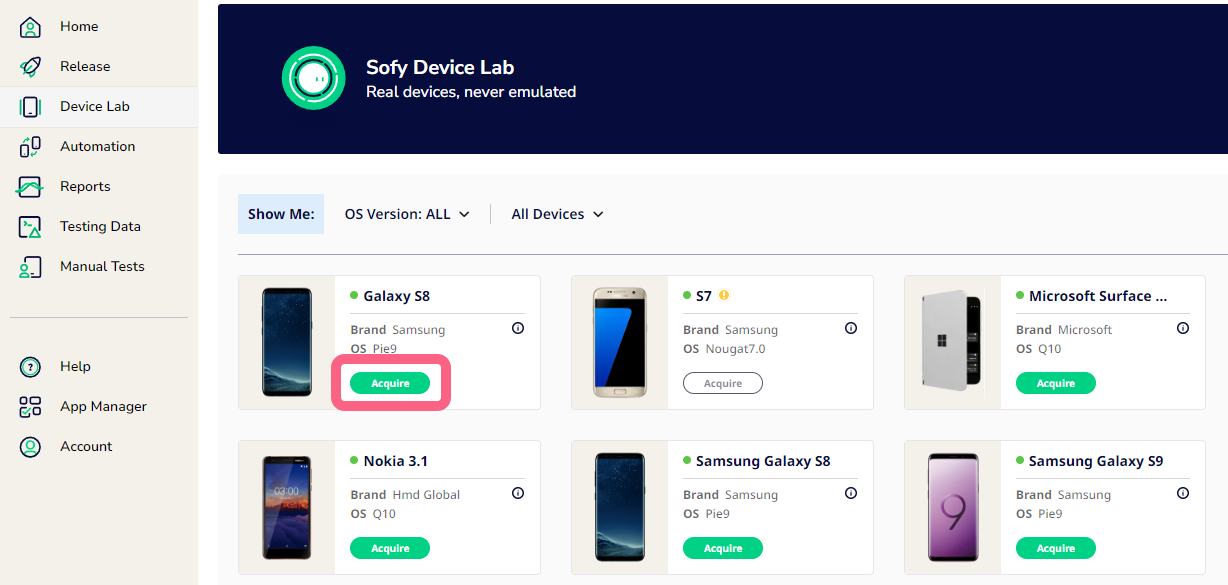
- Click Launch to open the device in a new window.
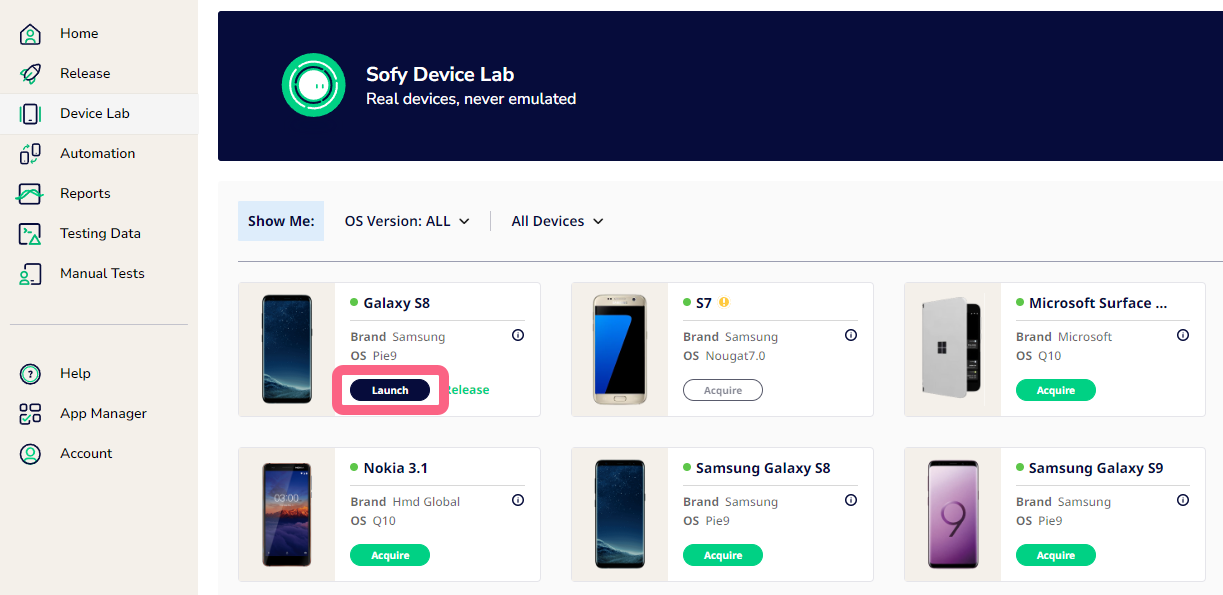
- Start Logging
- From the device toolbar, click on the Play icon next to Network Logging
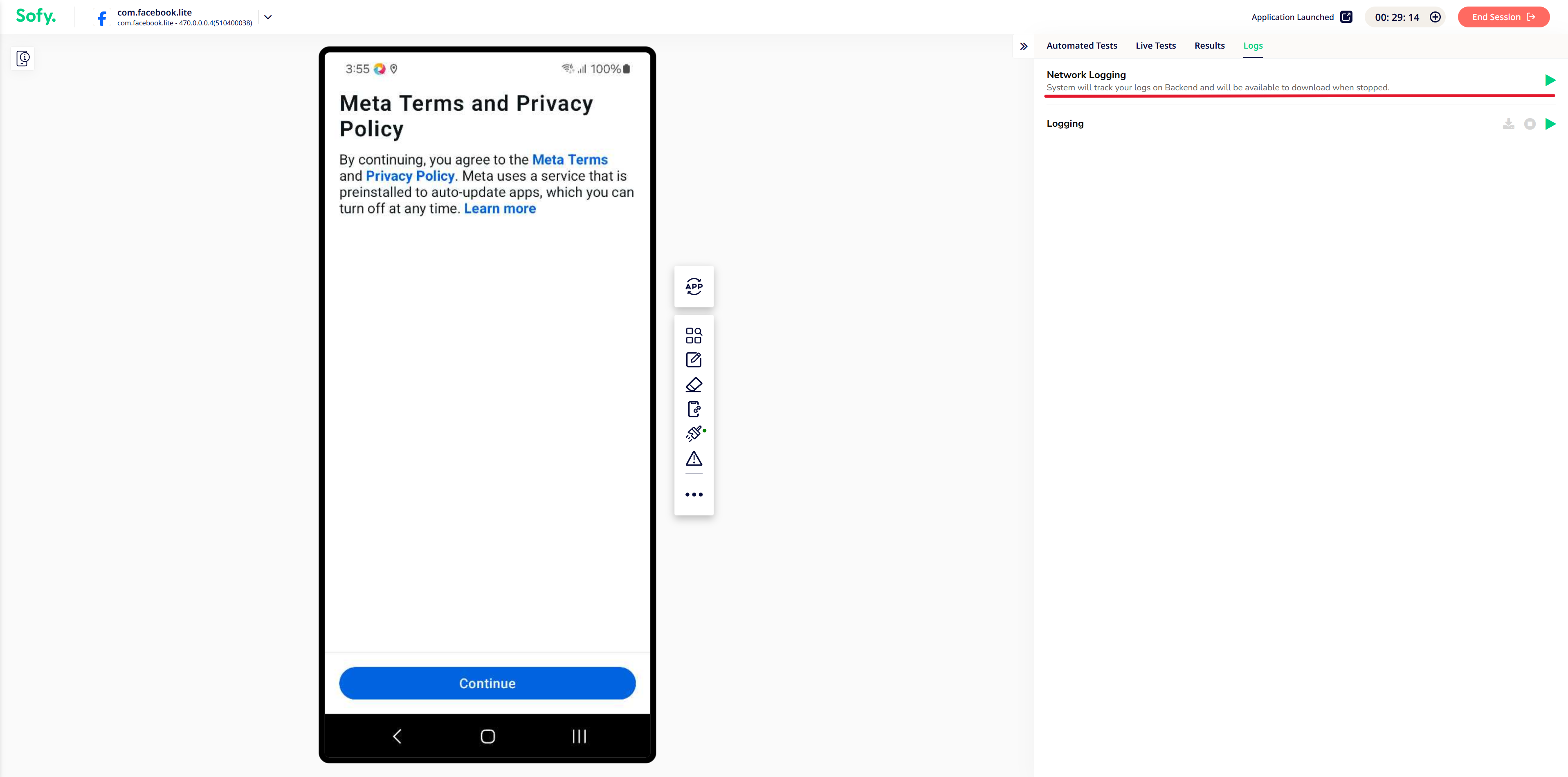
- Sofy will begin recording all network traffic generated during your test session.
- All system prompts regarding allowing the network logging to begin on the device will be auto-handled by Sofy.
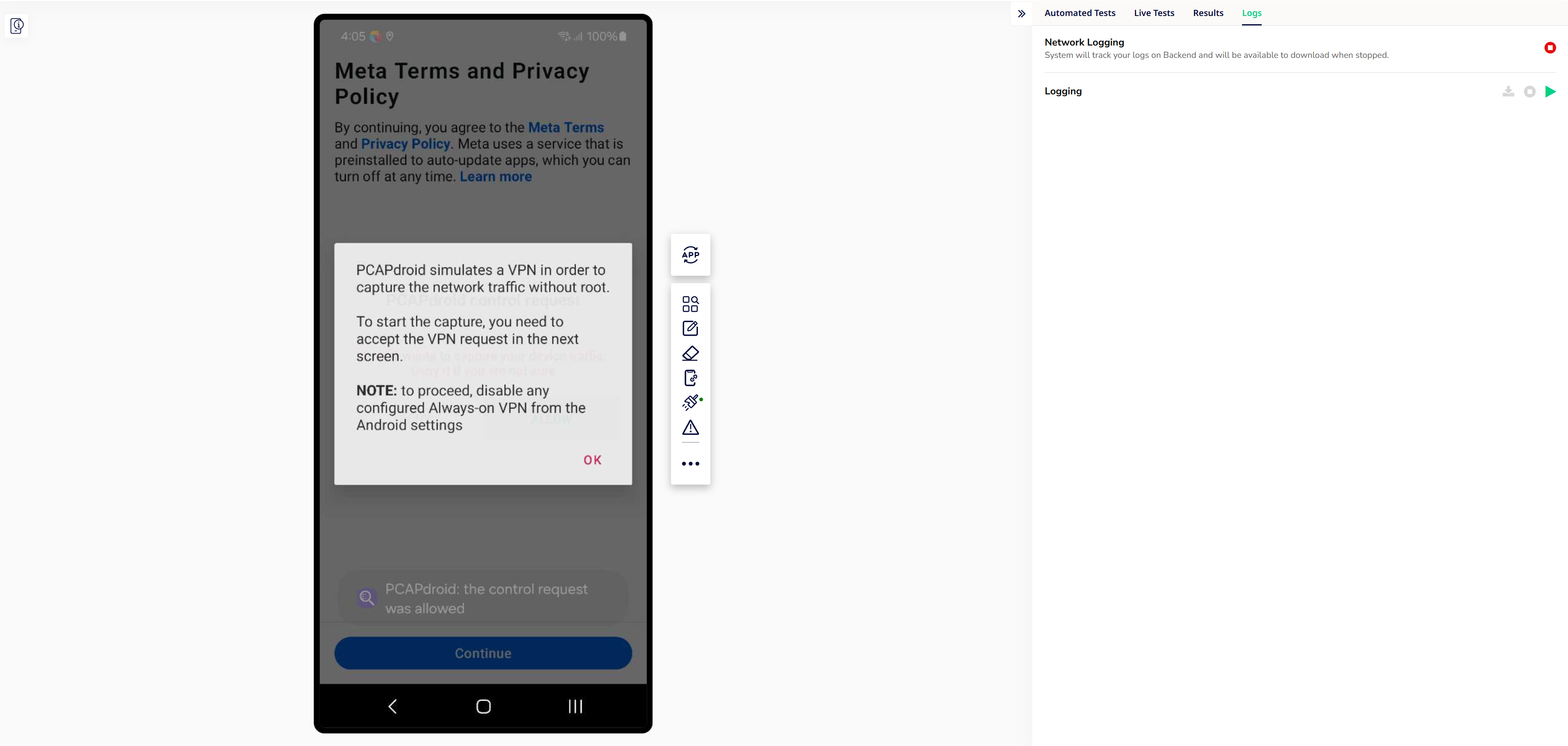
- Stop Logging
- When you have captured the required activity, click on the Stop Icon next to Network Logging.

- A prompt will appear with two options:
- Download Logs – Save the recorded logs.
- Discard Logs – Delete the recording permanently.
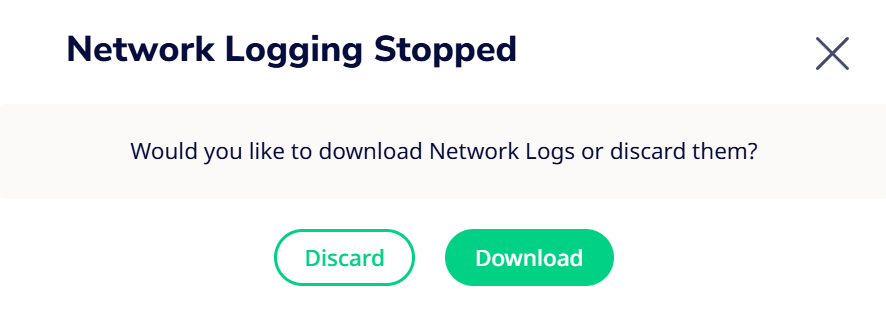
- If you choose Download Logs, the captured file will become available for download in PCAP format (.pcap).
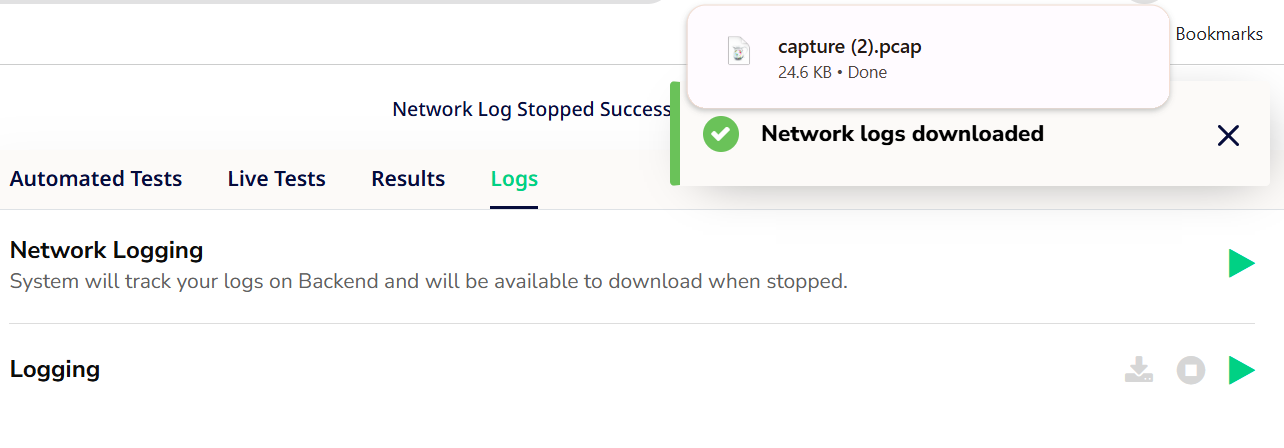
- PCAP is a standard format for network packet capture and can be opened in industry-standard tools such as:
- Wireshark (recommended)
- tcpdump
- Other network analysis tools that support PCAP.
Best Practices
- Start logging only when needed – Network captures can grow quickly in size.
- Use Wireshark for detailed analysis – Wireshark provides filtering, search, and visualization options to analyze captured traffic effectively.
- Secure your logs – Network captures may include sensitive data. Only share them with authorized team members.
Common Use Cases
- Verifying requests and responses made to backend services.
- Investigating latency or connectivity issues.
