Creating Test Data
Historically, testers have resorted to using scraps of paper or Excel files to store usernames, passwords, and test data-specific parameters. You can create test data in Sofy to easily define and share this data an unlimited amount of times while creating manual or automated tests and executing tests.
You can create test data while testing your app in the Device Lab, or outside of app testing from the Testing Data page. You can also add test data from a CSV file.
Adding Test Data Outside of App Testing
To add test data outside of app testing:
- Sign in to your Sofy account.
- Click the Testing Data option from the left navigation bar.
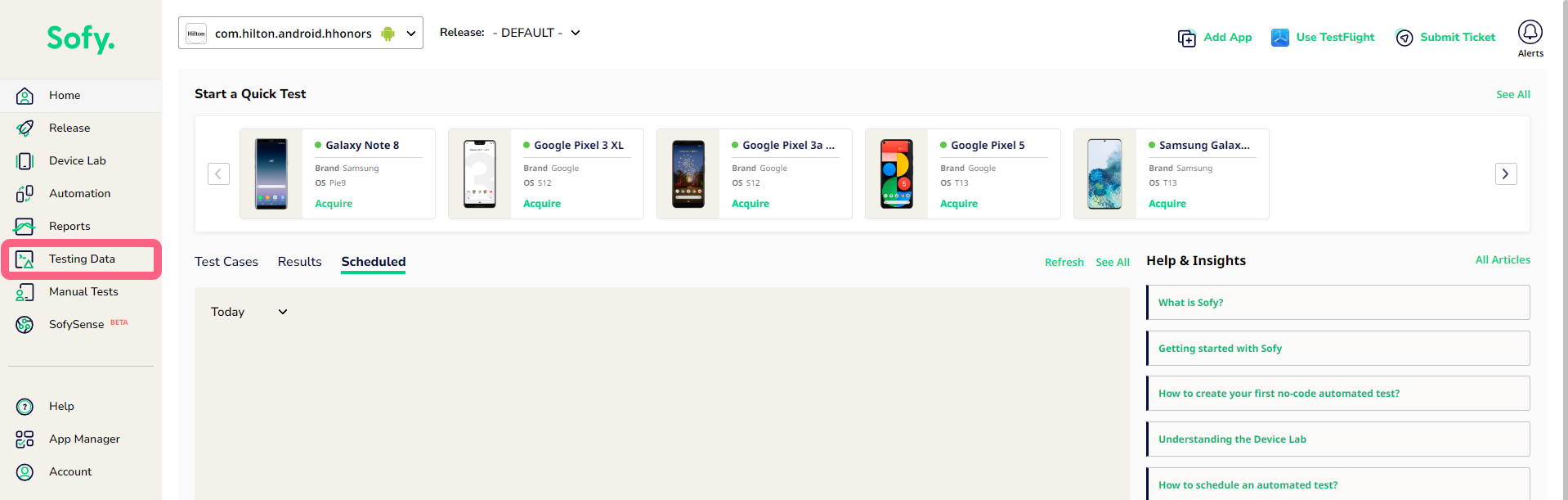
- Select Add Test Data at far right, then click Add Test Data.
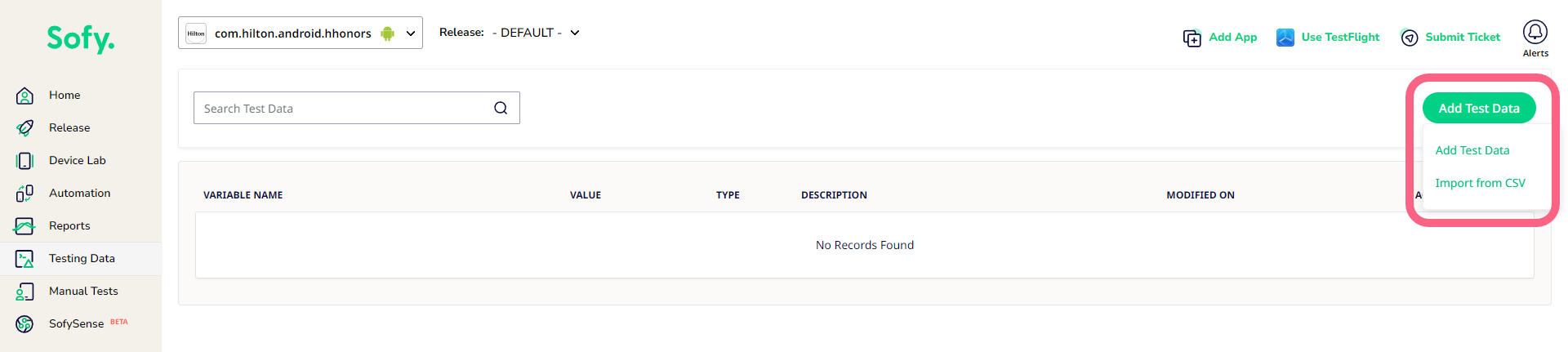 If you want to import your test data via a CSV file, select Import from CSV. Download the Sample CSV file to ensure your file is structured properly for import. Test data variables in the CSV file will replace existing variables in Sofy if they have the same key.
If you want to import your test data via a CSV file, select Import from CSV. Download the Sample CSV file to ensure your file is structured properly for import. Test data variables in the CSV file will replace existing variables in Sofy if they have the same key. - Select the Variable type. Options include:
- Value: For test variables with a specific value, like a name or email address. You can also whether you want to treat this variable as a String, Integer or Float.
- Pattern: Choose to populate either a numeric, alphabetic, alphanumeric, or date variable under Pattern Type.
- Numeric: For test variables with a randomly generated numerical value. Under Length, provide a number to indicate the numerical value's length (the amount of numbers).
- Alphabetic: For test variables with a randomly generated alphabetic value. Under Length, provide a number to indicate the alphabetic value length (the number of letters).
- Alphanumeric: For test variables with a randomly generated alphanumeric value. Under Length, provide a number to indicate the alphanumeric value length (the combined number of letters and numbers).
- Date: For test variables containing a date. All date variables assume a baseline of the test execution date. Choose the Format of the date, then specify the date Type. Date types include:
- Specify Date: Specify a date on or after the test run date. Enter a number to specify a date after the test case run date. For example, if the test case is run on 10/10/23 and you enter a 5 into this field, the test data will populate the date 10/15/23. Enter 0 to use the test run date.
- Specify Day of the Week: Select a day of the week. This will specify the date that will populate on the test run date. For example, if the test case is run on Tuesday, October 10th, 2023, and you select Thursday, the test data will populate the date on Thursday, October 12th, 2023.
- Specific Date Range: Select a range of days relative to the test execution date within which the dates will be randomly picked without needing further intervention.
- Name the test data variable under Variable Name.
- Enter an optional description in the Description text box.
- Select Create.
Creating Test Data During App Testing
- Log in to your Sofy account.
- Select Device Lab from the left navigation bar.
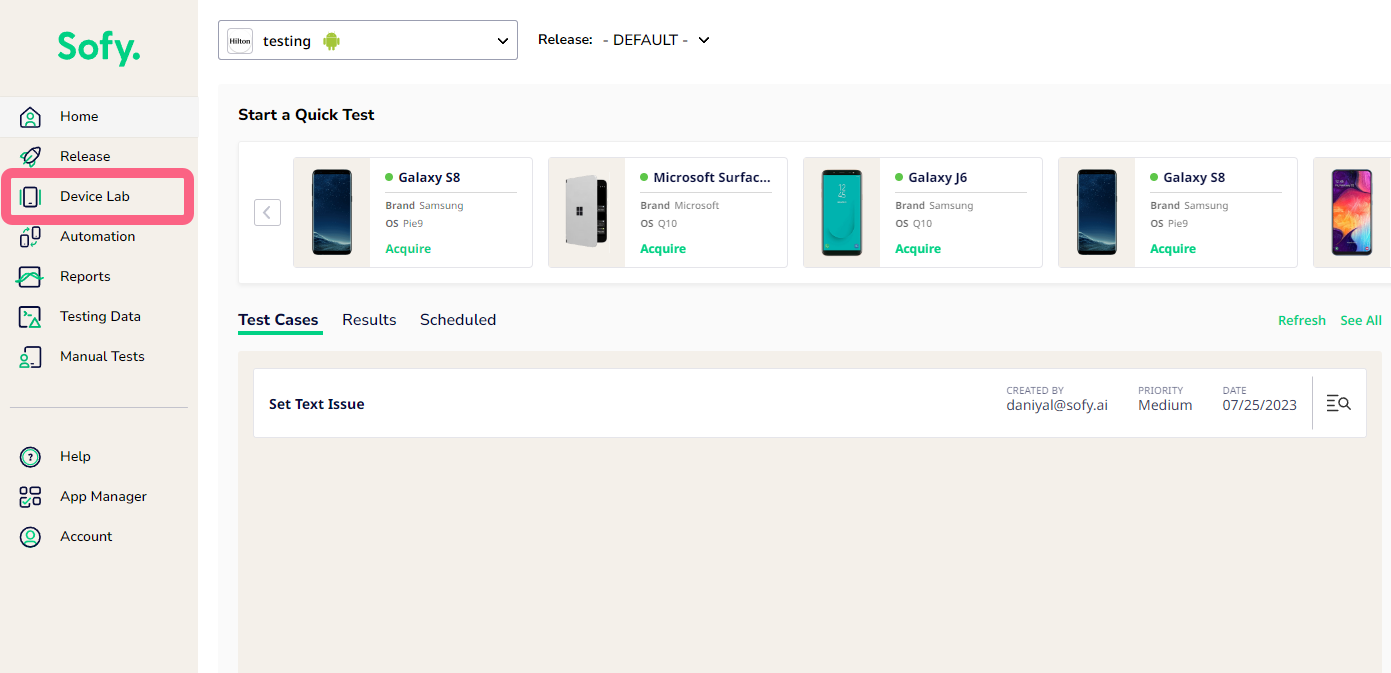
- Acquire and launch a device.
- Begin testing your app. When you need to enter a test data variable, click the Edit Text icon from the device actions column.
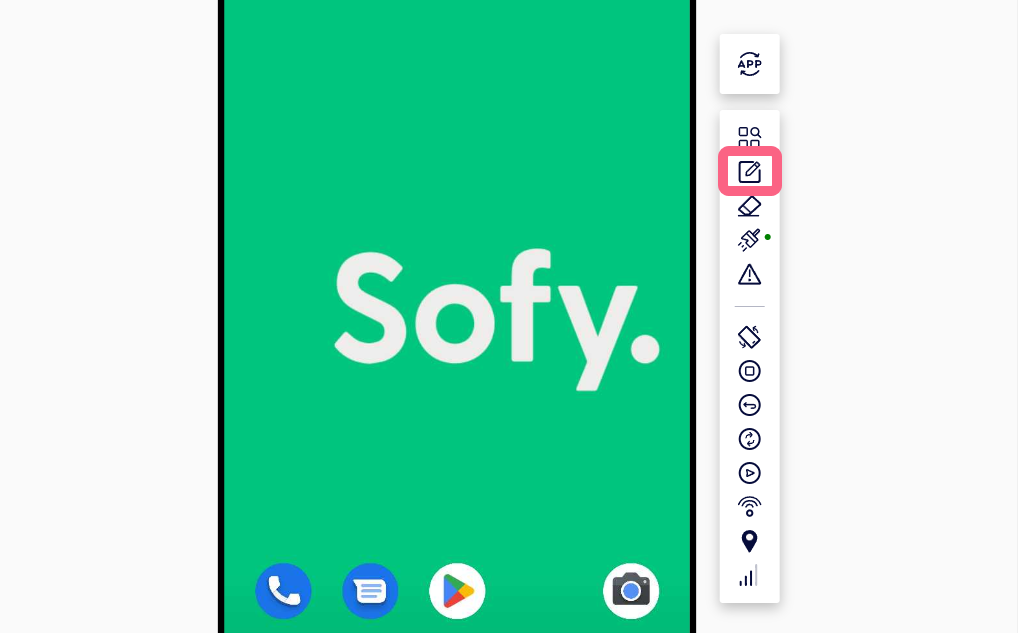
- Select Create New Variable.
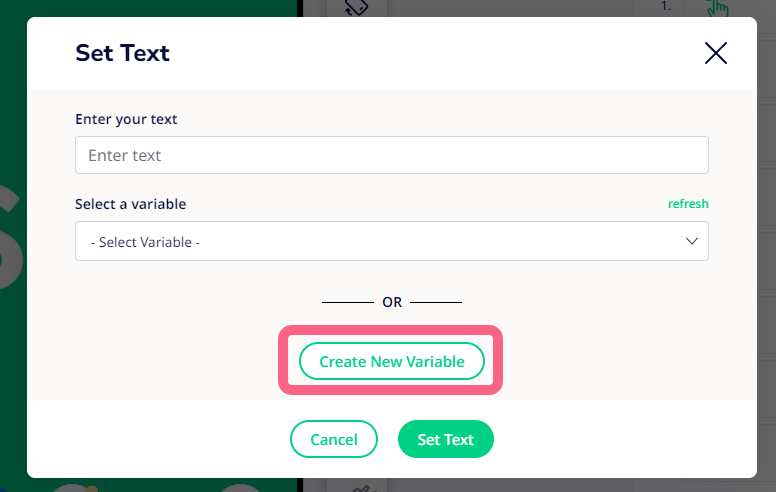
- Follow steps 4-6 under Adding Test Data Outside of App Testing.
- Click Save Variable.
Once you've created test data, you can use that data during app testing.
