Install/Change Builds in Sofy Lab
Test various applications and builds as you like and record your tests across multiple builds, all without leaving Sofy Lab.
How to Install/Change Applications and Builds in Sofy Lab
- After logging into the Sofy portal, the user is directed to the Home page.
- From there, you may navigate to the Device Lab tab located in the left-hand menu. The Device Lab displays a list of available devices for testing. To reserve a device, locate one that is marked as Available and click the "Acquire" button next to it.
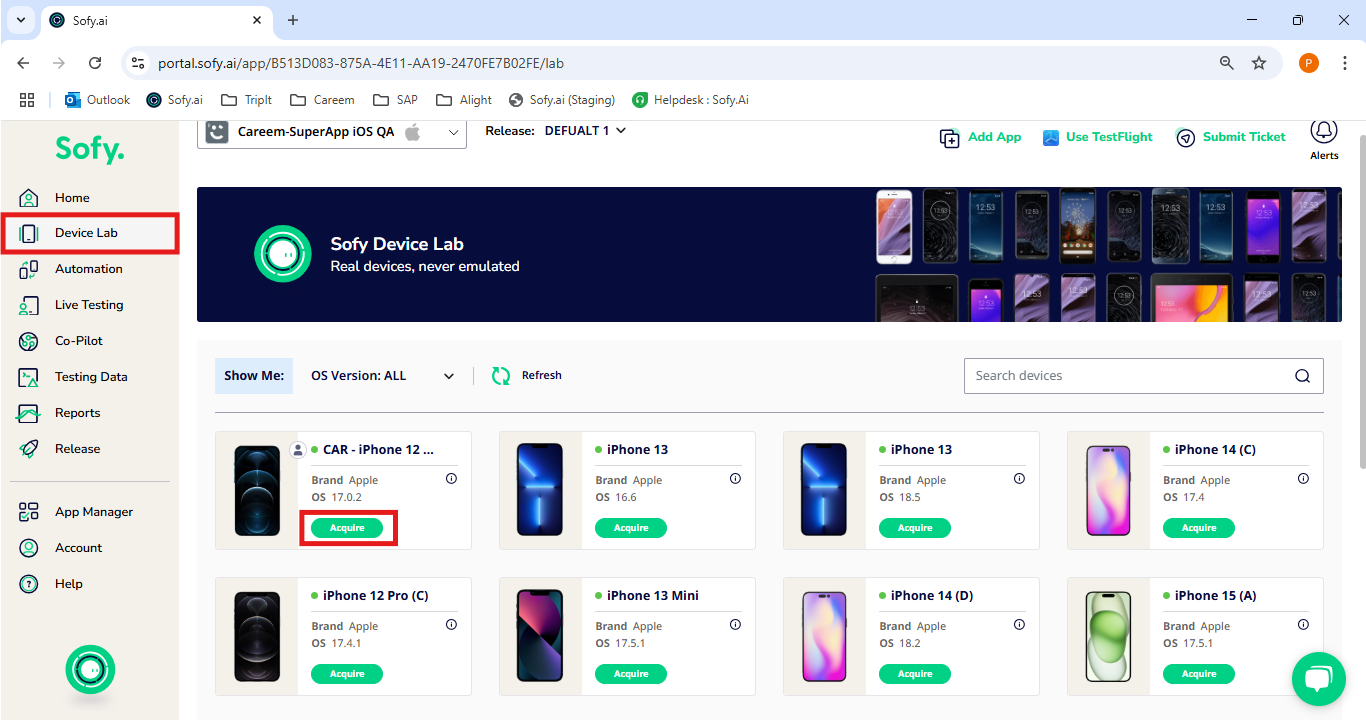
- Once you click on Acquire, you will then see two buttons appear: Launch and Release. Clicking the Launch button will open the device in a new browser tab, allowing you to begin your testing session. If you click the Release button, the device will be made available for others to use, and your session with that device will end.
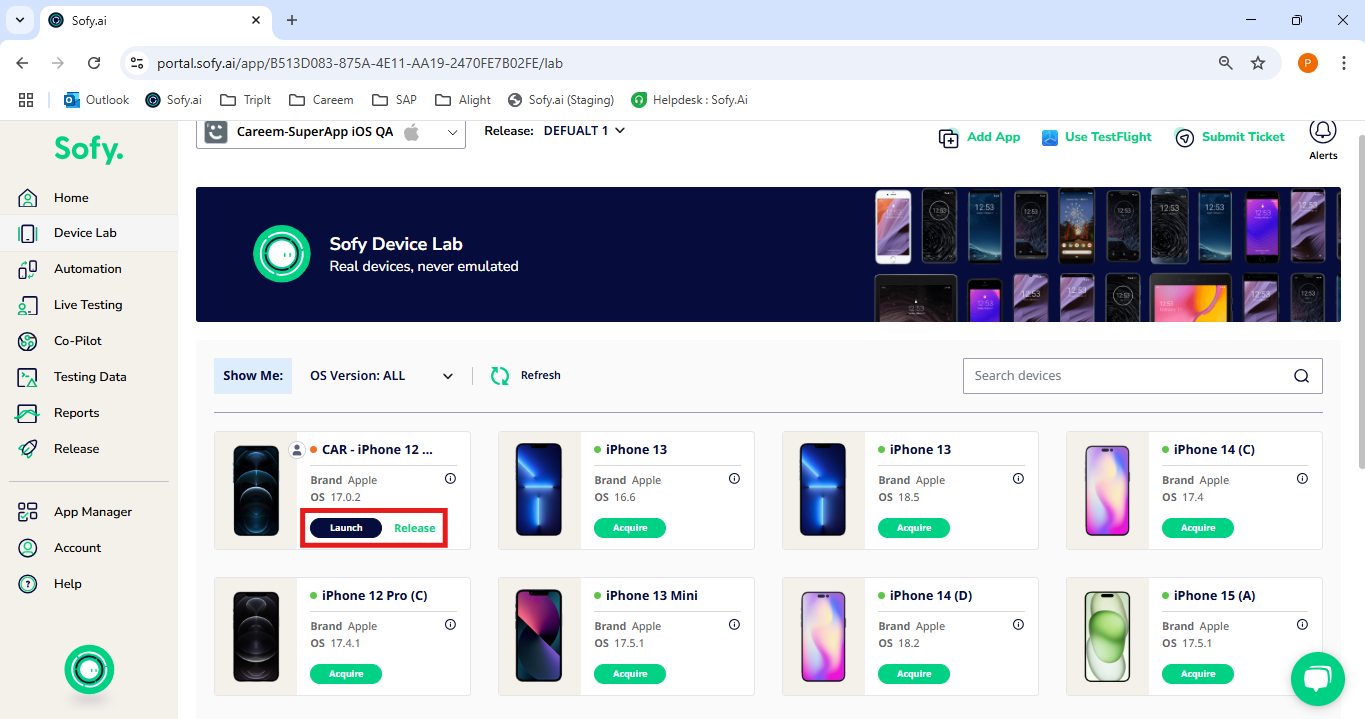
- After the device launches in a new window, you can install a new app or switch to a different app by clicking on the dropdown arrow next to the currently installed application name, as shown in the image. This will open a menu where you can choose to upload a new app or select from existing apps available for testing.
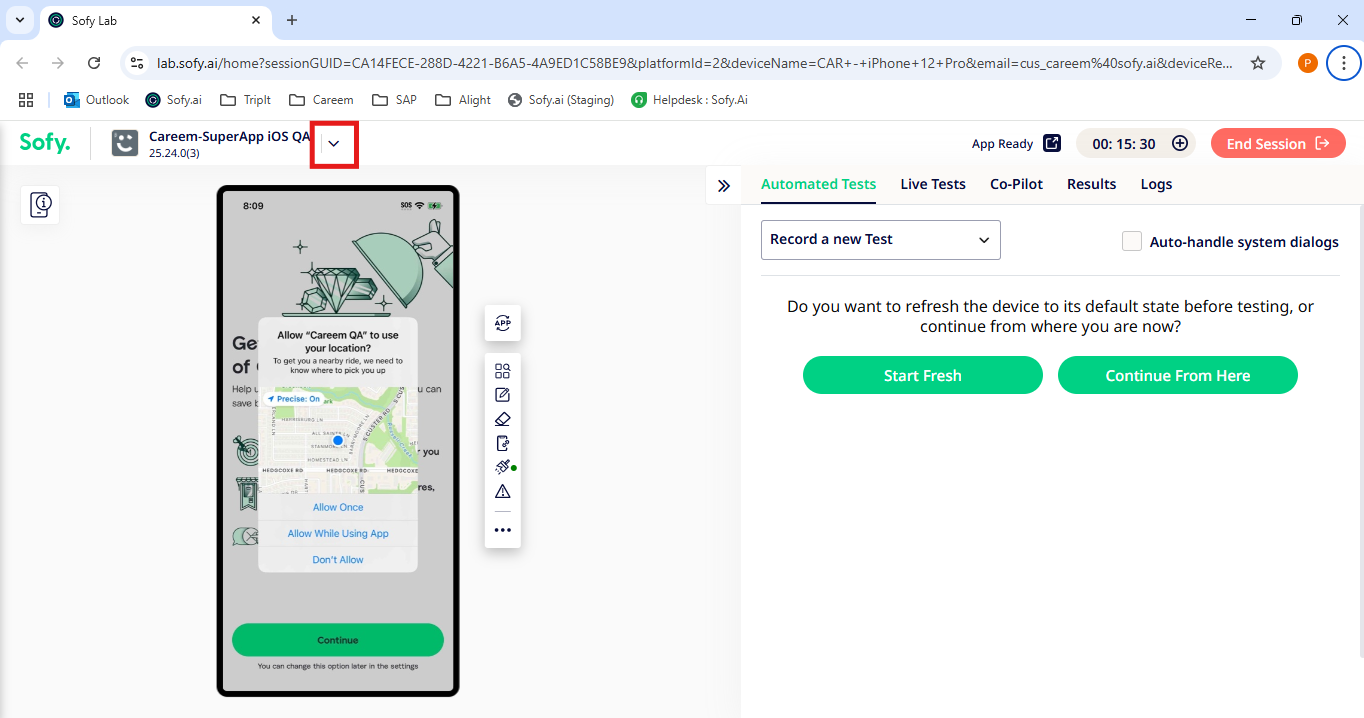
- To upload a new application file, click on the "Browse Files" option shown in the interface. This will open a file explorer window where you can select the desired APK (for Android) or IPA (for iOS) file from your local machine. Once selected, the file will begin uploading and will be installed on the launched device for testing.

- To switch from one application to another, click the dropdown next to the current app name. From the list of previously installed applications, select the desired app you wish to switch to. The selected application will be reinstalled on the device, replacing the currently active one.
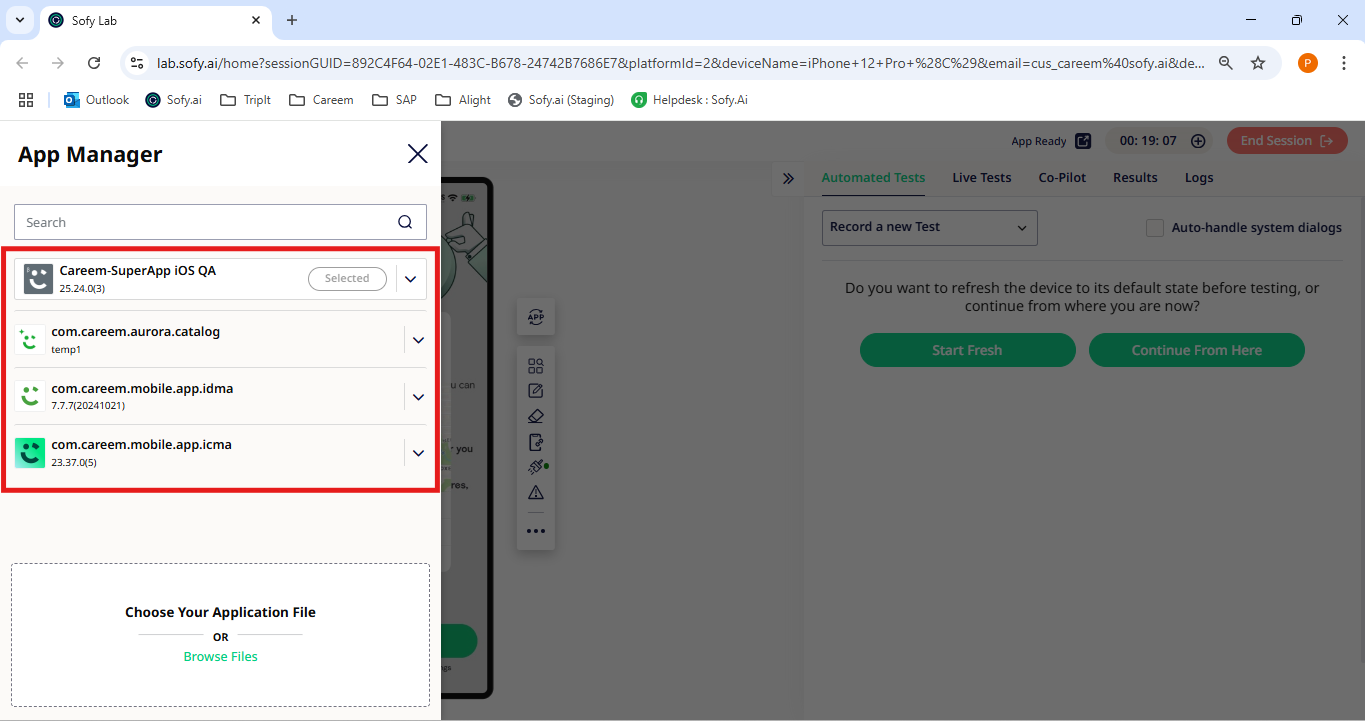
This allows you to super-charge your testing with supreme effectiveness.
