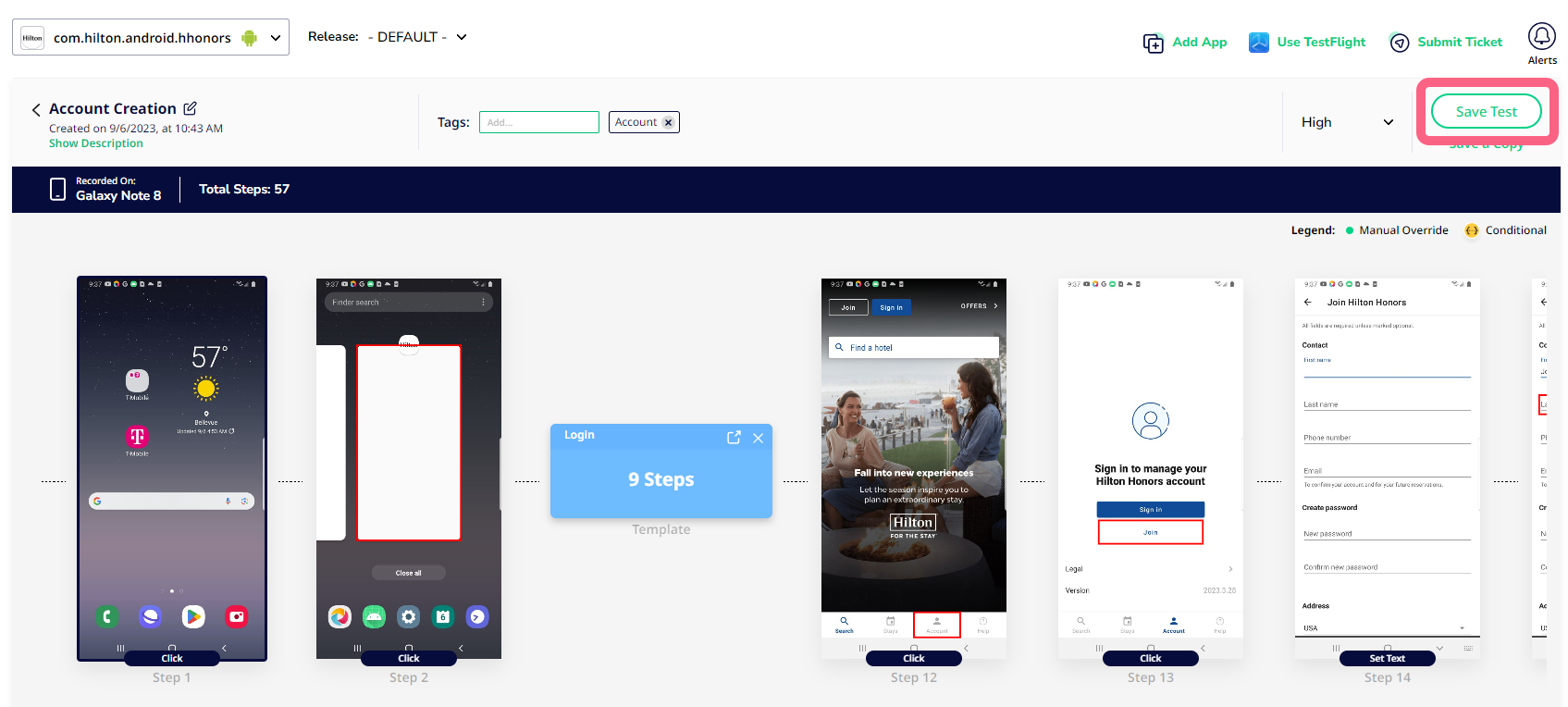Inserting a Template into a Test Case
Templates are segments of test cases that can be saved and reused in multiple test cases. Templates allow you to save time and ensure app test consistency by creating reusable test steps for multiple test cases.
Once you've created a template, you can insert that template into an existing test case.
- Select Automation from the left navigation bar.
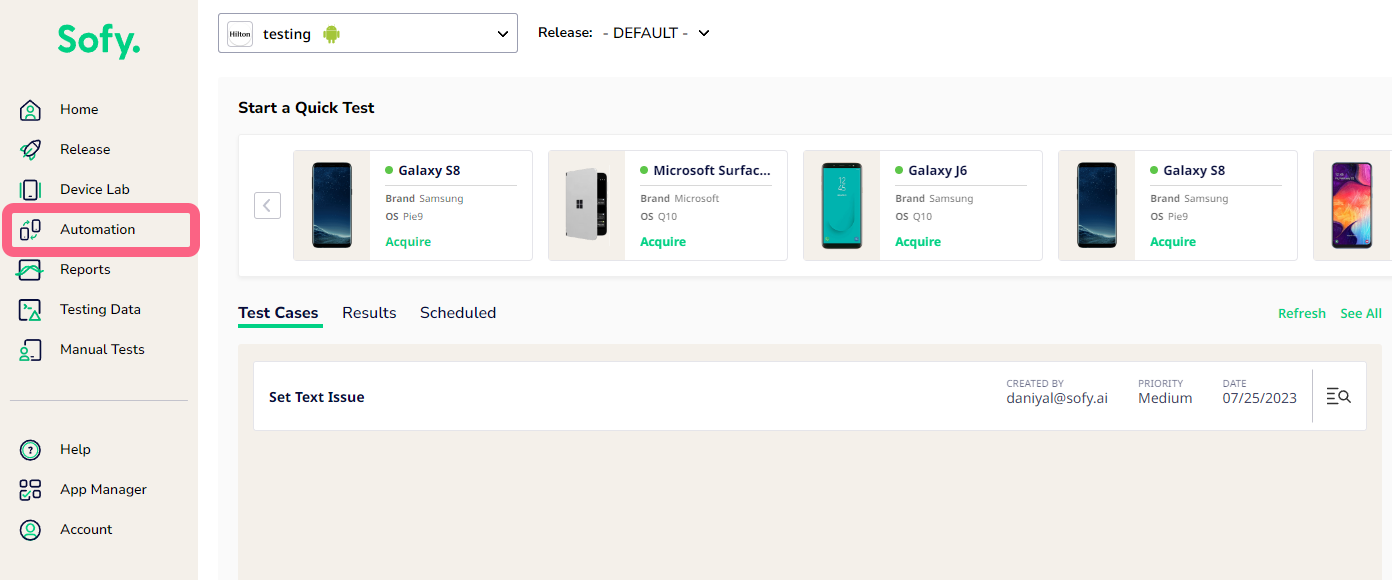
- Under the Test Cases tab, search for and select the desired test case to open the edit view.
- Under Available Templates, drag and drop the desired template between any steps in your test case.
- Collapse or expand the template in the test case to view or hide the template’s steps.
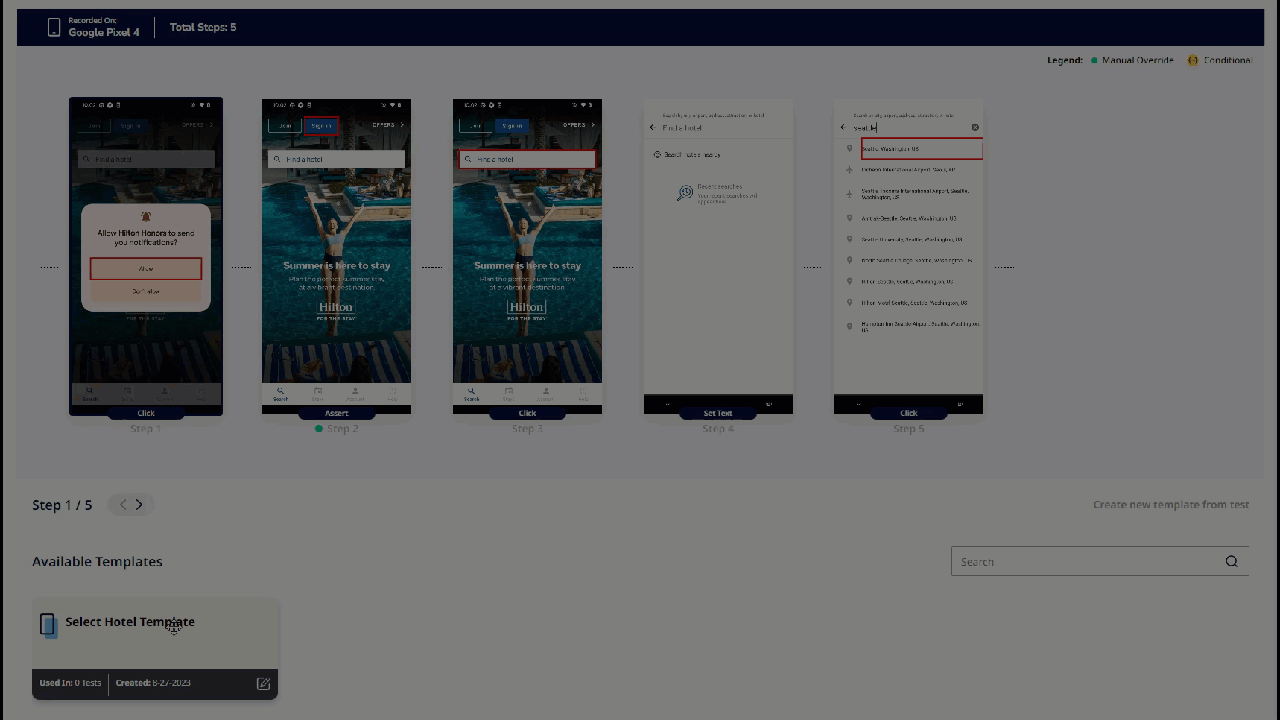
- Click Save Test in the top right-hand corner.