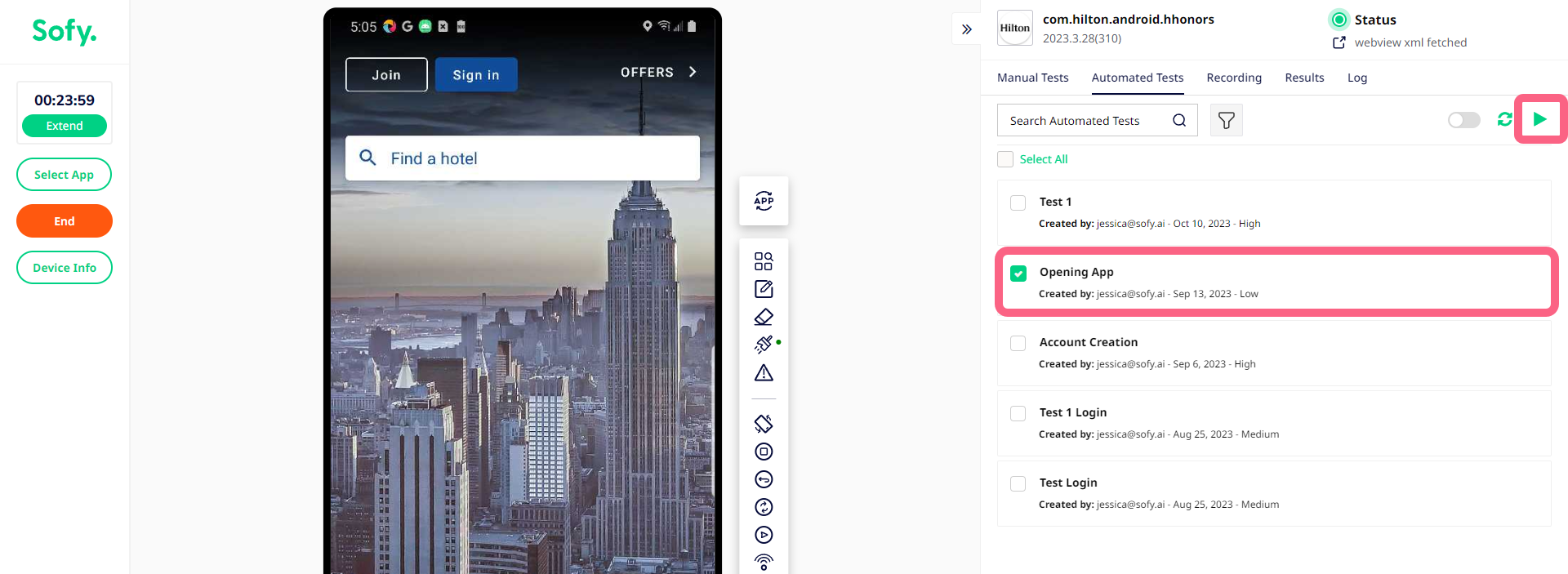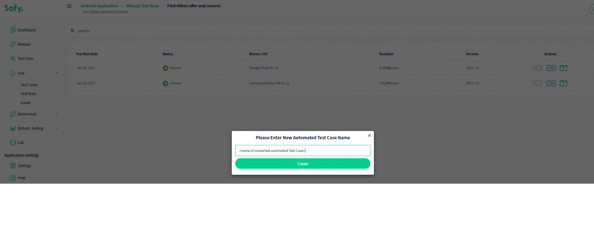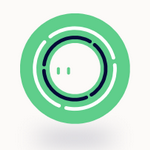Converting a Manual Test into Automated Test
With Sofy, there's no need to compose code or write scripts when creating automated test cases. Once created, your test case is resilient to app UI changes, screen form factors, and dynamic content due to the power of Sofy’s AI/ML algorithms. While you can record an automated test case, you can also convert a manual run into an automated test case.
To do so, complete the following steps:
- Identify the Manual Test Run you want to convert to an Automated Test Case
- Verify the Manual Test Run
View the manual Test Result to ensure that the manual steps are accurately recorded and that they accurately reflect your automated Test Case scenario. If that is not the case, perform another manual test so that it exactly reflects what you would like your Automated Test Case to perform.
- Convert to Automated Test Case
Convert the Manual Test Case to Automated by clicking the Convert icon and specifying the name of the Automated Test Case.
- Verify the Test Case
Once converted, verify the newly created Automated Test Case under Main Menu => Automated => Test Runs
- Execute the Test Case
Verify that the Automated Test Case executes as expected. To do so, Acquire a Device and go to Automated Tab on the Device Portal. Select the Test Case, and then execute the Test.