Running Automated Tests On-Demand
There are two ways in which you can execute an automated test:
- a. Interactive mode (see Executing Automated Tests): This method is useful for when you want to observe a test while it's executing on a real device in the Sofy Device Lab. When you create a new test, it is always best to watch the test in execution before scheduling your test and running at scale on multiple devices.
- b. Scheduled runs (Batch-Mode): This is a mechanism in which you can schedule and execute multiple tests cases or test suites across multiple devices without waiting for device availability. You can set them up to run immediately, or on a daily/weekly schedule. You will be notified when your test runs have completed.
To schedule your tests, complete the following steps:
- Select the Automation from the left side Menu, and then select the Runs & Reports tab.
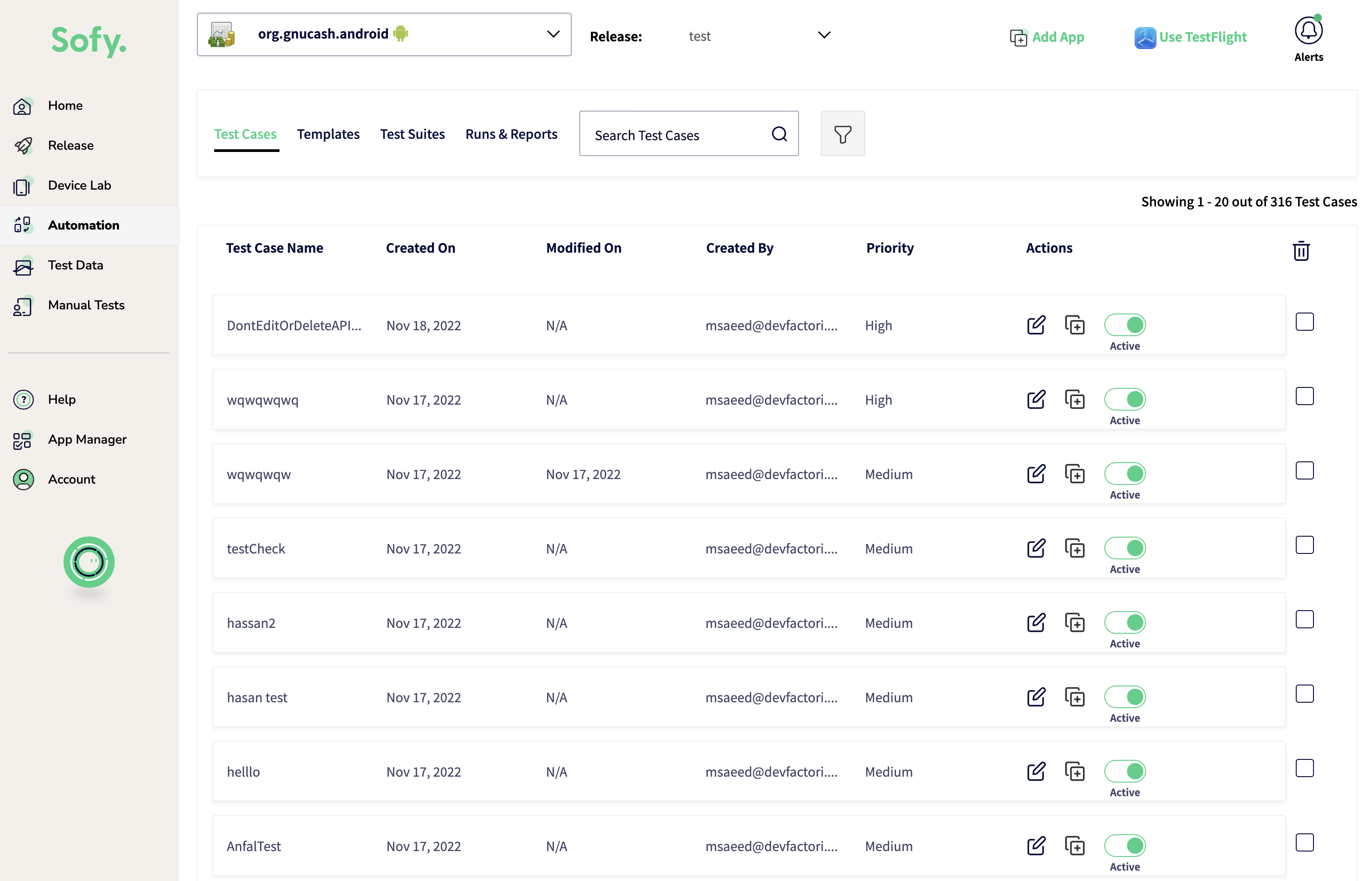

- Select Add New Run
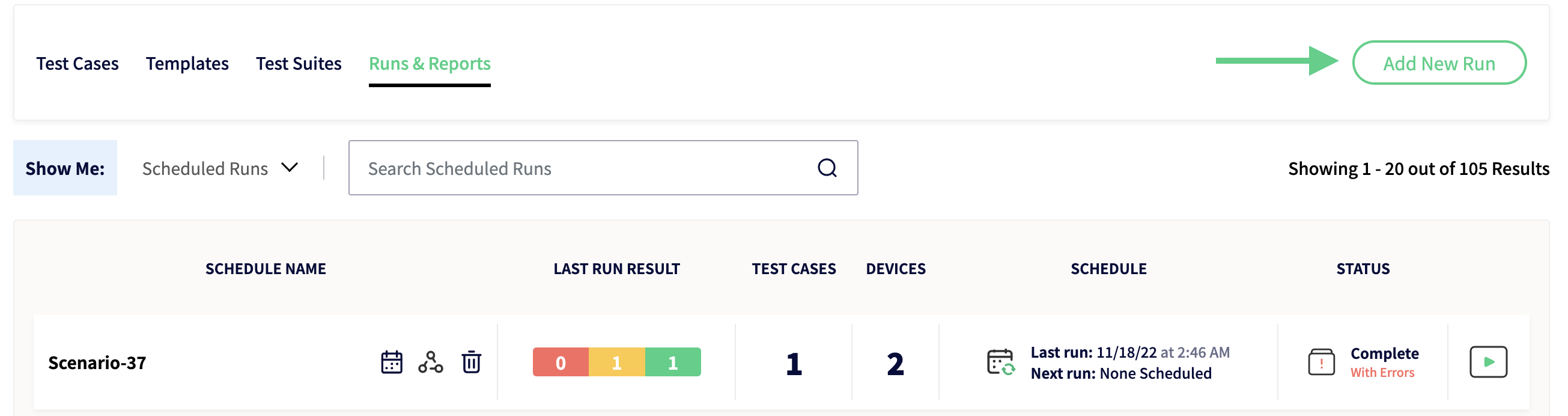
- The Create New Automated Test Run panel will open
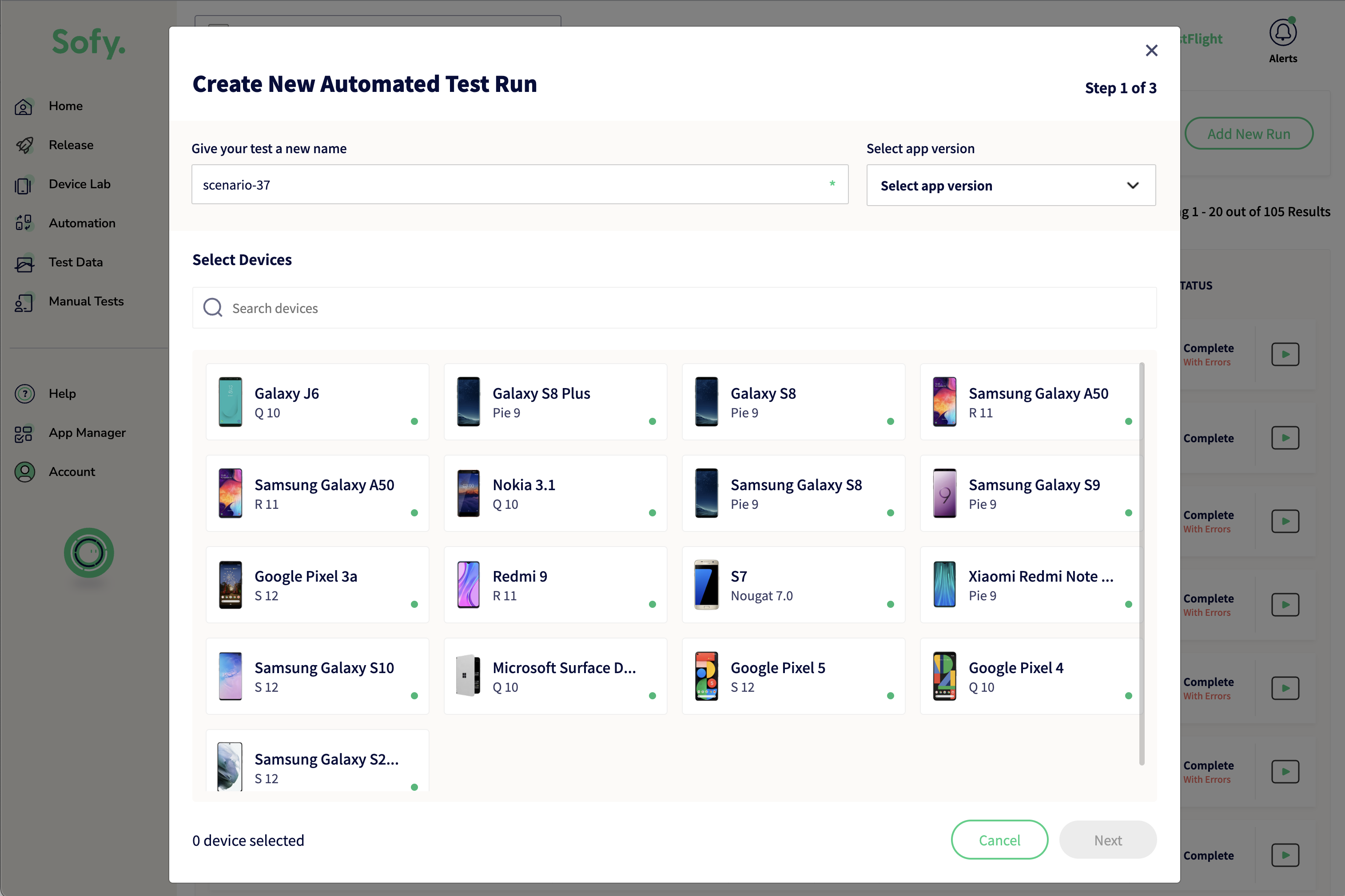
- Select the Build you'd like to run your tests against
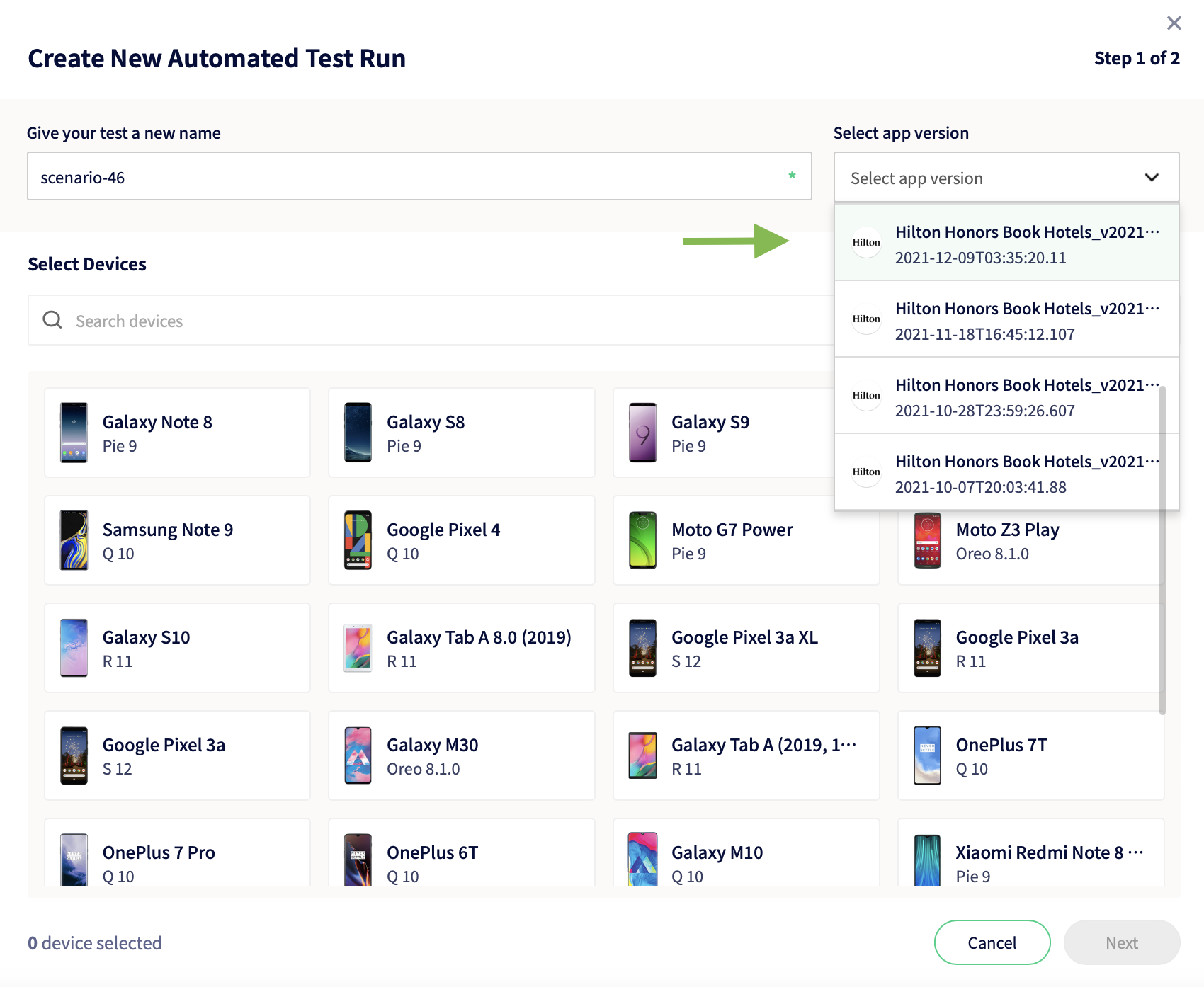
- Select the devices you'd like to run your tests on. You can select as many as you like.
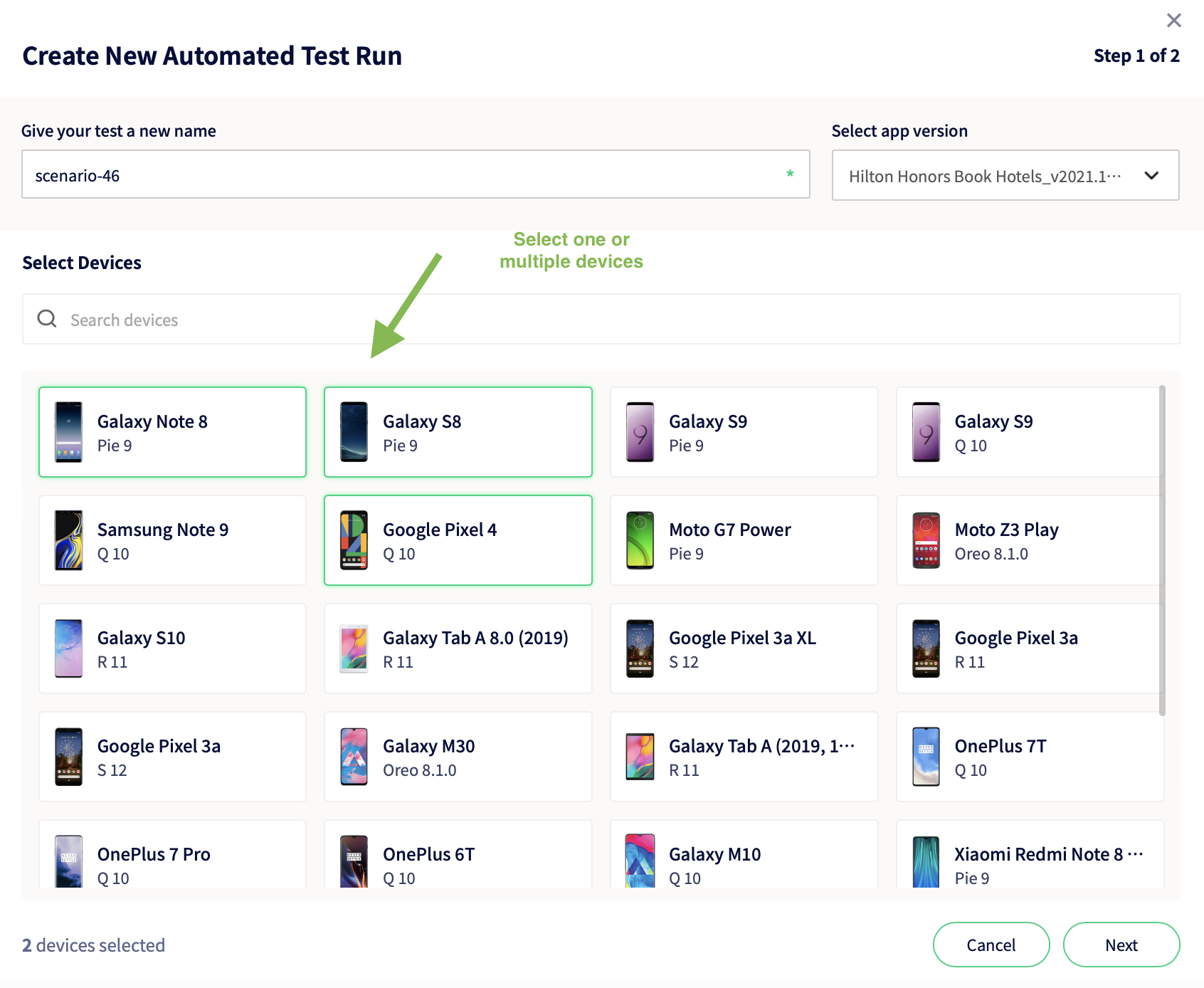
- Click next, and select the Test Cases or Test Suites you'd like to run on the selected devices. You can select multiple test cases or suites, and they'll be executed in the order they appear.
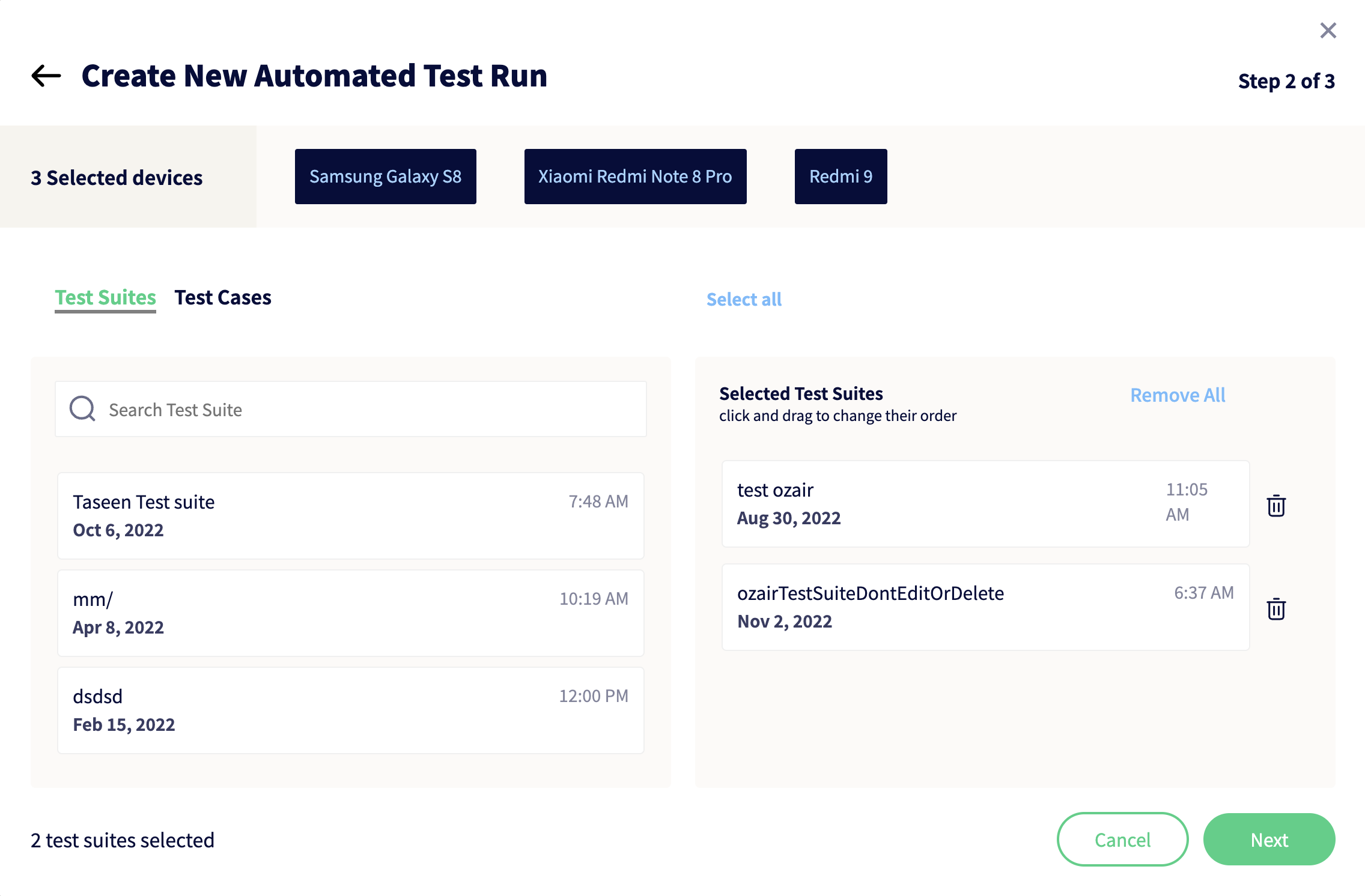
- Click next, and select the frequency you'd like your schedule to run, as well as whether or not you'd like the device's cache to get cleaned between runs.
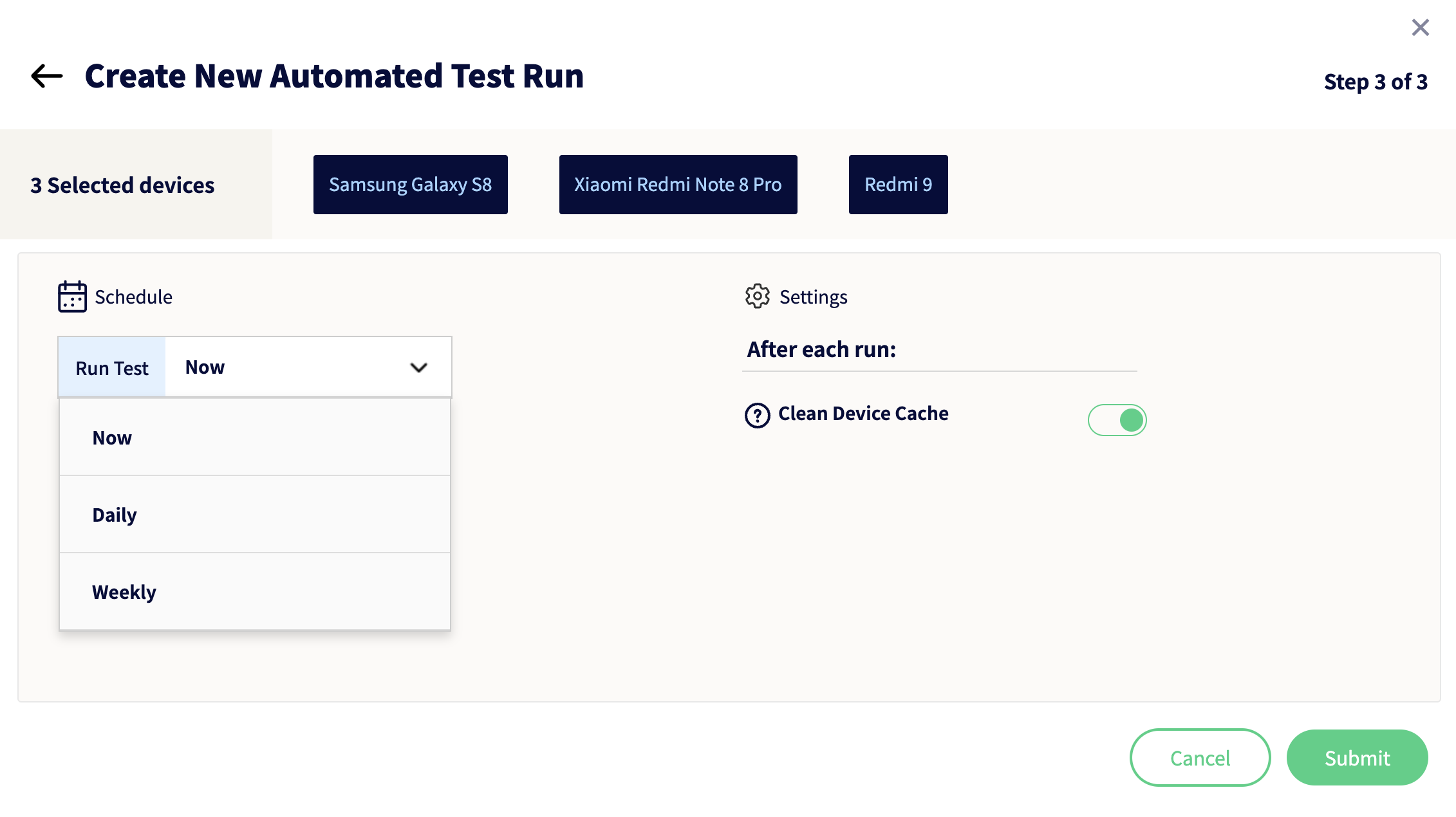
- Click submit, and your test is scheduled!
